Have you ever wondered how to find the default gateway on your iPhone?
Finding your default gateway on your iPhone is essential for troubleshooting network issues and accessing certain settings on your device. In this article, we will guide you through the process of finding the default gateway on your iPhone.

What is a default gateway?
Before we dive into how to find the default gateway on your iPhone, let’s understand what a default gateway is. The default gateway is a crucial networking device that serves as the access point for a network connection. It is responsible for routing data between your device and other networks, such as the internet.
Checking your network settings
To find the default gateway on your iPhone, you first need to check your network settings. Follow these steps:
- Go to the Settings app on your iPhone.
- Tap on Wi-Fi.
- Connect to your Wi-Fi network.
- Tap the ‘i’ icon next to your connected network.

Finding the default gateway
Now that you have accessed your network settings, let’s find the default gateway:
- Scroll down and look for the “Router” entry. This is your default gateway.
- Note down the IP address provided next to the “Router” entry. This is the IP address of your default gateway.
Understanding the default gateway IP address
The default gateway IP address plays a crucial role in your network connection. It serves as the entry point to your network, allowing data to flow between your device and the internet. By knowing your default gateway IP address, you can troubleshoot network issues, configure network settings, and access certain features on your device.
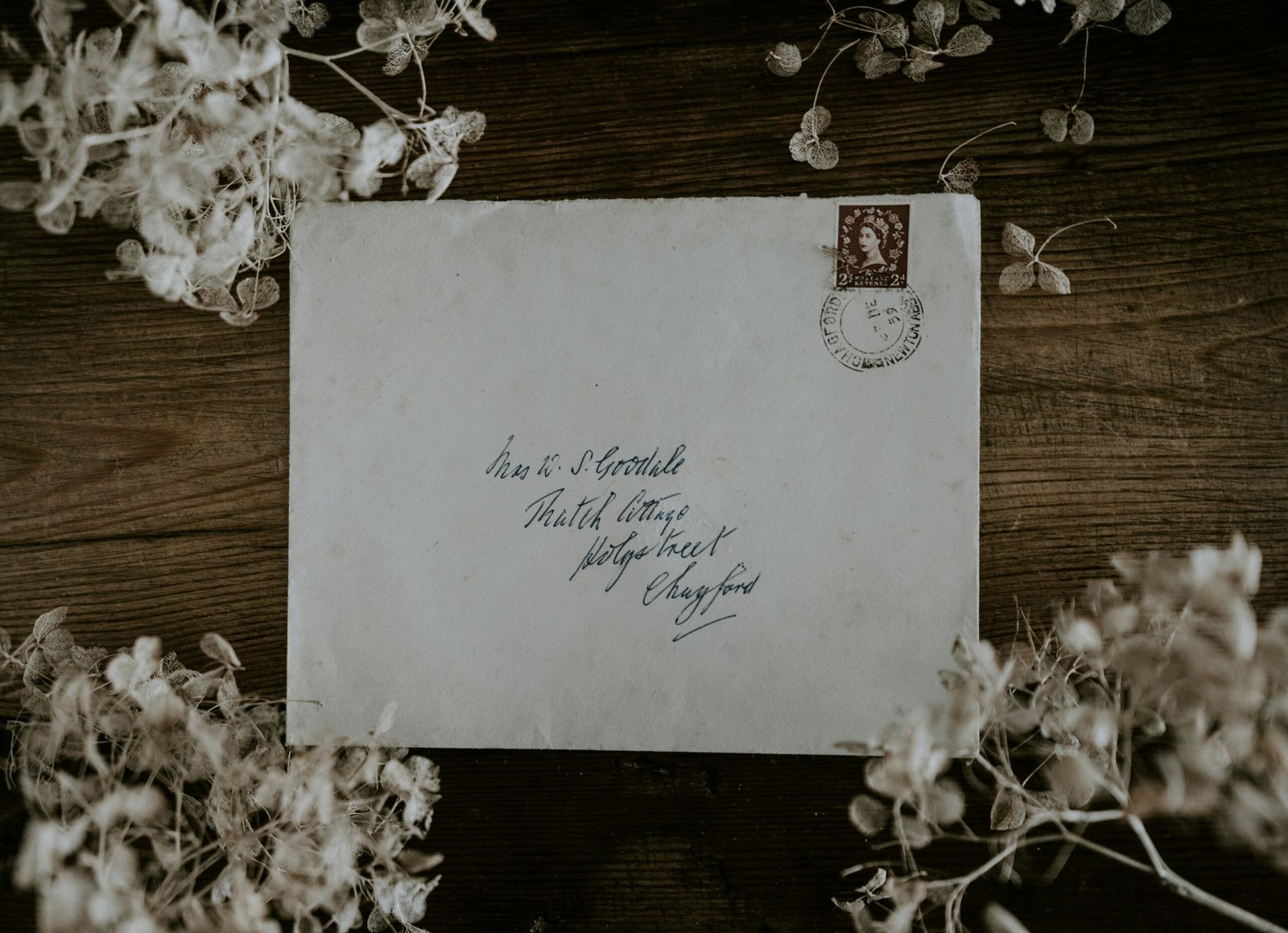
Troubleshooting network connectivity issues
If you are experiencing network connectivity issues on your iPhone, knowing your default gateway can help you troubleshoot the problem. Here are some common issues you may encounter:
-
No internet connection: If you are unable to connect to the internet, check if the default gateway IP address is correct. You may need to reset your network settings or contact your network administrator for assistance.
-
Slow network speed: A slow network connection can be due to a problem with your default gateway. Make sure the default gateway IP address is correct and check for any network congestion or interference.
-
Unstable network connection: If your network connection keeps dropping, verify the default gateway IP address. It is possible that there is an issue with the default gateway or your network settings.
Configuring network settings
Knowing your default gateway IP address is also useful for configuring network settings on your iPhone. By accessing the default gateway, you can make changes to your network configuration, set up port forwarding, and manage your network security.
Accessing advanced network features
In addition to troubleshooting network issues and configuring network settings, knowing your default gateway IP address allows you to access advanced network features on your iPhone. These features include:
- Quality of Service (QoS): QoS settings allow you to prioritize certain types of network traffic for a better user experience.
- Virtual Private Network (VPN): VPN settings enable you to set up a secure connection to a remote network for increased privacy and security.
- Dynamic Host Configuration Protocol (DHCP): DHCP settings automate the assignment of IP addresses to devices on your network.
Conclusion
Finding the default gateway on your iPhone is a crucial step in managing your network connection and troubleshooting any issues that may arise. By following the steps outlined in this article, you can easily locate your default gateway and make informed decisions about your network settings. If you have any further questions or need assistance, feel free to reach out to your network administrator or consult the Apple Support website for additional resources.







