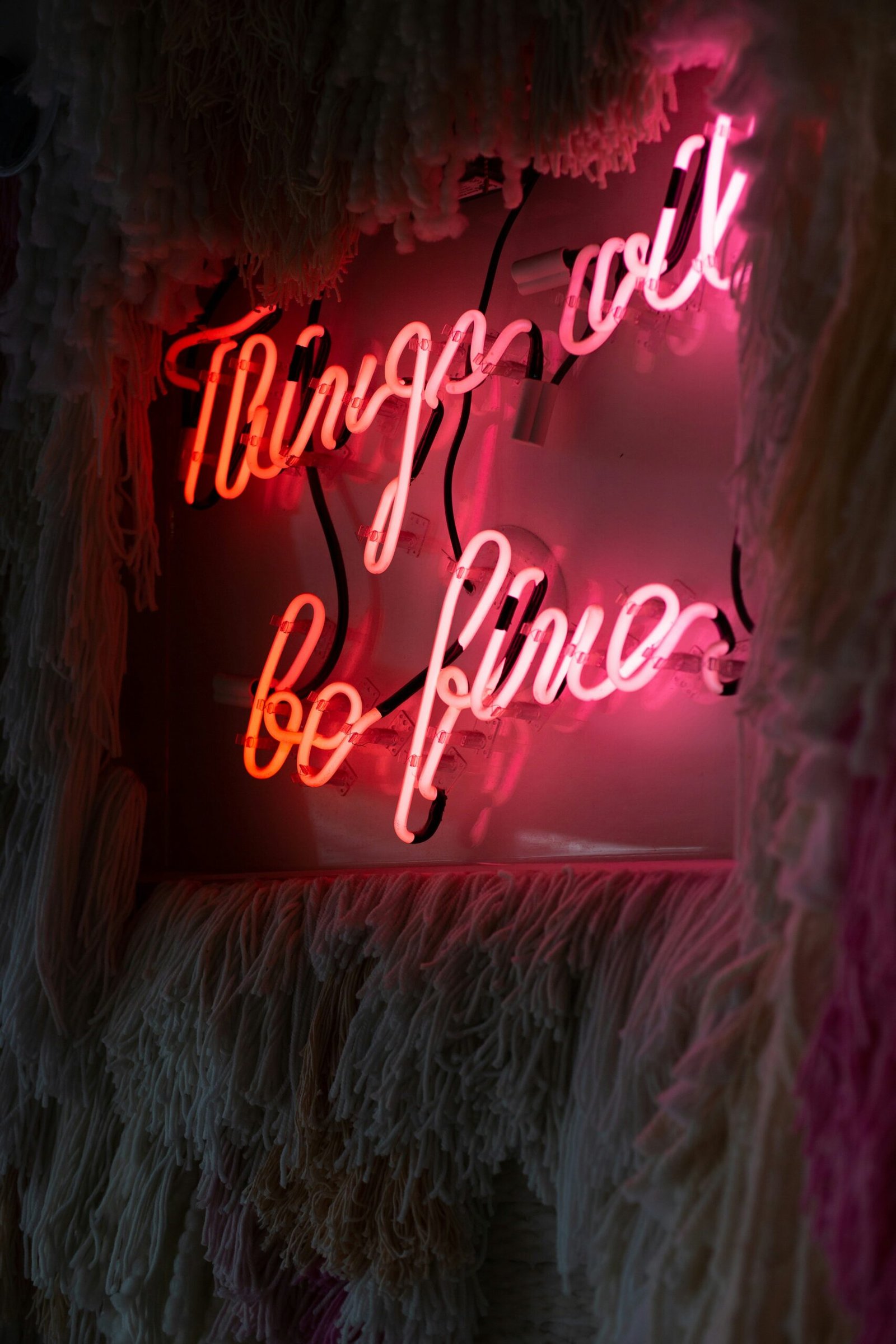Logging Out of Outlook on iPhone
If you’re using Outlook on your iPhone and need to log out for any reason, you may find yourself wondering how to do so. Fortunately, the process is simple and can be done in just a few steps. Below, you will find a detailed guide on how to log out of Outlook on your iPhone.
Step 1: Open the Outlook App
First, locate the Outlook app on your iPhone and open it. You’ll be taken to your inbox where you can view your emails and access your contacts, calendar, and other features.
Step 2: Access the Settings Menu
In the top-left corner of the Outlook app, you will see three horizontal lines. Tap on these lines to open the menu. From there, scroll down until you see the “Settings” option and tap on it.
Step 3: Find and Select Your Email Account
Within the settings menu, you will see a list of options related to your Outlook account. Look for the section that says “Accounts” and tap on it. You should see your email account listed there. Tap on your email account to proceed.
Step 4: Log Out of Your Account
After tapping on your email account, you will see a list of options related to that account. Look for the option that says “Sign Out” or “Log Out” and tap on it. You may be prompted to confirm that you want to log out of your account.
Step 5: Confirm Log Out
Once you tap on the “Sign Out” or “Log Out” option, you will likely see a confirmation message asking if you are sure you want to log out. Confirm that you wish to log out of your account, and you will be successfully signed out of Outlook on your iPhone.

Troubleshooting: Common Issues and FAQs
Sometimes, logging out of Outlook on your iPhone may not go as smoothly as planned. If you encounter any issues or have questions about the process, refer to the following troubleshooting tips and frequently asked questions.
Issue: Can’t Find the Sign Out Option
If you’re having trouble locating the “Sign Out” or “Log Out” option in the settings menu of the Outlook app, make sure you are looking within the correct section. It should be located under your email account settings.
Issue: Forgot Password
If you are unable to log out of Outlook because you have forgotten your password, you may need to reset it before you can log out and back in with the new password. Follow the password reset instructions provided by Outlook.
Issue: Account Won’t Sign Out
In some cases, the Outlook app may experience technical issues that prevent you from signing out of your account. Try force-closing the app and reopening it to see if that resolves the problem. If not, you may need to contact Outlook support for further assistance.
FAQ: Will Logging Out Delete My Emails?
No, logging out of Outlook on your iPhone will not delete your emails or any other data stored in your account. Logging out simply means you are signing out of your account and will need to sign back in to access your emails and other information.
FAQ: Can I Log Out of Specific Email Accounts?
Yes, within the Outlook app settings, you have the option to log out of specific email accounts while remaining signed in to others. Simply follow the steps outlined above for each email account you wish to log out of.

Conclusion
Logging out of Outlook on your iPhone is a quick and easy process that can be done in just a few simple steps. By following the guide provided above, you can sign out of your account and keep your emails and information secure. If you encounter any issues or have questions along the way, refer to the troubleshooting tips and FAQs for assistance. Happy logging out!