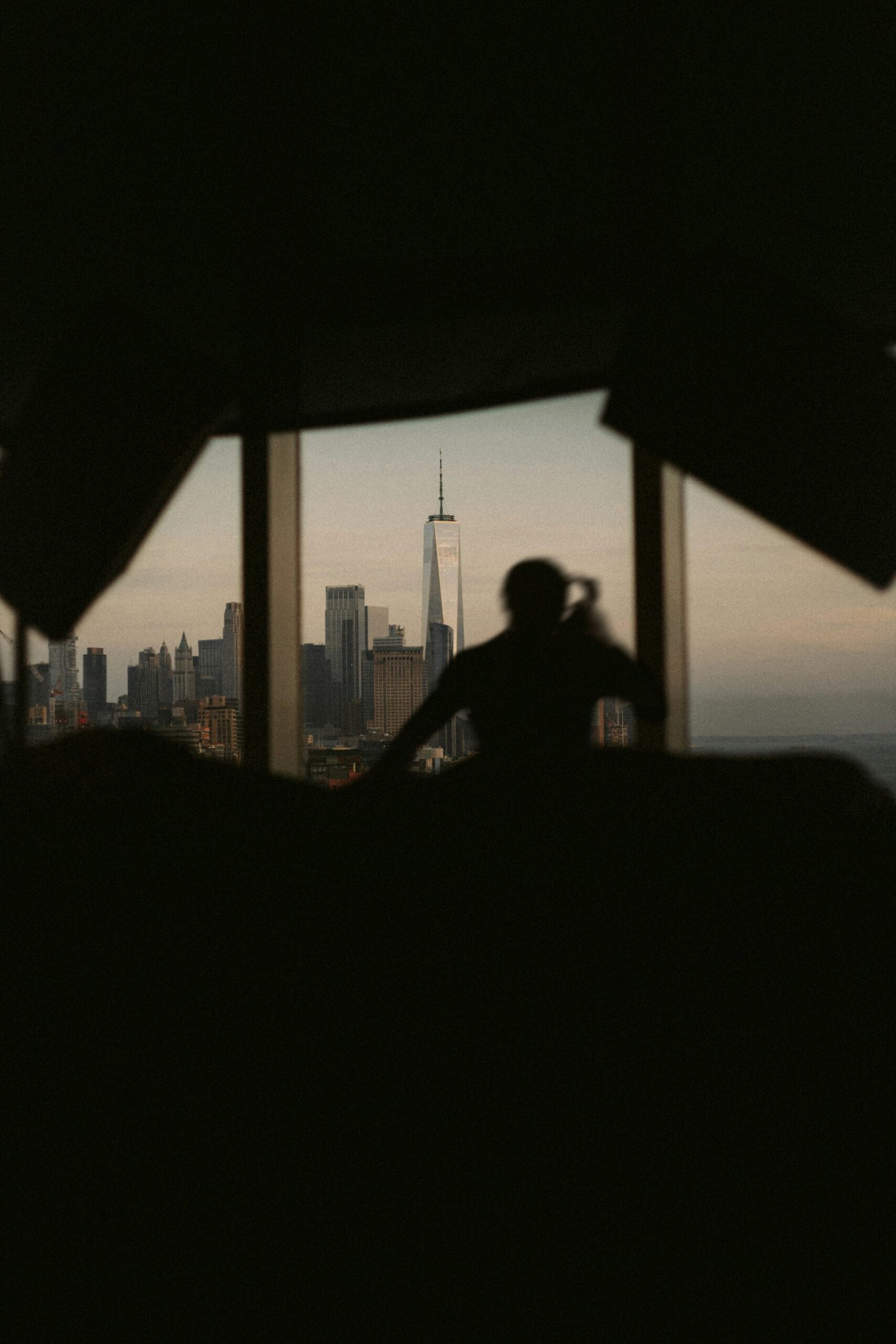
Making Google a Favorite on iPhone
Do you find yourself constantly searching for information on Google using your iPhone? Wouldn’t it be convenient to have Google easily accessible with just a tap on your device? In this article, you will learn how to make Google a favorite on your iPhone for quick and easy access to the search engine.
Adding Google to Favorites
If you want to access Google quickly on your iPhone, you can add it to your favorites for easy access. Here’s how you can do it:
- Open Safari on your iPhone
- Navigate to the Google website
- Tap the share icon at the bottom of the screen
By following these simple steps, you can have Google readily available in your favorites for quick access whenever you need to look something up.
Creating a Google Shortcut on the Home Screen
If you prefer having an icon on your iPhone’s home screen that directly takes you to Google, you can create a shortcut for it. Here’s a step-by-step guide to creating a Google shortcut on your iPhone’s home screen:
- Go to Safari and open the Google website
- Tap the share icon at the bottom of the screen
- Scroll down and select “Add to Home Screen”
With this shortcut, you can easily access Google directly from your home screen without the need to open Safari first.
Making Google Your Default Search Engine
Have you ever wished Google was your default search engine on your iPhone for a seamless browsing experience? By making Google your default search engine, you can simplify your searches and access Google with ease.
Changing Safari Settings
To make Google your default search engine on Safari, follow these steps:
- Open the Settings app on your iPhone
- Scroll down and tap on Safari
- Tap on Search Engine
- Select Google from the list of search engines
By changing the search engine settings in Safari, you can ensure that all your searches are directed to Google by default, making it your primary search engine on your iPhone.
Using Google Chrome as Your Browser
If you prefer using Google Chrome as your browser on your iPhone, setting Google as your default search engine is even simpler. Here’s how you can do it:
- Open Google Chrome on your iPhone
- Tap the three dots at the bottom-right corner
- Go to Settings
- Tap on Search Engine
- Select Google as your default search engine
By selecting Google as your default search engine in Google Chrome, you can enjoy a seamless browsing experience with quick access to Google for all your search queries.

Using Google Apps for Instant Access
Do you want to enhance your Google experience on iPhone further? By using Google’s dedicated apps, you can have instant access to various Google services right at your fingertips.
Installing Google Apps
Google offers a range of apps for different services such as Gmail, Google Maps, Google Drive, and more. By installing these apps on your iPhone, you can access them easily and benefit from their specific features.
Customizing Google Apps
Once you have installed Google apps on your iPhone, you can customize them to suit your preferences. Whether it’s adjusting settings, organizing emails, or enabling notifications, you can tailor the Google apps to enhance your user experience.
Voice Search with Google Assistant
Google Assistant is a powerful tool that allows you to perform searches using your voice. By activating Google Assistant on your iPhone, you can simply speak your search queries and receive instant results, making it a convenient way to access information on the go.
Tips for Efficient Google Searches
Are you looking to improve your search skills and get more accurate results on Google? By utilizing these tips for efficient Google searches, you can enhance your browsing experience and find the information you need quickly.
Using Search Operators
Google search operators are special characters and commands that help refine your search queries. By using operators like site:, filetype:, and quotation marks, you can narrow down your search results and find specific information with ease.
Utilizing Advanced Search Filters
Google offers advanced search filters that allow you to customize your search results based on various criteria such as time, location, and type of content. By utilizing these filters, you can refine your searches and find the most relevant information.
Bookmarking Useful Websites
If you frequently visit certain websites for information, consider bookmarking them on your iPhone. By bookmarking useful websites, you can access them quickly without having to search for them every time, saving you time and effort.
Stay Connected with Google on iPhone
By following the steps outlined in this article, you can make Google a favorite on your iPhone and enjoy seamless access to the search engine and its various services. Whether you prefer adding Google to your favorites, creating a home screen shortcut, or making Google your default search engine, these tips will help you stay connected with Google on your iPhone effortlessly. Next time you need to look up something or access information quickly, Google will be just a tap away on your iPhone. Enhance your browsing experience and make the most of Google’s services right on your device.








