Pairing Samsung Buds with Your iPhone
When it comes to pairing Samsung Buds with your iPhone, it may seem like a tricky task at first. However, with the right steps and guidance, you can seamlessly connect your Samsung earbuds to your iPhone. In this guide, we will walk you through the process step by step so that you can enjoy your music or take calls without any hassle. Let’s get started!

Checking Compatibility
The first thing you need to do before attempting to pair your Samsung Buds with your iPhone is to check the compatibility. Not all Samsung Buds are compatible with iPhones, so it’s essential to make sure that the specific model you have can be used with your iPhone. You can refer to the user manual or the manufacturer’s website to verify the compatibility of your Samsung Buds.
Updating Software
Before pairing your Samsung Buds with your iPhone, it’s crucial to ensure that both devices are running on the latest software versions. Software updates often include bug fixes and improvements that can enhance the pairing process and overall performance. Check for any available software updates on both your iPhone and Samsung Buds by going to the settings menu.
Check iPhone Software Version
To check the software version on your iPhone, go to Settings > General > Software Update. If there is an update available, follow the on-screen instructions to download and install it.
Check Samsung Buds Software Version
To check the software version on your Samsung Buds, open the Galaxy Wearable app on your iPhone and navigate to Settings > About earbuds > Update earbuds software. If an update is available, proceed with downloading and installing it.

Starting the Pairing Process
Once you have confirmed the compatibility and updated the software on both devices, you can begin the pairing process. To pair your Samsung Buds with your iPhone, follow these steps:
- Open Bluetooth Settings on iPhone: Go to Settings > Bluetooth on your iPhone.
- Put Samsung Buds in Pairing Mode: Place your Samsung Buds in the charging case and keep the lid open. Press and hold the pairing button on the back of the charging case until the LED light starts flashing.
- Select Samsung Buds from Available Devices: On your iPhone, you should see your Samsung Buds appear in the list of available devices under Bluetooth settings. Tap on the Samsung Buds to initiate the pairing process.
Troubleshooting Tips
- If your Samsung Buds do not appear in the list of available devices, try resetting the Bluetooth connection by turning off Bluetooth on your iPhone and then turning it back on.
- Make sure that your Samsung Buds are fully charged before attempting to pair them with your iPhone.
Completing the Pairing
After selecting your Samsung Buds from the list of available devices on your iPhone, you will be prompted to confirm the pairing on both devices. Follow the on-screen instructions to complete the pairing process successfully. Once the pairing is complete, you should be able to enjoy music, videos, and phone calls on your Samsung Buds through your iPhone.
Testing the Connection
To ensure that the pairing was successful, play a song or make a call on your iPhone and listen through your Samsung Buds. If the sound is clear and there are no connectivity issues, it means that the pairing was successful.
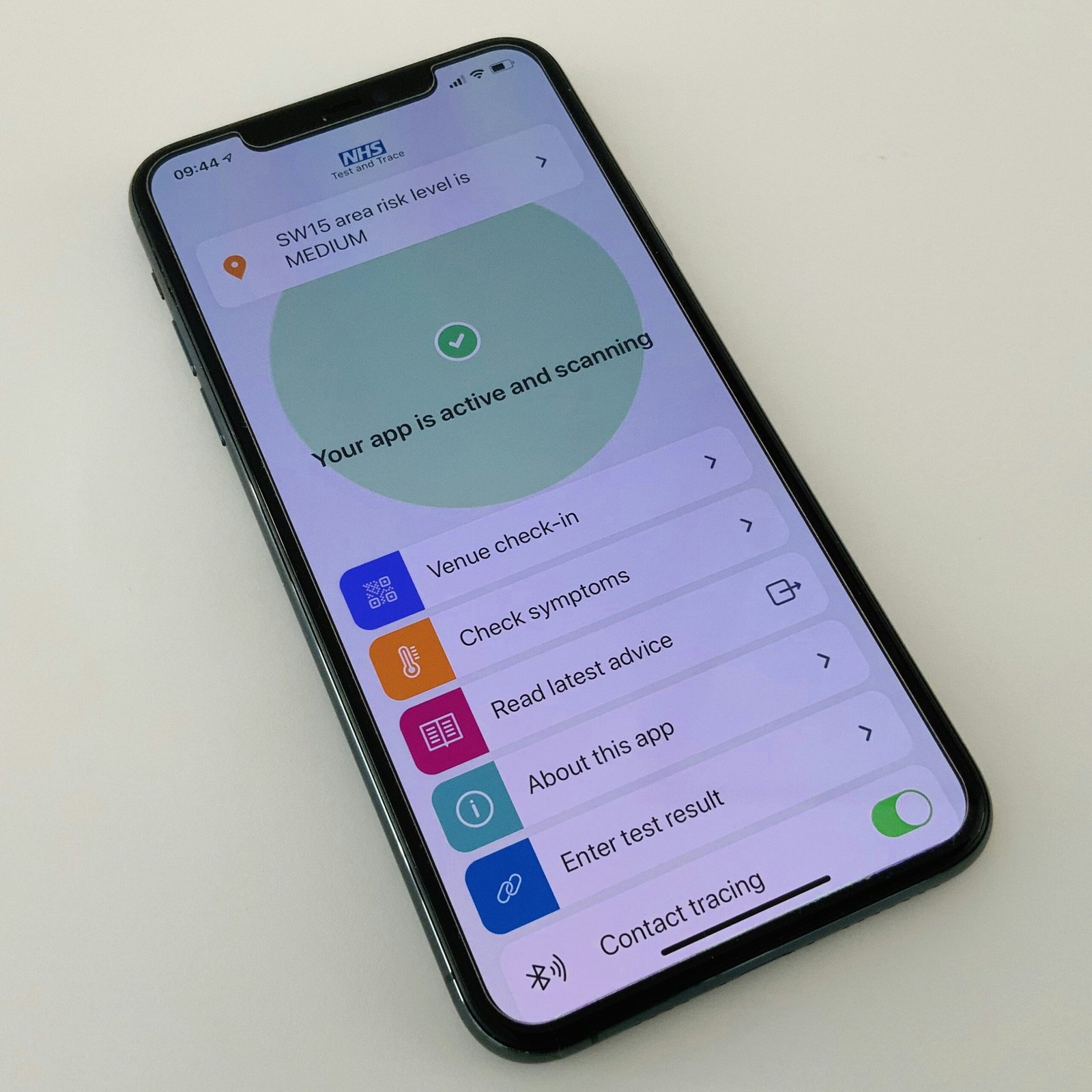
Using Samsung Buds with iPhone
Now that you have successfully paired your Samsung Buds with your iPhone, you can start using them for various purposes. Whether you want to listen to music, watch videos, take calls, or interact with Siri, your Samsung Buds can enhance your audio experience on your iPhone.
Listening to Music
To listen to music on your iPhone using Samsung Buds, open the music app on your iPhone and select a song or playlist. The audio will automatically play through your Samsung Buds once they are connected.
Making Calls
When receiving a call on your iPhone, you can answer it by tapping the touchpad on your Samsung Buds. The call audio will be routed through your Samsung Buds, allowing you to have clear conversations without any disruptions.
Interacting with Siri
You can access Siri on your iPhone through your Samsung Buds by pressing and holding the touchpad. This enables you to perform various tasks using voice commands, such as sending messages, setting reminders, or checking the weather.
Disconnecting Samsung Buds from iPhone
If you need to disconnect your Samsung Buds from your iPhone for any reason, you can easily do so by following these steps:
- Open Bluetooth Settings: Go to Settings > Bluetooth on your iPhone.
- Select Samsung Buds: Under the list of connected devices, locate your Samsung Buds and tap on the “i” icon next to their name.
- Disconnect Samsung Buds: Tap on “Forget This Device” to disconnect your Samsung Buds from your iPhone.
Reconnecting Samsung Buds
If you want to reconnect your Samsung Buds to your iPhone after disconnecting them, simply follow the initial pairing process outlined earlier in this guide.

Conclusion
In conclusion, pairing Samsung Buds with your iPhone is a straightforward process that can be completed within a few minutes. By following the steps mentioned in this guide, you can enjoy the convenience and versatility of using Samsung Buds with your iPhone for a seamless audio experience. If you encounter any issues during the pairing process, refer to the troubleshooting tips provided to resolve them effectively. Start enjoying your favorite music and calls with Samsung Buds on your iPhone today!








