How To Pin On iPhone
Are you looking to learn how to pin on your iPhone? Look no further! In this article, I will guide you through the process of pinning items on your iPhone using different apps and methods.
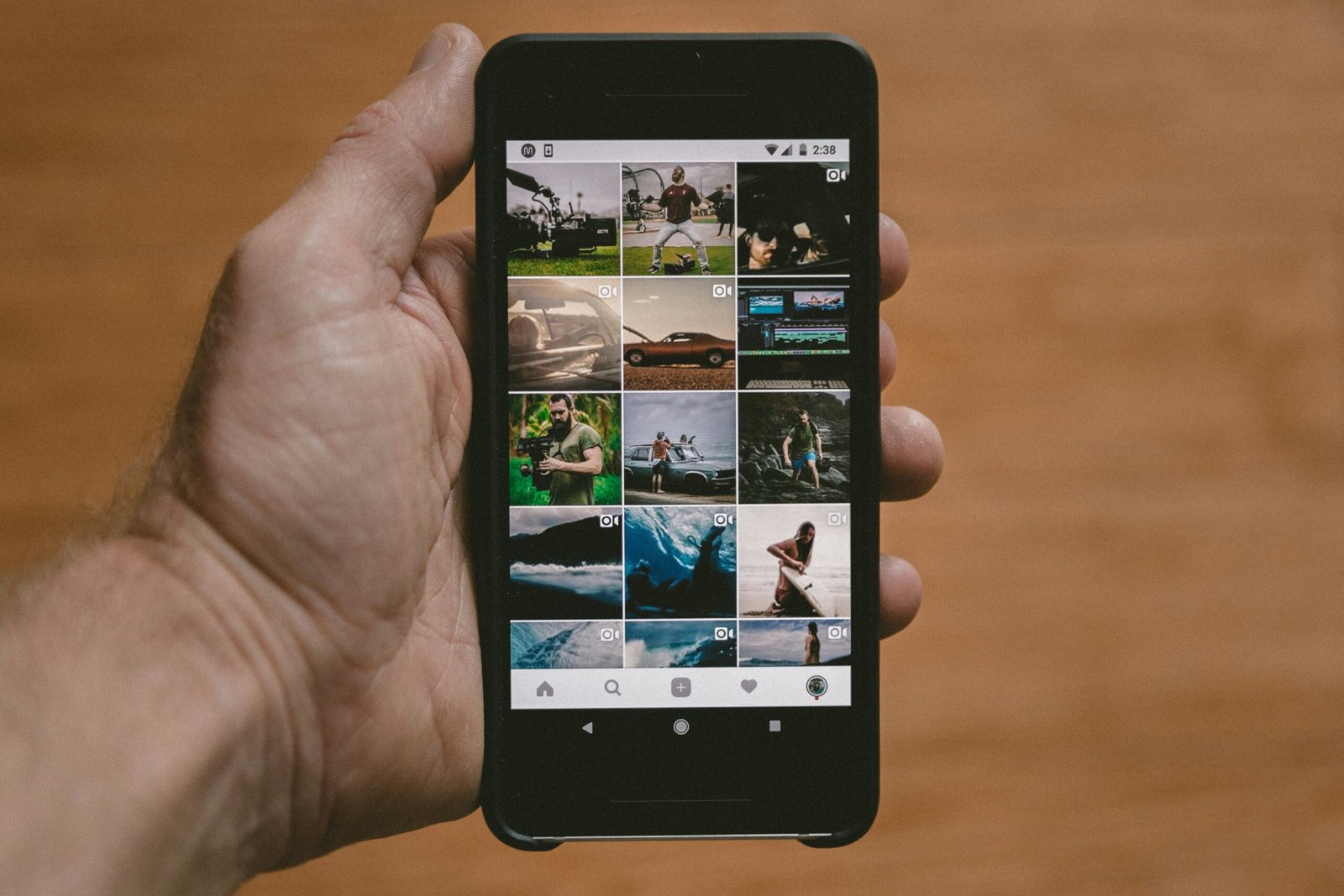
What is Pinning on iPhone?
Before we dive into the specifics, let’s first understand what pinning actually means on an iPhone. Pinning is a feature that allows you to save or bookmark certain items, such as websites, notes, locations, and more, for quick and easy access later on. It’s a handy tool for keeping important information at your fingertips without having to search for it every time.
How to Pin Safari Tabs on iPhone
One of the most common uses of pinning on an iPhone is in the Safari browser. You can easily pin tabs in Safari by following these simple steps:
- Open Safari on your iPhone.
- Navigate to the website or webpage you want to pin.
- Tap and hold on the bookmark icon at the bottom of the screen.
- Select “Add to Favorites” from the pop-up menu.
- Select the “Favorites” folder where you want to save the tab.
- Tap “Save” to pin the tab.
By pinning tabs in Safari, you can quickly access your favorite websites without having to search for them each time you open the browser.
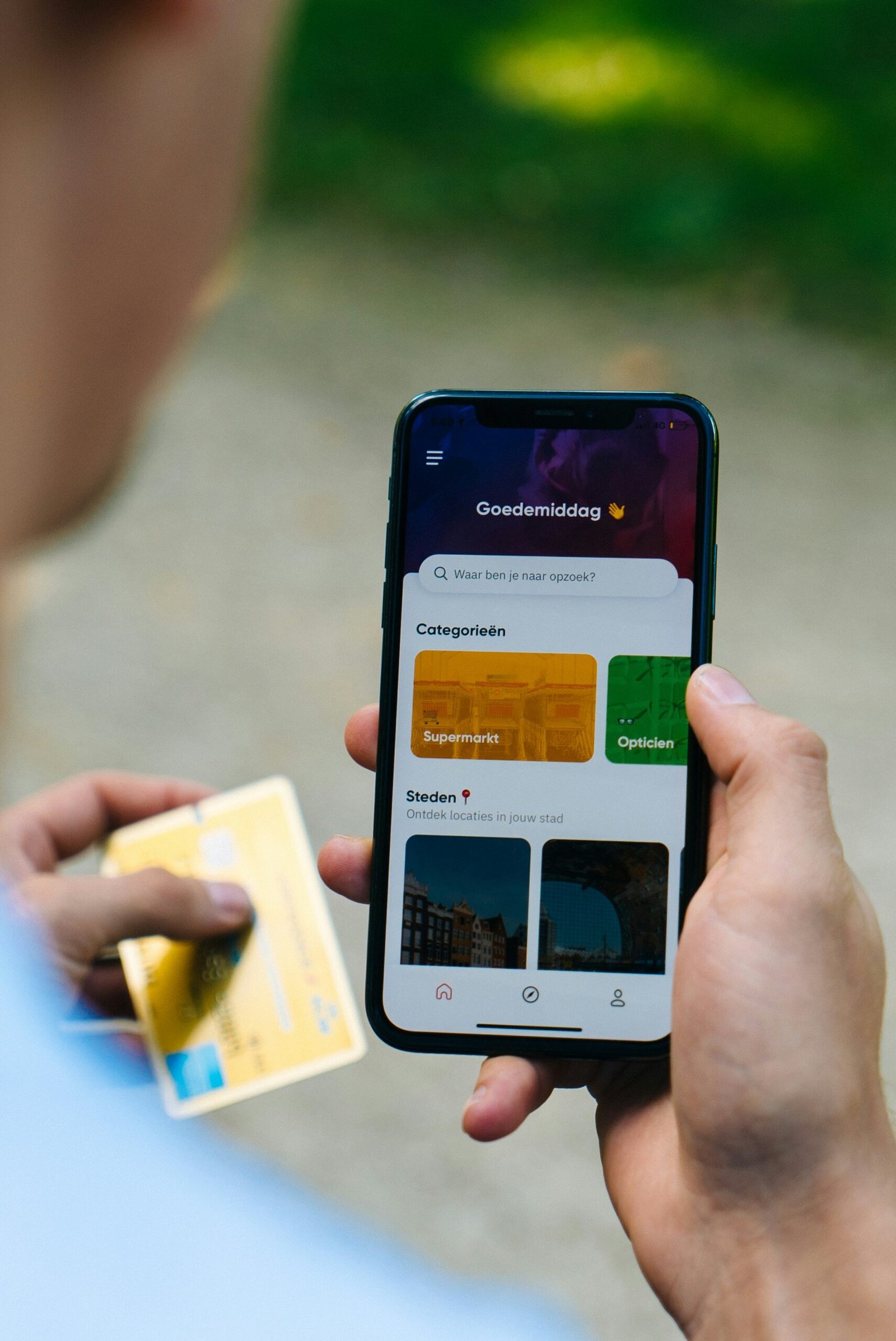
How to Pin Notes on iPhone
If you use the Notes app frequently on your iPhone, pinning important notes can be a game-changer. Here’s how you can pin notes on your iPhone:
- Open the Notes app on your iPhone.
- Locate the note you want to pin.
- Swipe right on the note to reveal the pin icon.
- Tap on the pin icon to pin the note to the top of your Notes list.
Pinning notes in the Notes app makes it easy to access important information quickly, without having to scroll through all your notes.
How to Pin Locations on iPhone Maps
Pinning locations on iPhone Maps can be beneficial when you want to remember a particular place or need quick access to directions later on. Here’s how you can pin locations on iPhone Maps:
- Open the Maps app on your iPhone.
- Search for the location you want to pin.
- Tap and hold on the location marker on the map.
- Select “Mark My Location” from the menu that appears.
- A pin will be dropped at the location, and you can label it for easy reference.
By pinning locations on iPhone Maps, you can easily find your way back to favorite spots or save important addresses for future use.

How to Pin Messages on iPhone
Pinning messages on your iPhone can help you keep track of important conversations or information within the Messages app. Here’s how you can pin messages on your iPhone:
- Open the Messages app on your iPhone.
- Locate the message you want to pin.
- Swipe right on the message to reveal the pin icon.
- Tap on the pin icon to pin the message to the top of the chat.
Pinning messages in the Messages app is a great way to keep important conversations easily accessible, especially in busy chat threads.
How to Pin Reminders on iPhone
If you rely on the Reminders app to stay organized, pinning important reminders can help you stay on top of your to-do list. Here’s how you can pin reminders on your iPhone:
- Open the Reminders app on your iPhone.
- Locate the reminder you want to pin.
- Swipe right on the reminder to reveal the pin icon.
- Tap on the pin icon to pin the reminder to the top of your list.
Pinning reminders in the Reminders app ensures that you won’t forget important tasks or deadlines, as they will always be at the top of your list.
Other Pinning Options on iPhone
In addition to the built-in iOS apps mentioned above, there are various third-party apps that also support pinning features. Here are some popular apps that allow you to pin items:
| App | Pinning Feature |
|---|---|
| Pin images and ideas | |
| Google Maps | Pin favorite locations |
| Evernote | Pin notes and documents |
| Pin articles and websites |
By exploring these apps and their pinning features, you can find the one that best suits your needs and helps you stay organized on your iPhone.
Conclusion
Pinning items on your iPhone can be a great way to stay organized and keep important information at your fingertips. Whether you’re pinning tabs in Safari, notes, locations, messages, reminders, or using third-party apps with pinning features, this guide has provided you with the necessary steps to get started. Take advantage of pinning on your iPhone to make your daily tasks more manageable and efficient. Happy pinning!







