Introduction
Are you a fan of Game Boy Advance (GBA) games and want to play them on your iPhone? Well, you’re in luck because it’s possible! In this guide, you will learn how to play GBA games on your iPhone, so you can enjoy all your favorite classics on the go.
Downloading an Emulator
The first step to playing GBA games on your iPhone is to download a GBA emulator. An emulator is a software that mimics the hardware of a specific gaming console, allowing you to play games from that console on your device. There are several GBA emulators available for iOS devices, such as GBA4iOS and Provenance.
Finding GBA Game ROMs
Once you have downloaded a GBA emulator on your iPhone, the next step is to find GBA game ROMs to play. A ROM is a digital copy of a game that can be used with an emulator. You can find GBA game ROMs on various websites online. It’s important to note that downloading ROMs of games you do not own physical copies of may be illegal in some regions, so make sure to do your research and only download ROMs for games you own.

Installing a GBA Emulator on Your iPhone
Now that you have chosen a GBA emulator and downloaded some GBA game ROMs, it’s time to install the emulator on your iPhone.
Installing GBA4iOS
If you have chosen to use GBA4iOS as your emulator, you can follow these steps to install it on your iPhone:
- Open your Safari browser and go to the GBA4iOS website.
- Find the download link for the latest version of GBA4iOS and tap on it.
- Wait for the emulator to finish downloading, then tap on the “Install” button.
- After the installation is complete, open the GBA4iOS app on your iPhone.
- You may need to trust the developer certificate for the app to work. To do this, go to Settings > General > Profiles & Device Management, find the developer certificate, and tap “Trust.”
- You are now ready to start playing GBA games on your iPhone using GBA4iOS.
Installing Provenance
If you have chosen to use Provenance as your emulator, you can follow these steps to install it on your iPhone:
- Open the Safari browser on your iPhone and go to the Provenance website.
- Find the download link for Provenance and tap on it.
- Wait for the emulator to finish downloading, then tap on the “Install” button.
- After the installation is complete, open the Provenance app on your iPhone.
- You may need to trust the developer certificate for the app to work. To do this, go to Settings > General > Profiles & Device Management, find the developer certificate, and tap “Trust.”
- You are now ready to start playing GBA games on your iPhone using Provenance.

Playing GBA Games on Your iPhone
Now that you have installed a GBA emulator on your iPhone, you can start playing your favorite GBA games.
Opening the Emulator
To play GBA games on your iPhone, open the emulator app that you installed (GBA4iOS or Provenance). You will see a list of games that you have downloaded as ROMs. Tap on the game you want to play to start it.
Using On-Screen Controls
Since you are playing GBA games on your iPhone, you will be using on-screen controls to play the games. These controls are displayed on the screen and mimic the buttons of a traditional GBA console. You can customize the layout and size of the controls in the emulator settings to suit your preferences.
Saving Your Progress
One of the advantages of playing GBA games on an emulator is the ability to save your progress at any point in the game. To save your progress, simply use the save state feature in the emulator. This allows you to pick up right where you left off, even if you close the app or turn off your iPhone.
Connecting a Controller
If you prefer a more traditional gaming experience, you can connect a controller to your iPhone to play GBA games. Some emulators support external controllers, such as Bluetooth controllers or controllers that connect directly to your iPhone’s Lightning port. Check the emulator settings to see if your preferred controller is compatible.

Troubleshooting Common Issues
While playing GBA games on your iPhone is a fun experience, you may encounter some common issues along the way. Here are some troubleshooting tips for issues you may face:
Game Crashes
If a GBA game crashes while you are playing it on your iPhone, try restarting the emulator and reloading the game. If the issue persists, you may need to download a different ROM or try a different emulator.
Performance Issues
If you experience lag or slow performance while playing GBA games on your iPhone, try closing other apps running in the background to free up resources. You can also adjust the emulator settings, such as frame skip or CPU speed, to improve performance.
Screen Orientation
Some GBA games are designed to be played in a specific orientation, such as landscape or portrait mode. If a game is not displaying correctly on your iPhone, try rotating your device to see if it changes the orientation of the game.

Legal Considerations
Before you start playing GBA games on your iPhone, it’s important to consider the legal implications of downloading and playing ROMs of games you do not own physical copies of. While the legality of downloading ROMs varies by region, it’s always best to err on the side of caution and only download ROMs for games you own. By doing so, you can enjoy playing GBA games on your iPhone without worrying about legal consequences.
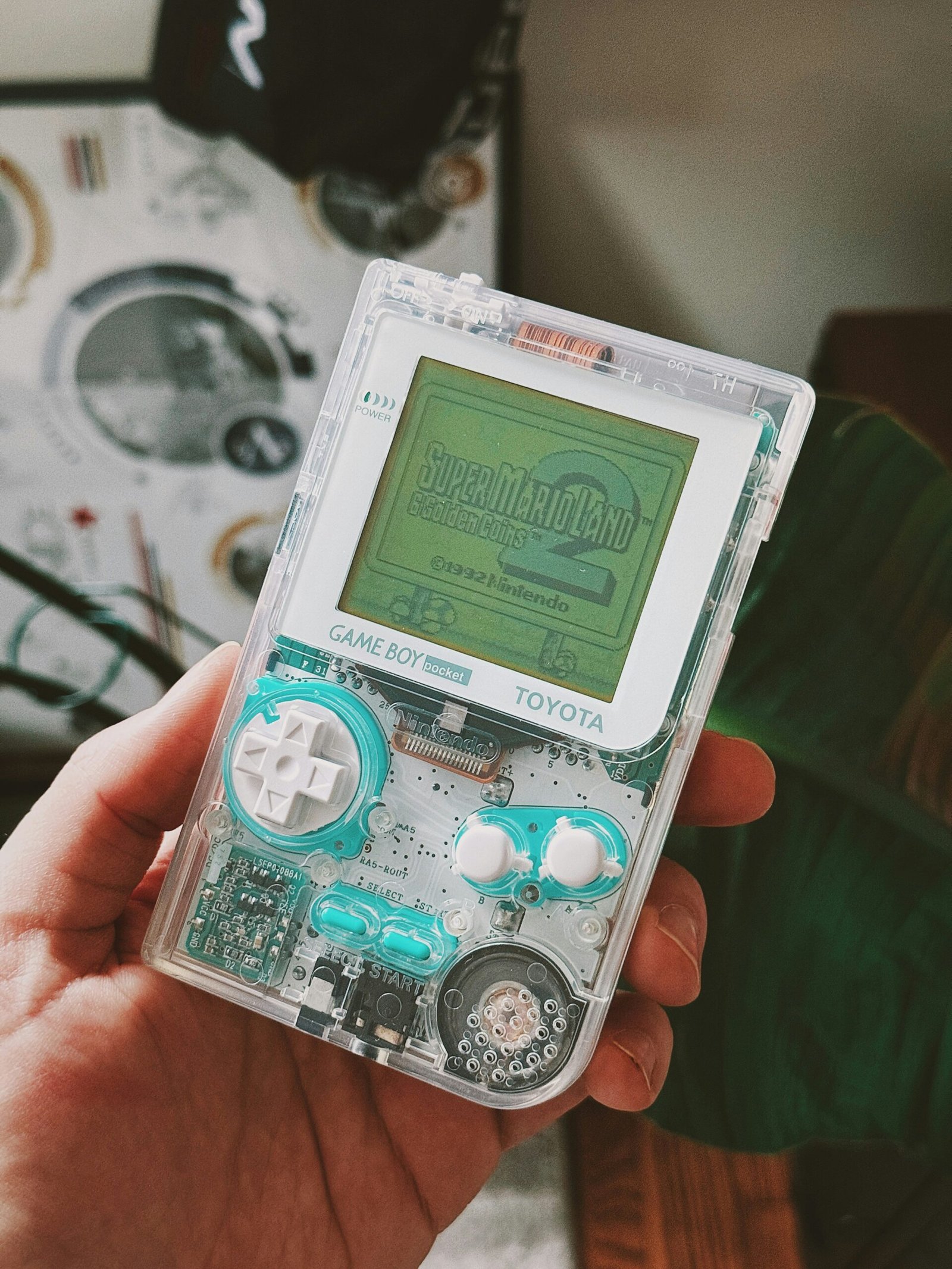
Conclusion
In conclusion, playing GBA games on your iPhone is a fun and nostalgic experience that allows you to enjoy all your favorite classics on the go. By following the steps outlined in this guide, you can easily download a GBA emulator, find GBA game ROMs, and start playing GBA games on your iPhone in no time. So grab your iPhone, download an emulator, and get ready to relive the magic of Game Boy Advance!







