So, you’ve found yourself in a situation where you need to reset your iPhone 12. Whether you’re looking to troubleshoot an issue, prepare your device for resale, or simply start fresh, we’ve got you covered. In this article, we’ll guide you through the step-by-step process of resetting your iPhone 12, ensuring that you can do it with ease and confidence. So, let’s get started and bring your iPhone 12 back to its factory settings!
How to Reset an iPhone 12
Welcome to this comprehensive guide on how to reset your iPhone 12! Whether you’re experiencing software issues, preparing to sell or give away your device, or simply want to start fresh, resetting your iPhone can help resolve many problems. In this article, we will explore different methods to reset your iPhone 12, including resetting vs. restarting, preparing for a reset, and step-by-step instructions for various reset options. So, let’s dive into the world of resetting your iPhone 12!

Resetting vs. Restarting
Before we proceed, it’s essential to understand the difference between restarting and resetting your iPhone 12. Restarting your device is a simple process where you power it off and then turn it back on. This can be beneficial for clearing temporary glitches or optimizing system performance. On the other hand, resetting your iPhone 12 involves erasing all data and settings, essentially restoring it to its factory default state. Resetting is a more comprehensive solution and should be approached with caution, as it permanently deletes your data. Now that we have clarified this difference, let’s move on to preparing for a reset.
Preparing for a Reset
When resetting your iPhone 12, it’s crucial to take a few necessary steps to ensure a smooth process. First, make sure you have a recent backup of your device. This will allow you to restore your data after the reset, preventing permanent data loss. Next, disable Find My iPhone, a security feature that can hinder the reset process. Additionally, signing out of iCloud, iTunes, and the App Store will unlink your device from these services, ensuring a clean reset. Now that you know what to do before resetting your iPhone 12, let’s proceed to the actual reset process.

Backup Your iPhone
Before proceeding with resetting your iPhone 12, it is crucial to have a backup of your device. This way, you can restore your data and settings once the reset is complete, ensuring that you don’t lose any important information. You can back up your iPhone using iCloud or your computer.
To backup your iPhone 12 using iCloud, follow these steps:
- Connect your iPhone to a Wi-Fi network.
- Go to “Settings” on your iPhone and tap on your name at the top.
- Select “iCloud” and then “iCloud Backup.”
- Toggle on the “iCloud Backup” option, and then tap “Back Up Now.”
- Keep your device connected to Wi-Fi until the backup process is complete.
To backup your iPhone 12 using your computer, you will need to use iTunes or Finder (for macOS Catalina or later). Follow these steps:
- Connect your iPhone to your computer using a USB cable.
- Open iTunes or Finder on your computer and select your device.
- In iTunes, click on “Back Up Now” under the “Manually Back Up and Restore” section.
- Wait for the backup process to complete.
Once you have successfully backed up your iPhone 12, you are now prepared to proceed with the reset process.
Disable Find My iPhone
Before resetting your iPhone 12, it is important to disable the Find My iPhone feature. This security feature is designed to protect your device from theft or loss, but it can interfere with the reset process. Disabling Find My iPhone will ensure a smoother reset experience. Follow these steps to disable Find My iPhone:
- Open the “Settings” app on your iPhone 12.
- Tap on your name at the top of the screen to access your Apple ID settings.
- Scroll down and select “Find My.”
- Toggle off the “Find My iPhone” option.
- Enter your Apple ID password to confirm the change.
By disabling Find My iPhone, you have removed a potential barrier to resetting your device. Now, let’s move on to signing out of iCloud, iTunes, and the App Store.
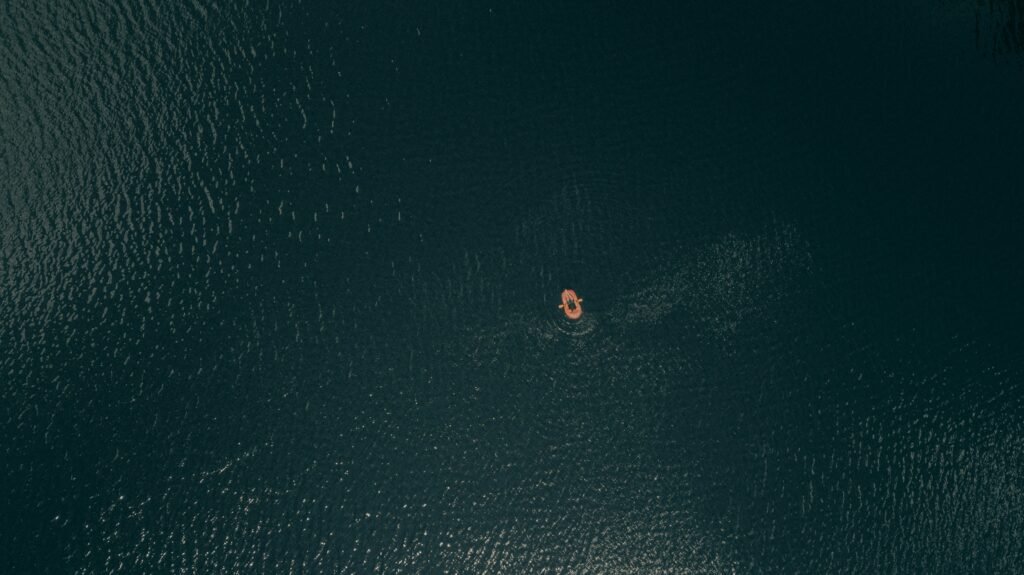
Sign Out of iCloud, iTunes & App Store
Signing out of iCloud, iTunes, and the App Store is an important step before resetting your iPhone 12. This ensures that your device is no longer linked to these services, preventing any complications during the reset process. To sign out, follow these steps:
- Open the “Settings” app on your iPhone 12.
- Tap on your name at the top of the screen to access your Apple ID settings.
- Scroll down and choose “Sign Out.”
- Enter your Apple ID password and tap “Turn Off” to confirm.
- If prompted, choose whether to keep a copy of your data on your device or delete it from your device. This decision depends on your personal preference.
Once you have successfully signed out of iCloud, iTunes, and the App Store, you are now ready to reset your iPhone 12.
Reset Your iPhone 12
When it comes to resetting your iPhone 12, you have a few different options available. You can choose to reset all settings, erase all content and settings, or even perform a reset using physical buttons. Let’s explore each method in detail.
Reset All Settings
Resetting all settings on your iPhone 12 allows you to retain your data and media while restoring all settings to their default values. It is a useful option when you’re facing software issues or want to start fresh with your device. Follow these steps to reset all settings:
- Open the “Settings” app on your iPhone 12.
- Scroll down and tap on “General.”
- Select “Reset,” which should be near the bottom of the list.
- Choose “Reset All Settings.”
- If prompted, enter your passcode or Apple ID password to confirm.
- Tap “Reset All Settings” again to proceed.
Please note that resetting all settings will not delete any of your data or media, but it will revert all settings to their default values. If you want to erase all content and settings, continue reading.
Erase All Content and Settings
Erase All Content and Settings is a more comprehensive reset option that will completely wipe your iPhone 12. This method is recommended when you’re preparing to sell or give away your device, or if you want to start afresh without any personal data. To erase all content and settings, follow these steps:
- Open the “Settings” app on your iPhone 12.
- Scroll down and tap on “General.”
- Select “Reset.”
- Choose “Erase All Content and Settings.”
- If prompted, enter your passcode or Apple ID password to confirm.
- Tap “Erase Now” to proceed.
- Your iPhone 12 will now wipe all data and return to its factory default settings.
It is crucial to note that erasing all content and settings is irreversible. Make sure you have a recent backup before proceeding with this method to prevent permanent data loss.
Reset Your iPhone with Buttons
In certain situations where your device is unresponsive or frozen, you can utilize the physical buttons on your iPhone 12 to perform a forced reset. This can help resolve minor software issues. To reset your iPhone 12 using buttons, follow these steps:
- Press and quickly release the volume up button.
- Press and quickly release the volume down button.
- Press and hold the side button until the Apple logo appears on the screen.
- Release the side button and wait for your iPhone 12 to restart.
This method may be useful in troubleshooting, but it does not reset or erase any data on your device. If you want to perform a reset that includes wiping your data, consider using the previous methods discussed.
Reset Your iPhone from Settings
Lastly, you can reset your iPhone 12 directly from the Settings app. This method allows you to choose between resetting all settings or erasing all content and settings, as explained earlier. Here’s how you can reset your iPhone 12 from the Settings app:
- Open the “Settings” app on your iPhone 12.
- Scroll down and tap on “General.”
- Select “Reset.”
- Choose either “Reset All Settings” or “Erase All Content and Settings,” depending on your preference.
- If prompted, enter your passcode or Apple ID password to confirm.
- Follow the on-screen instructions to complete the reset process.
By resetting your iPhone 12 from the Settings app, you can conveniently choose the reset option that suits your needs.
In conclusion, resetting your iPhone 12 can be a useful troubleshooting technique or a necessary step when preparing to sell or give away your device. This article has provided a comprehensive guide on how to reset your iPhone 12, including different methods such as resetting all settings, erasing all content and settings, using physical buttons, and resetting from the Settings app. Remember to back up your device, disable Find My iPhone, and sign out of iCloud, iTunes, and the App Store before proceeding with a reset. By following these steps, you can ensure a smooth and successful reset process. Happy resetting!








