Have you ever wondered how to reset your iPhone XR using only buttons?
If you find yourself in a situation where your iPhone XR is frozen, unresponsive, or you simply want to start fresh, you may need to perform a reset. However, not everyone is aware that you can actually reset your iPhone XR using just the buttons. This article will guide you through the process step by step, making it easy for you to reset your device without any hassle.

When should you consider resetting your iPhone XR with buttons?
There are several reasons why you might need to reset your iPhone XR with buttons. Some of the most common scenarios include:
- Your iPhone XR is frozen and unresponsive
- You are experiencing frequent crashes or glitches
- You want to erase all content and settings before selling or giving away your device
No matter the reason, knowing how to perform a reset using buttons can be a handy skill to have whenever you encounter issues with your iPhone XR.
What to do before resetting your iPhone XR with buttons
Before you proceed with the reset, it is crucial to take some precautions to prevent any data loss. Here are some steps you should take:
- Backup your data: Make sure to backup all your important data, such as photos, contacts, and documents, to iCloud or your computer. This will ensure that you can restore your information after the reset.
- Ensure your iPhone XR is charged: It is recommended to have your iPhone XR charged to at least 50% before performing a reset. This will prevent any interruptions during the process.
- Remove any external accessories: If you have any external accessories connected to your iPhone XR, such as headphones or charging cables, make sure to disconnect them before proceeding with the reset.
By following these steps, you can safeguard your data and ensure a smooth reset process for your iPhone XR.

How to reset your iPhone XR with buttons
Now that you have taken the necessary precautions, you can proceed with resetting your iPhone XR using only the buttons. Follow these steps:
-
Press and quickly release the Volume Up button: Begin by pressing the Volume Up button located on the left side of your iPhone XR. Quickly release the button after pressing it.
-
Press and quickly release the Volume Down button: Next, press the Volume Down button located next to the Volume Up button. Like before, quickly release the button after pressing it.
-
Press and hold the Side button: After releasing the Volume Down button, press and hold the Side button located on the right side of your iPhone XR. Hold the button until you see the Apple logo appear on the screen.
-
Wait for the restart process: Keep holding the Side button even after the Apple logo appears. Your iPhone XR will begin the restart process, and you will see the “slide to power off” slider. Ignore this slider and continue holding the Side button until the device restarts.
-
Release the Side button: Once you see the welcome screen or home screen, release the Side button. Your iPhone XR has now been successfully reset using only the buttons.
Additional tips for resetting your iPhone XR
To further enhance your experience when resetting your iPhone XR, consider the following additional tips:
-
Perform a factory reset: If you want to erase all data and settings on your iPhone XR, you can perform a factory reset. This will restore your device to its original factory settings, removing all personal information.
-
Contact Apple Support: If you encounter any issues during the reset process or if your iPhone XR continues to have problems after the reset, don’t hesitate to contact Apple Support for assistance.
By following these tips and steps, you can effectively reset your iPhone XR using only the buttons, ensuring a seamless and hassle-free process.
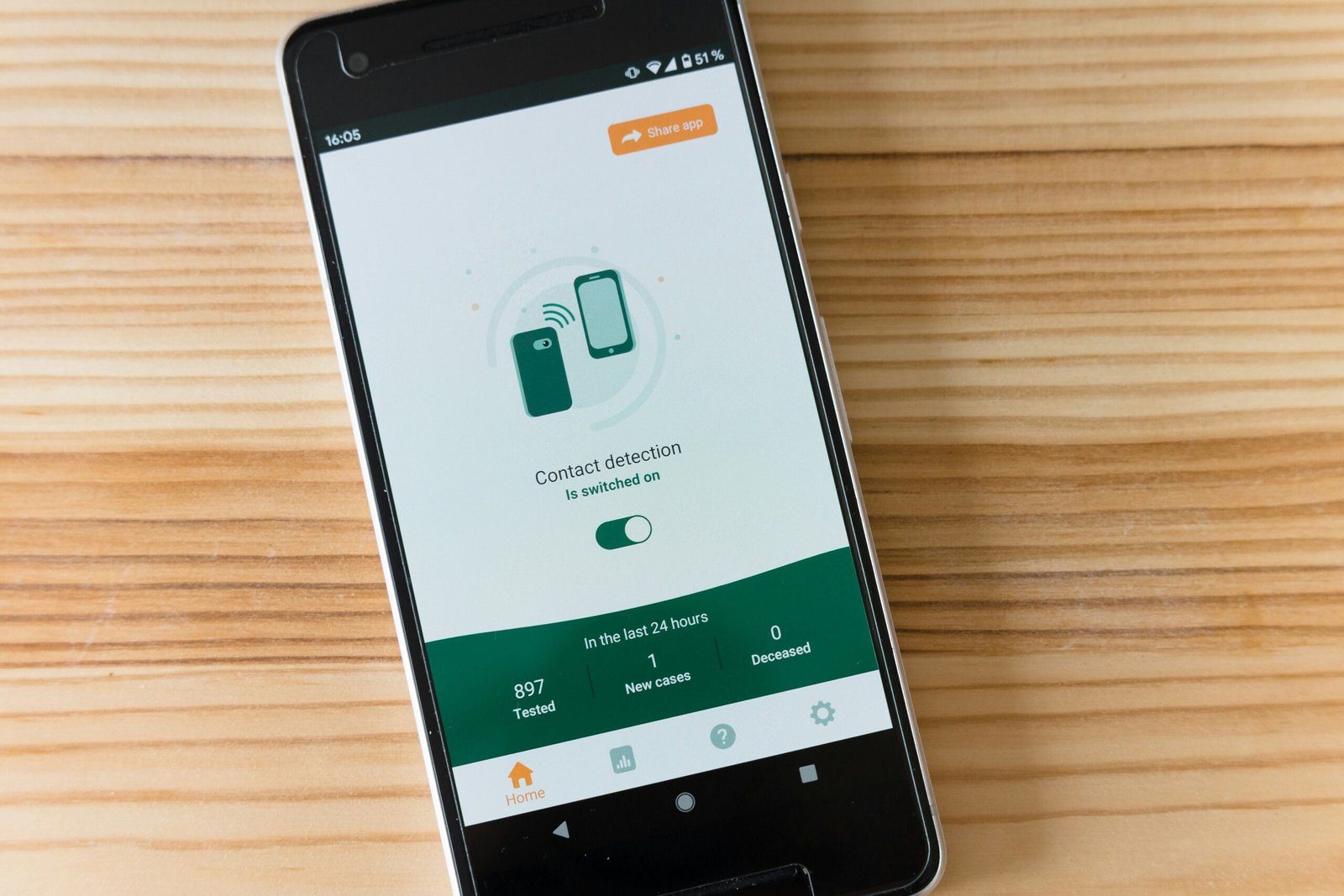
In conclusion
Resetting your iPhone XR with buttons can be a simple and effective solution for various issues you may encounter with your device. Whether your iPhone XR is frozen, unresponsive, or you simply want a fresh start, knowing how to perform a reset using buttons can come in handy.
By following the detailed steps and additional tips provided in this article, you can confidently reset your iPhone XR whenever the need arises. Remember to backup your data, ensure your device is charged, and follow the instructions carefully to reset your device successfully. With these guidelines in mind, you can navigate the reset process with ease and efficiency.







