How To Reset Your iPhone 12
Have you found yourself in a situation where your iPhone 12 is acting sluggish, freezing, or maybe you’re planning to sell it and want to erase all your personal data? Whatever the reason may be, knowing how to reset your iPhone 12 can come in handy. In this guide, we will walk you through the various methods to reset your iPhone 12 so you can easily troubleshoot any issues and restore it to its factory settings.
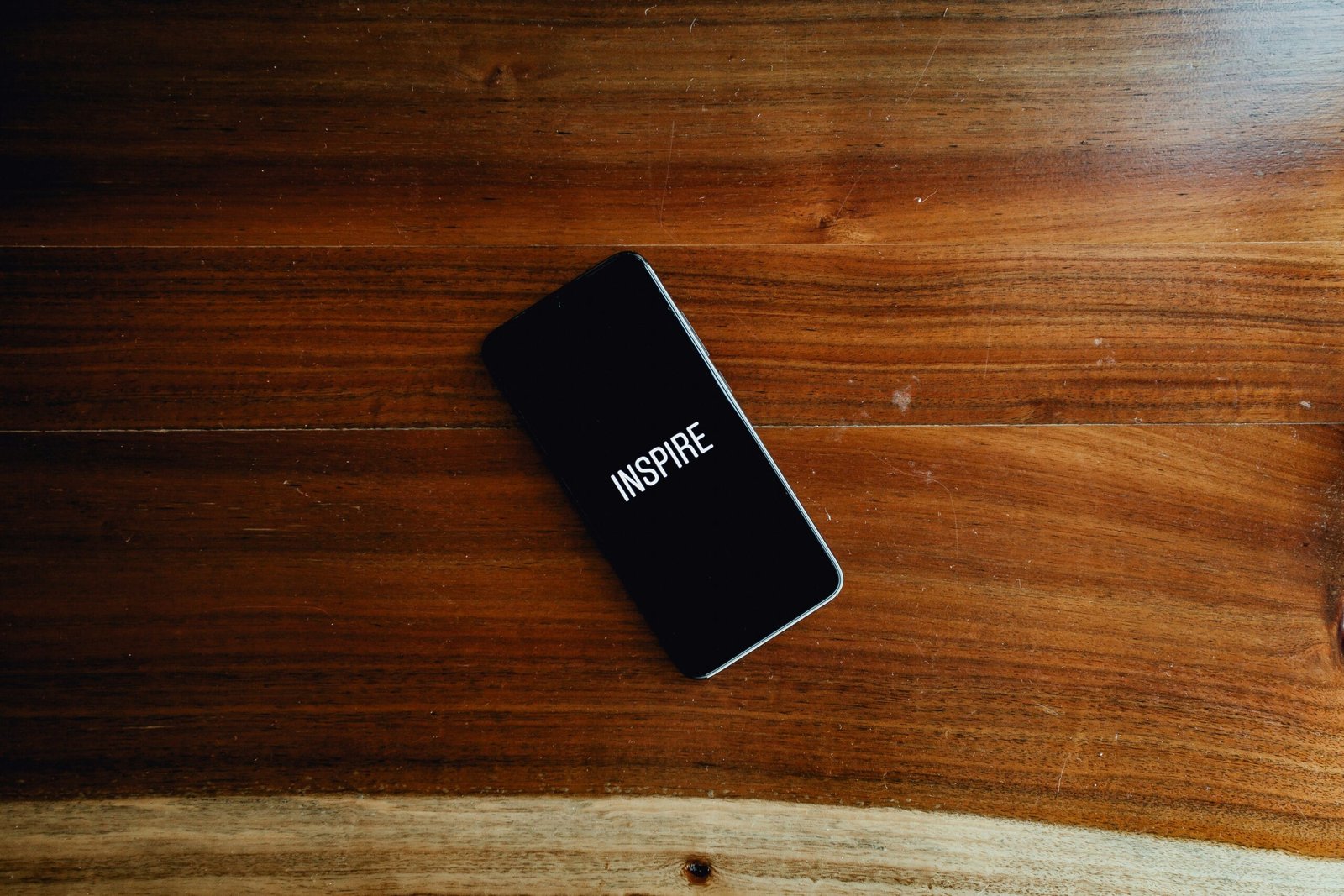
Back Up Your Data Before You Reset
Before you proceed with resetting your iPhone 12, it’s crucial to back up all your data to prevent any loss of important information. You can back up your iPhone 12 using iCloud or iTunes. Here’s how you can do it:
- Backing Up Your iPhone 12 Using iCloud:
- Connect your iPhone to a Wi-Fi network.
- Go to Settings > [Your Name] > iCloud > iCloud Backup.
- Turn on the iCloud Backup toggle.
- Tap Back Up Now to start the backup process.
- Backing Up Your iPhone 12 Using iTunes:
- Connect your iPhone to your computer using a USB cable.
- Open iTunes and select your device.
- Click on Summary and then Back Up Now.
Backing up your data ensures that you can easily restore your contacts, photos, messages, and other important information after resetting your iPhone 12.
How To Soft Reset Your iPhone 12
If your iPhone 12 is unresponsive, frozen, or not working properly, a soft reset may help resolve these issues. Here’s how you can perform a soft reset on your iPhone 12:
- Press and quickly release the Volume Up button.
- Press and quickly release the Volume Down button.
- Press and hold the Side Button until you see the Apple logo on the screen.
Performing a soft reset on your iPhone 12 is safe and won’t delete any of your data. It’s a quick way to restart your device and troubleshoot minor issues.

How To Hard Reset Your iPhone 12
In case your iPhone 12 is completely frozen, unresponsive, or you’re unable to perform a soft reset, you can try a hard reset. Please note that a hard reset will erase all the data on your iPhone 12, so it’s essential to back up your data before proceeding. Here’s how you can hard reset your iPhone 12:
- Press and release the Volume Up button.
- Press and release the Volume Down button.
- Press and hold the Side Button until the Slide to Power Off slider appears.
- Drag the slider from left to right to turn off your iPhone 12.
- Press and hold the Side Button again until the Apple logo appears on the screen.
Performing a hard reset on your iPhone 12 should only be done as a last resort if your device is not responding to any other troubleshooting methods.
How To Factory Reset Your iPhone 12
A factory reset, also known as a hard reset or master reset, will erase all the data on your iPhone 12 and restore it to its original factory settings. Before you proceed with a factory reset, make sure to back up all your important data. Here’s how you can factory reset your iPhone 12:
- Go to Settings on your iPhone 12.
- Scroll down and tap on General.
- Scroll to the bottom and tap on Reset.
- Select Erase All Content and Settings.
- Enter your passcode if prompted.
- Confirm your selection by tapping Erase iPhone.
Once the factory reset process is complete, your iPhone 12 will be restored to its original settings, and all your data will be erased. Make sure to set up your iPhone as a new device or restore it from the backup you created earlier.
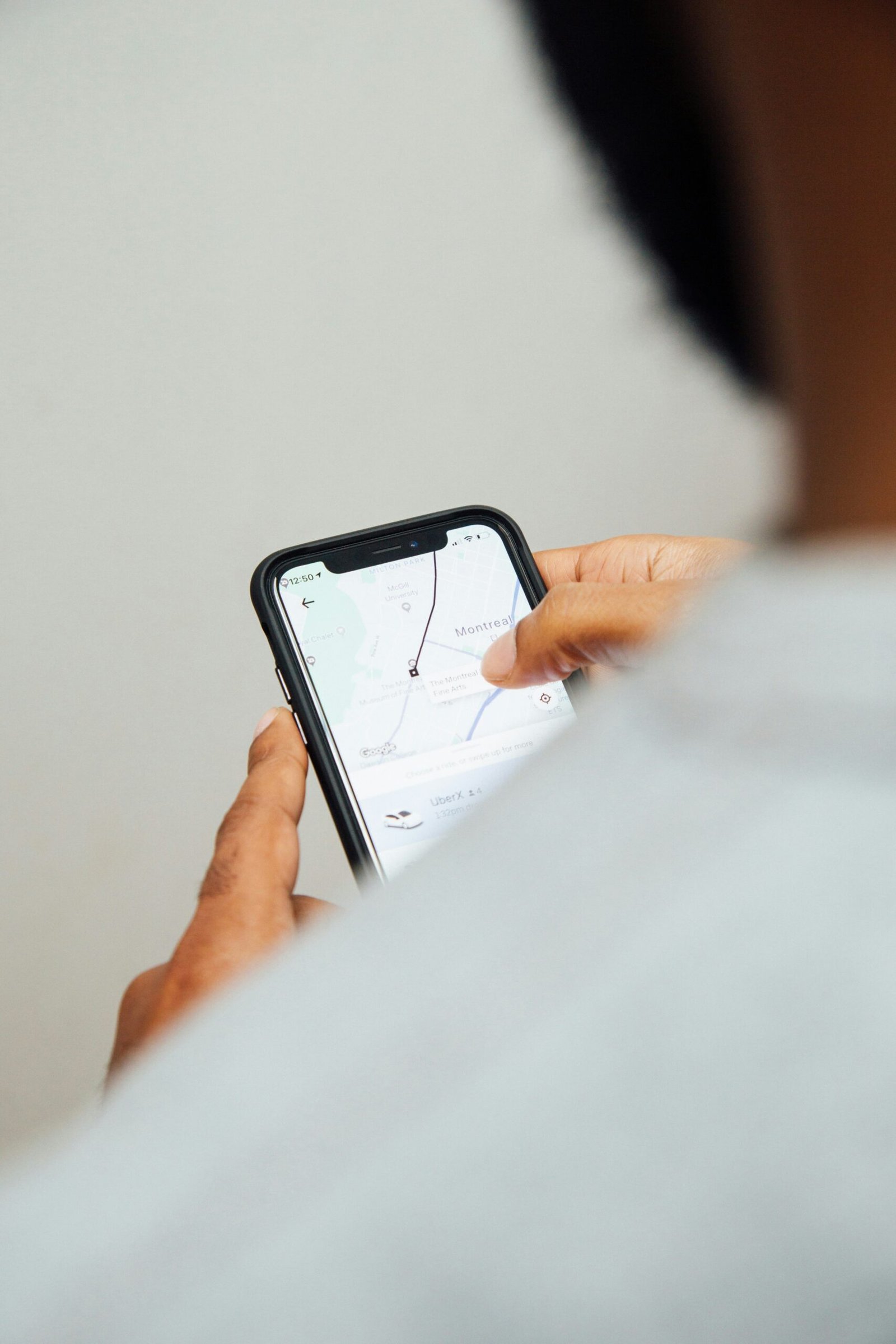
How To Reset Your iPhone 12 using iTunes
Another way to reset your iPhone 12 is by using iTunes on your computer. Ensure that you have the latest version of iTunes installed before proceeding. Here’s how you can reset your iPhone 12 using iTunes:
- Connect your iPhone 12 to your computer using a USB cable.
- Open iTunes and select your device.
- Click on Summary and then click on Restore iPhone.
- Follow the on-screen instructions to complete the reset process.
Resetting your iPhone 12 using iTunes can be beneficial if you’re unable to access your device or if you prefer to use your computer for the reset process.
How To Reset Your iPhone 12 using iCloud
If you’re unable to access your iPhone 12 or prefer a remote method to reset it, you can use iCloud to erase your device. Here’s how you can reset your iPhone 12 using iCloud:
- Go to icloud.com/find on a web browser.
- Sign in with your Apple ID and password.
- Click on All Devices at the top and select your iPhone 12.
- Click Erase iPhone to begin the reset process.
- Follow the on-screen instructions to complete the reset.
Resetting your iPhone 12 using iCloud is a convenient option if you’re unable to access your device physically and need to erase it remotely.
Conclusion
Resetting your iPhone 12 can help resolve various issues such as performance issues, software glitches, or preparing it for resale. Whether you choose to perform a soft reset, hard reset, factory reset, or use iTunes or iCloud for the reset process, make sure to back up your data beforehand to avoid any data loss. By following the steps outlined in this guide, you can easily reset your iPhone 12 and restore it to its optimal performance.







