How To Scan On iPhone 7
Do you need to scan a document but don’t have access to a scanner? No worries! Your iPhone 7 has a built-in scanning feature that allows you to easily scan documents, receipts, photos, and more. In this article, we will guide you through the process of scanning on your iPhone 7, so you can digitize your documents with ease.
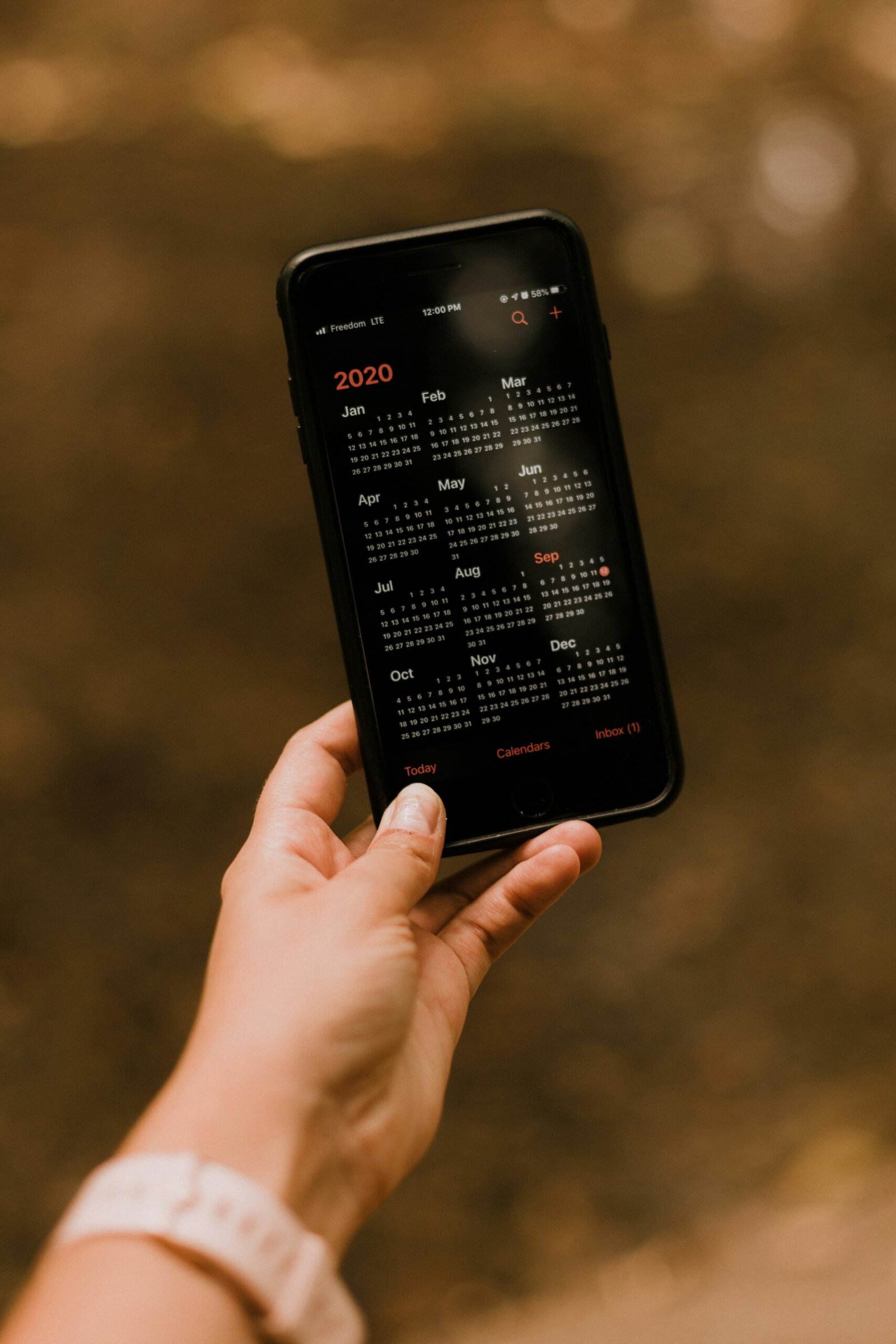
Scanning Documents Using Notes App
The Notes app on your iPhone 7 has a scanning feature that allows you to capture documents using your phone’s camera. Here’s how you can scan documents using the Notes app:
- Open the Notes app on your iPhone 7.
- Create a new note or open an existing one.
- Tap on the camera icon within the note.
- Select “Scan Documents” from the menu options.
- Align the document within the frame and tap the shutter button to capture the scan.
- Repeat the process for additional pages, if necessary.
- Once you’re done scanning, you can adjust the cropping if needed.
- Save the scanned document to your note.
Scanning documents using the Notes app is quick, simple, and convenient. You can easily access your scanned documents from the Notes app and share them via email, messaging apps, or cloud storage.
Using Third-party Scanning Apps
In addition to the Notes app, there are several third-party scanning apps available on the App Store that offer advanced features for scanning documents on your iPhone 7. Some popular scanning apps include Scanner Pro, CamScanner, and Adobe Scan. Here’s how you can use a third-party scanning app to scan documents on your iPhone 7:
- Download and install a scanning app from the App Store.
- Open the scanning app and follow the on-screen instructions to set up the app.
- Use the app’s camera scanner feature to capture documents.
- Adjust the scan settings, such as color, contrast, and resolution.
- Save the scanned document to your device or cloud storage.
Third-party scanning apps often provide additional features such as text recognition, PDF conversion, and cloud integration. These apps are great for users who frequently scan documents and require more advanced scanning capabilities.

Scanning QR Codes Using Camera
Apart from scanning documents, you can also use your iPhone 7 camera to scan QR codes. QR codes are two-dimensional barcodes that can contain text, links, contact information, and more. Here’s how you can scan QR codes using your iPhone 7 camera:
- Open the Camera app on your iPhone 7.
- Point the camera at the QR code.
- Wait for the camera to recognize the QR code.
- Tap on the notification that appears on the screen to open the scanned content.
Scanning QR codes using your iPhone 7 camera is a quick and convenient way to access information, websites, and promotions. You can scan QR codes on printed materials, products, posters, and more.
Managing Scanned Documents
Once you’ve scanned documents on your iPhone 7, it’s essential to manage them efficiently for easy access and organization. Here are some tips for managing scanned documents on your device:
- Create folders or categories to organize scanned documents based on their type or purpose.
- Rename scanned documents with descriptive titles to easily identify them.
- Utilize cloud storage services such as iCloud, Google Drive, or Dropbox to back up and access scanned documents from multiple devices.
- Delete unnecessary scanned documents to free up storage space on your iPhone 7.
By effectively managing your scanned documents, you can stay organized and retrieve important information whenever you need it.

Tips for Better Scanning Results
To ensure optimal scanning results on your iPhone 7, consider the following tips:
- Place the document on a flat surface with good lighting to capture clear images.
- Ensure the document is aligned within the scanning frame to avoid cropping issues.
- Keep the camera steady while scanning to prevent blurry images.
- Adjust the scan settings such as brightness, contrast, and color for better quality scans.
- Clean the camera lens on your iPhone 7 to avoid any smudges or dirt that may affect scanning quality.
Following these tips will help you achieve high-quality scanning results and digitize your documents effectively on your iPhone 7.
Wrapping Up
Scanning documents on your iPhone 7 is a convenient way to digitize physical papers, receipts, and more. Whether you use the built-in Notes app or opt for a third-party scanning app, you can easily capture, save, and share scanned documents with others. Make sure to manage your scanned documents efficiently and follow the tips provided for better scanning results. Embrace the digital age and streamline your document scanning process with your iPhone 7!







