How To Scan On iPhone 8
So, you want to learn how to scan on your iPhone 8? Luckily for you, it’s a simple process! Whether you need to scan a document, receipt, or even a QR code, your iPhone 8 has the capability to do so. In this article, we will walk you through the steps to effectively scan on your iPhone 8.

Scanning Documents
Scanning documents on your iPhone 8 can be extremely useful, especially if you need to quickly send a copy of a contract or some paperwork. Luckily, the iPhone 8 has a built-in scanner that allows you to easily capture and save documents. To scan a document on your iPhone 8, follow these steps:
- Open the Notes app on your iPhone 8.
- Create a new note or open an existing one.
- Tap the (+) icon above the keyboard.
- Select “Scan Documents” from the menu that appears.
- Align the document within the frame that appears on your screen.
- Tap the capture button to scan the document.
- Adjust the corners of the document if needed.
- Tap “Keep Scan” if you are satisfied with the scan.
By following these steps, you can easily scan any document using your iPhone 8 and have it saved in the Notes app for future reference.
Scanning QR Codes
QR codes are everywhere these days, and knowing how to scan them with your iPhone 8 can be extremely handy. Whether you need to access a website, open an app, or make a payment, scanning QR codes is a quick and convenient way to do so. Here’s how you can scan QR codes on your iPhone 8:
- Open the Camera app on your iPhone 8.
- Position your iPhone camera over the QR code.
- Make sure the entire QR code is within your camera’s viewfinder.
- Wait for a notification to pop up at the top of your screen.
- Tap the notification to open the link or perform the action associated with the QR code.
With just a few simple steps, you can easily scan any QR code using your iPhone 8’s camera and quickly access the information or action associated with it.
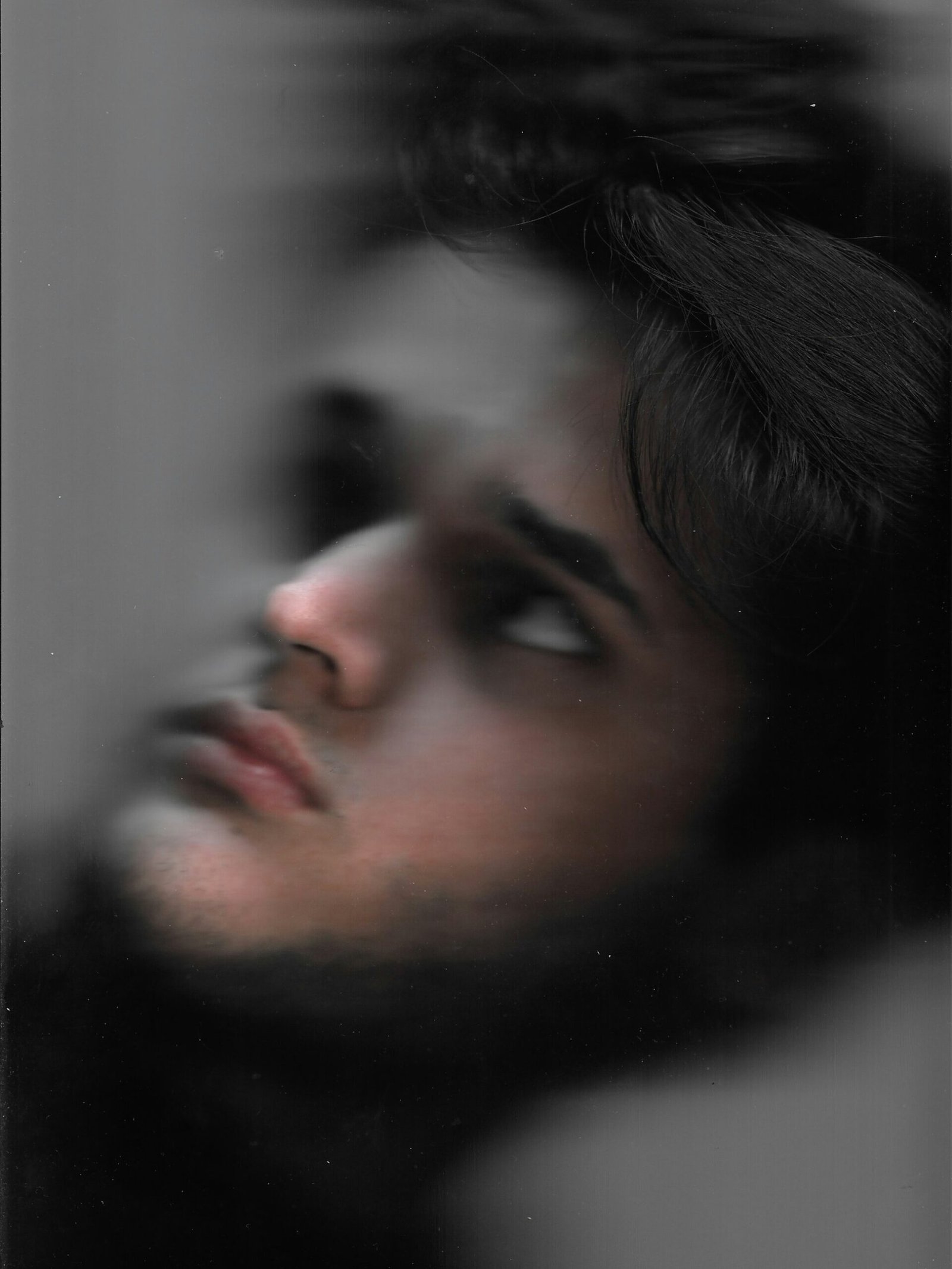
Scanning Receipts
Scanning receipts on your iPhone 8 can help you keep track of your expenses, organize your finances, and even submit expenses for reimbursement. If you need to scan a receipt for any of these reasons, follow these steps to do so on your iPhone 8:
- Download a receipt scanning app from the App Store (e.g. Expensify, Smart Receipts).
- Open the receipt scanning app on your iPhone 8.
- Scan the receipt using your iPhone camera.
- Follow the prompts to categorize the receipt, add notes, and save it for future reference.
- Repeat the process for any additional receipts you need to scan.
By using a dedicated receipt scanning app, you can easily and efficiently scan receipts on your iPhone 8 and manage your expenses more effectively.
Using Third-Party Scanner Apps
While the iPhone 8 comes with built-in scanning capabilities, you may find that third-party scanner apps offer additional features and functionalities that can enhance your scanning experience. These apps often provide more advanced editing tools, cloud storage options, and integration with other apps and services. Here are some popular scanner apps you can consider downloading from the App Store:
| App Name | Description |
|---|---|
| Scanner Pro | Offers advanced scanning and editing tools. |
| CamScanner | Features OCR (Optical Character Recognition) technology. |
| Adobe Scan | Integrates with Adobe’s Creative Cloud for seamless document storage. |
By exploring these third-party scanner apps, you can choose the one that best suits your scanning needs and preferences, and enhance your overall scanning experience on your iPhone 8.

Tips for Better Scanning Results
To ensure optimal scanning results on your iPhone 8, here are some tips and tricks you can keep in mind:
- Good Lighting: Make sure you are scanning in a well-lit environment to capture clear and sharp images.
- Steady Hands: Hold your iPhone steady while scanning to avoid blurry images.
- Alignment: Align the document or object properly within the scanning frame for accurate results.
- Contrast: Ensure there is enough contrast between the background and the document for the scanner to differentiate.
- Edit After: Don’t worry about getting a perfect scan on the first try; you can always edit and adjust the scanned image later.
By following these tips, you can improve the quality of your scans and make the most out of the scanning features on your iPhone 8.
Conclusion
In conclusion, learning how to scan on your iPhone 8 is a valuable skill that can save you time, effort, and resources in various situations. Whether you need to scan documents, receipts, or QR codes, your iPhone 8 offers a range of options for you to do so effectively. By following the steps outlined in this article and keeping the tips in mind, you can master the art of scanning on your iPhone 8 and leverage its capabilities to simplify your daily tasks. So go ahead, grab your iPhone 8, and start scanning away!







