Are you a fan of the vintage charm of Polaroids but struggle to digitize your precious memories? Look no further! In this article, you will discover a simple yet effective method to scan Polaroids on your iPhone. With just a few easy steps, you can bring your beloved instant photos into the digital age, ensuring that you can preserve and share them with friends and family for years to come. Say goodbye to the hassle of bulky scanners and hello to the convenience of using your iPhone to capture the essence of your cherished Polaroids. Let’s get started!
Install a Scanning App
Scanning polaroids on your iPhone is made easy with the help of a scanning app. To begin, head over to the App Store and download a scanning app that suits your needs. There are many scanning apps available, so it’s important to choose one with good user reviews and high ratings. This will ensure that you’re using a reliable and user-friendly app. Additionally, make sure that the scanning app is compatible with your specific iPhone model to avoid any compatibility issues.
Position Your Polaroid Properly
Before you start scanning your polaroids, it’s essential to position them properly to achieve the best results. First, ensure that your polaroid is clean and free of any dust or smudges. Any debris on the polaroid can affect the quality of the scanned image. Next, find a flat surface with good lighting to place your polaroid on. This will allow for better focus and clarity when capturing the image. If your polaroid tends to move or shift, you can use a small weight to keep it steady during the scanning process.

Capture the Polaroid Image
With your scanning app installed and your polaroid positioned correctly, it’s time to capture the image. Open the scanning app on your iPhone and follow the app’s instructions to capture the polaroid image. Most scanning apps will have a simple step-by-step process to guide you through the scanning process. When taking the picture, ensure that the entire polaroid is within the frame and in focus. This will ensure that you get a clear and accurate scan of your polaroid.
Adjust the Image Settings
After capturing the polaroid image, you may need to make some adjustments to enhance the overall quality. Most scanning apps will have built-in editing tools that allow you to crop or rotate the image if needed. This can help improve the composition of the scanned polaroid. Additionally, you can adjust the brightness, contrast, and saturation levels to achieve optimal results. Experiment with these settings to find the right balance that enhances the colors and details of your scanned polaroid.
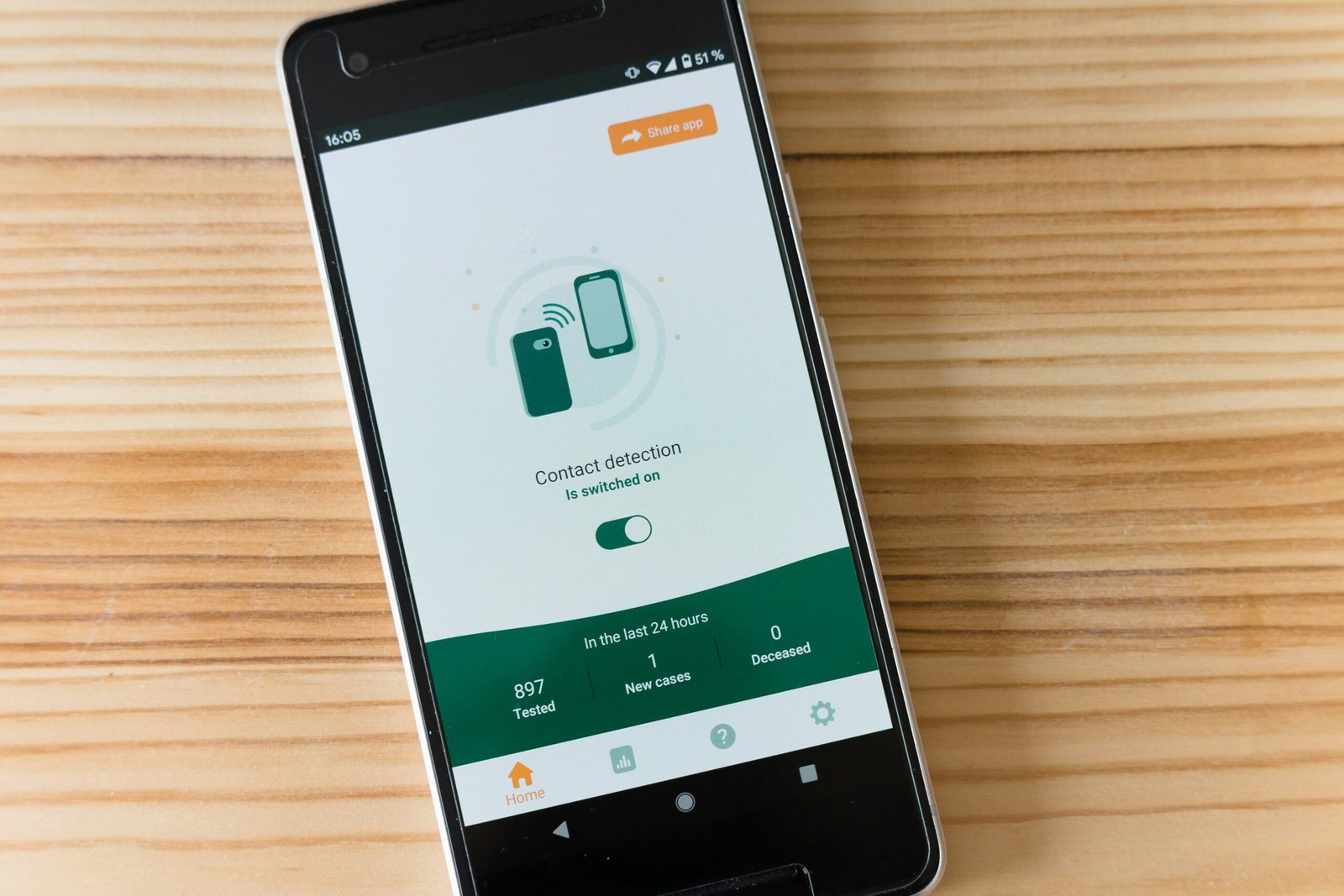
Save and Organize Scanned Polaroids
Once you’re satisfied with the scanned polaroid image, it’s important to save and organize them for easy access in the future. Within the scanning app, choose a destination folder or album to store your scanned polaroids. This will help you keep your images organized and easily accessible. To make it even more convenient, assign a name or tag to each scanned polaroid. This will make it easier to search and identify specific images. For added security, consider using cloud storage or backup solutions to ensure your scanned polaroids are safely stored.
Share or Print Scanned Polaroids
Sharing your scanned polaroids with others can be a wonderful way to reminisce and bring joy to loved ones. Most scanning apps have sharing options that allow you to send the scanned polaroids directly to others. Whether it’s through messaging apps or social media platforms, sharing your scanned polaroids has never been easier. Additionally, if you prefer physical copies, you can print the scanned polaroids. Many compatible printers or online printing services offer high-quality photo printing options. You can also get creative and create photo books or collages using your scanned polaroids.
Maintain Quality and Resolution
To ensure the best quality and resolution of your scanned polaroids, there are a few things to keep in mind. When saving or exporting the scanned polaroids, avoid overcompressing the images. Higher compression can result in a loss of image quality. Additionally, regularly clean your iPhone camera lens to remove any smudges or dirt that may affect the scanning results. This will help you achieve accurate and clear scans. Lastly, make sure to keep your scanning app up to date. Regular updates often include new features and improvements that can enhance your scanning experience.
Manage Lighting and Reflections
Lighting plays a crucial role in capturing high-quality scans of your polaroids. Choose a well-lit environment without harsh shadows or glares. Soft, diffused lighting is ideal for achieving even and balanced scans. If you notice reflections on your polaroids, you can use a polarizing filter or adjust the lighting angles to minimize them. Experiment with different lighting setups to find what works best for your specific polaroids. By managing lighting and reflections effectively, you can enhance the overall quality of your scanned polaroids.
Edit Scanned Polaroids
Scanning your polaroids is just the beginning. To truly bring out the beauty and uniqueness of each image, consider using photo editing apps to further enhance your scanned polaroids. These apps offer a wide range of editing tools and features that can take your scans to the next level. Experiment with applying filters, adjusting colors, or adding artistic effects to create unique looks. Every polaroid has its own story, and with editing techniques, you can bring that story to life.
Backup and Protect Scanned Polaroids
As with any digital content, it’s important to regularly backup your scanned polaroids to avoid the risk of data loss. Consider using cloud storage services or external hard drives to store your scanned images securely. This way, even if you accidentally delete or lose your iPhone, your precious scanned polaroids will still be safe. If you have sensitive or private polaroids, you can also protect them with passwords or encryption for an extra layer of security. Taking these steps will give you peace of mind knowing that your scanned polaroids are well-protected.
Scanning your polaroids on an iPhone opens up a world of possibilities. With the right scanning app, proper positioning, and attention to detail, you can create beautiful digital copies of your cherished polaroids. Whether you choose to share them with loved ones or create unique photo projects, scanning your polaroids allows you to preserve their beauty for years to come. So grab your iPhone, follow the steps outlined in this article, and embark on your journey of bringing your polaroids into the digital age.








