How To Stop Emails Going To Junk On iPhone
Are you tired of important emails getting lost in your junk folder on your iPhone? In this detailed guide, we will show you how to prevent emails from being marked as junk on your iPhone, ensuring you never miss an important message again.
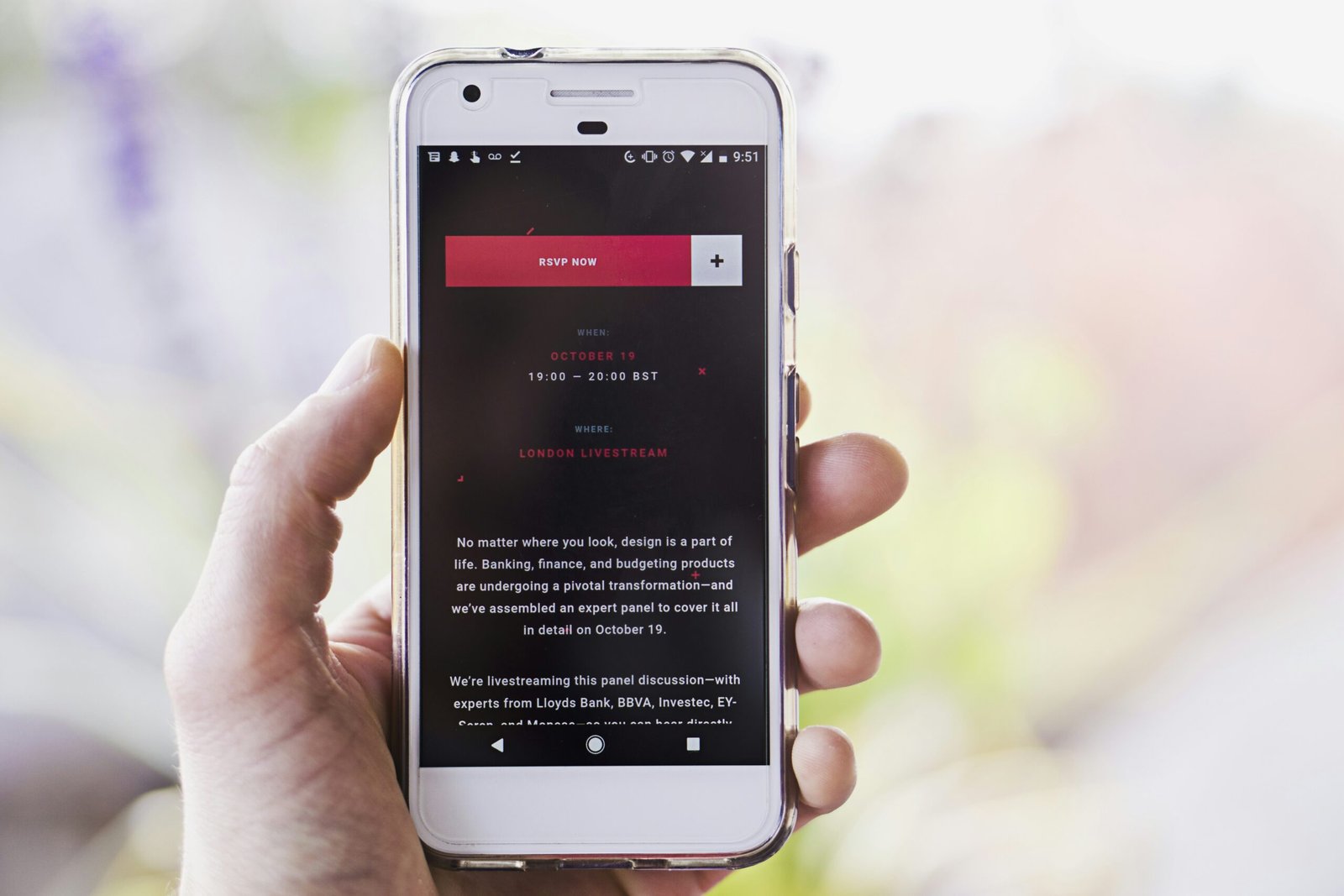
Understanding How Emails Get Marked as Junk
Before diving into how to stop emails from going to junk on your iPhone, it’s important to understand why this happens. Emails are typically marked as junk by your email provider’s spam filter if they exhibit certain characteristics that are commonly associated with spam. These can include:
- Suspicious sender email addresses
- Misleading subject lines
- Too many images or links
- Excessive use of capital letters or exclamation points
By being aware of these factors, you can take steps to ensure your emails are not mistakenly marked as junk.
Whitelisting Contacts
One effective way to prevent emails from going to junk is to whitelist contacts whose emails you never want to miss. By adding these email addresses to your contacts or safe sender list, you are indicating to your email provider that these senders are trusted and their emails should not be marked as spam.
To whitelist contacts on your iPhone:
- Open the “Mail” app on your iPhone.
- Tap on the email from the contact you want to whitelist.
- Tap on the sender’s email address.
- Select “Create New Contact” and add the contact to your address book.
By whitelisting important contacts, you can ensure that their emails always land in your inbox.

Adjusting Email Settings
Another way to stop emails from going to junk on your iPhone is by adjusting your email settings. By customizing your email settings, you can specify how your iPhone handles incoming emails and reduce the chances of them being marked as junk.
To adjust your email settings on iPhone:
- Go to “Settings” on your iPhone.
- Scroll down and tap on “Mail.”
- Tap on “Accounts.”
- Select the email account for which you want to adjust settings.
- Under “Mailbox Behaviors,” ensure that the options for junk, trash, and sent mailboxes are correctly configured.
By fine-tuning your email settings, you can have more control over how your iPhone manages incoming emails and minimize the chances of them being filtered into the junk folder.
Avoiding Spam Trigger Words
Certain words and phrases are commonly associated with spam emails and can trigger the spam filter to mark your emails as junk. By avoiding these spam trigger words in your subject lines and email content, you can reduce the likelihood of your emails ending up in the junk folder.
Some common spam trigger words to avoid include:
- Free
- Urgent
- Guarantee
- Click here
- Act now
By crafting your emails with care and avoiding these spam trigger words, you can increase the chances of your emails being delivered to the recipient’s inbox.

Checking Junk Folder Regularly
Even with all preventive measures in place, there may still be instances where legitimate emails end up in your junk folder. To avoid missing important emails, it’s crucial to check your junk folder regularly and move any misplaced emails back to your inbox.
To check your junk folder on iPhone:
- Open the “Mail” app on your iPhone.
- Tap on “Mailboxes” in the top left corner.
- Scroll down and select “Junk” under the “Mailboxes” section.
- Review the emails in the junk folder and mark any legitimate emails as “Not Junk” to move them back to your inbox.
By periodically checking your junk folder, you can ensure that you do not overlook any important emails that may have been incorrectly marked as spam.
Reporting Spam Emails
If you continue to receive spam emails on your iPhone despite taking preventive measures, you can report these emails to your email provider. By reporting spam emails, you are helping your email provider improve its spam filter and prevent similar emails from reaching your inbox in the future.
To report spam emails on iPhone:
- Open the suspicious email in the “Mail” app.
- Tap on the flag icon at the bottom.
- Select “Mark as Junk” to move the email to the junk folder.
- Optionally, you can also tap on “Move to Trash” to delete the email permanently.
By reporting spam emails, you can contribute to a cleaner email environment and reduce the chances of receiving unwanted emails in the future.
Enabling Two-Factor Authentication
Enabling two-factor authentication (2FA) on your email account can provide an additional layer of security and help prevent unauthorized access to your account. By adding an extra verification step when logging in, 2FA can help safeguard your emails from potential security threats.
To enable two-factor authentication on your email account:
- Log in to your email provider’s account settings.
- Look for the security or privacy settings.
- Enable two-factor authentication and follow the on-screen instructions to set it up.
By enabling 2FA for your email account, you can add an extra level of protection to your emails and reduce the risk of unauthorized access.
Updating iOS and Apps Regularly
Keeping your iPhone’s operating system and apps up to date is essential for ensuring optimal performance and security. By installing the latest updates provided by Apple and app developers, you can benefit from bug fixes, security patches, and new features that can enhance the overall email experience on your iPhone.
To update iOS and apps on your iPhone:
- Go to “Settings” on your iPhone.
- Tap on “General.”
- Select “Software Update” to check for and install any available updates.
- To update apps, go to the App Store, and tap on your profile picture to access app updates.
By staying up to date with iOS and app updates, you can maintain a secure and efficient email system on your iPhone and minimize the chances of emails going to junk.
Utilizing Filters and Rules
Many email providers offer the option to create filters and rules that can automatically organize incoming emails based on specific criteria. By setting up filters and rules, you can direct emails from certain senders or with specific keywords directly to your inbox, bypassing the junk folder altogether.
To create filters and rules for your emails:
- Log in to your email provider’s online account settings.
- Look for the options to create filters or rules.
- Specify the criteria, such as sender email addresses or keywords, for the filter.
- Choose the action to be taken, such as moving the email to a specific folder or marking it as important.
By utilizing filters and rules, you can streamline your email management process and ensure that important emails are prioritized and delivered to your inbox.
Monitoring Email Activity
Regularly monitoring your email activity can help you identify any suspicious or unusual behavior that may indicate a security threat. By keeping an eye on your sent emails, login history, and account settings, you can quickly detect any unauthorized access to your email account and take necessary steps to secure it.
To monitor your email activity on iPhone:
- Go to your email settings.
- Check for any recent login activity or unusual sign-in locations.
- Review your sent emails to ensure that you recognize all recipients.
- Look for any changes in your account settings that you did not make.
By staying vigilant and monitoring your email activity, you can protect your account from potential security breaches and keep your emails secure.
Conclusion
In conclusion, preventing emails from going to junk on your iPhone requires a combination of proactive measures, such as whitelisting contacts, adjusting email settings, avoiding spam trigger words, and reporting spam emails. By implementing these strategies and staying informed about email security best practices, you can ensure that your important emails always end up in your inbox where they belong.
Remember, a little effort in managing your email settings and staying vigilant can go a long way in ensuring a smooth and secure email experience on your iPhone. Keep these tips in mind and take control of your email inbox today!







