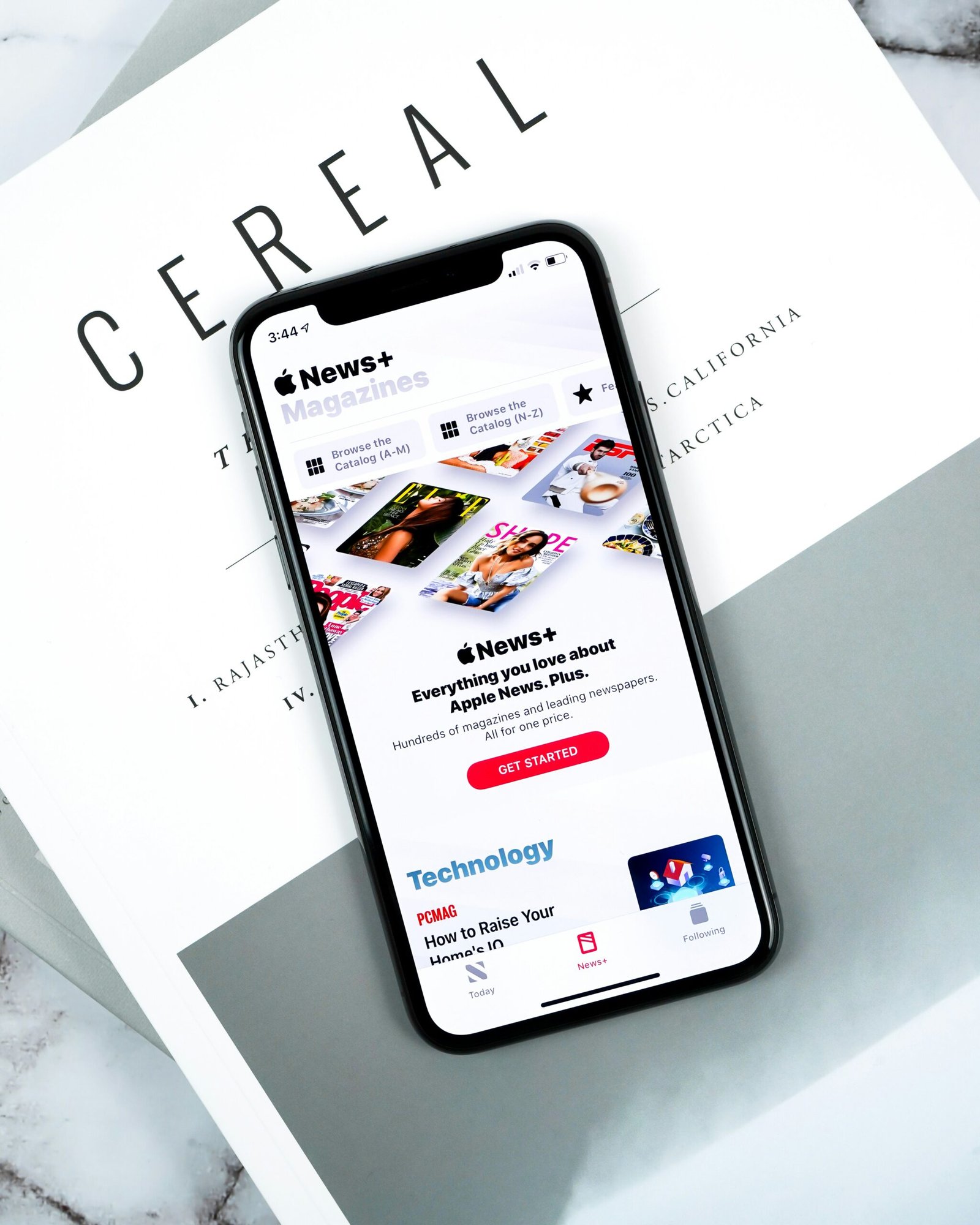How To Stop Flash SMS Messages on Your iPhone
Have you ever received a flash SMS message on your iPhone and wondered how to stop them from popping up on your screen? In this article, we will discuss how you can prevent flash SMS messages from interrupting your day and causing unnecessary distractions.
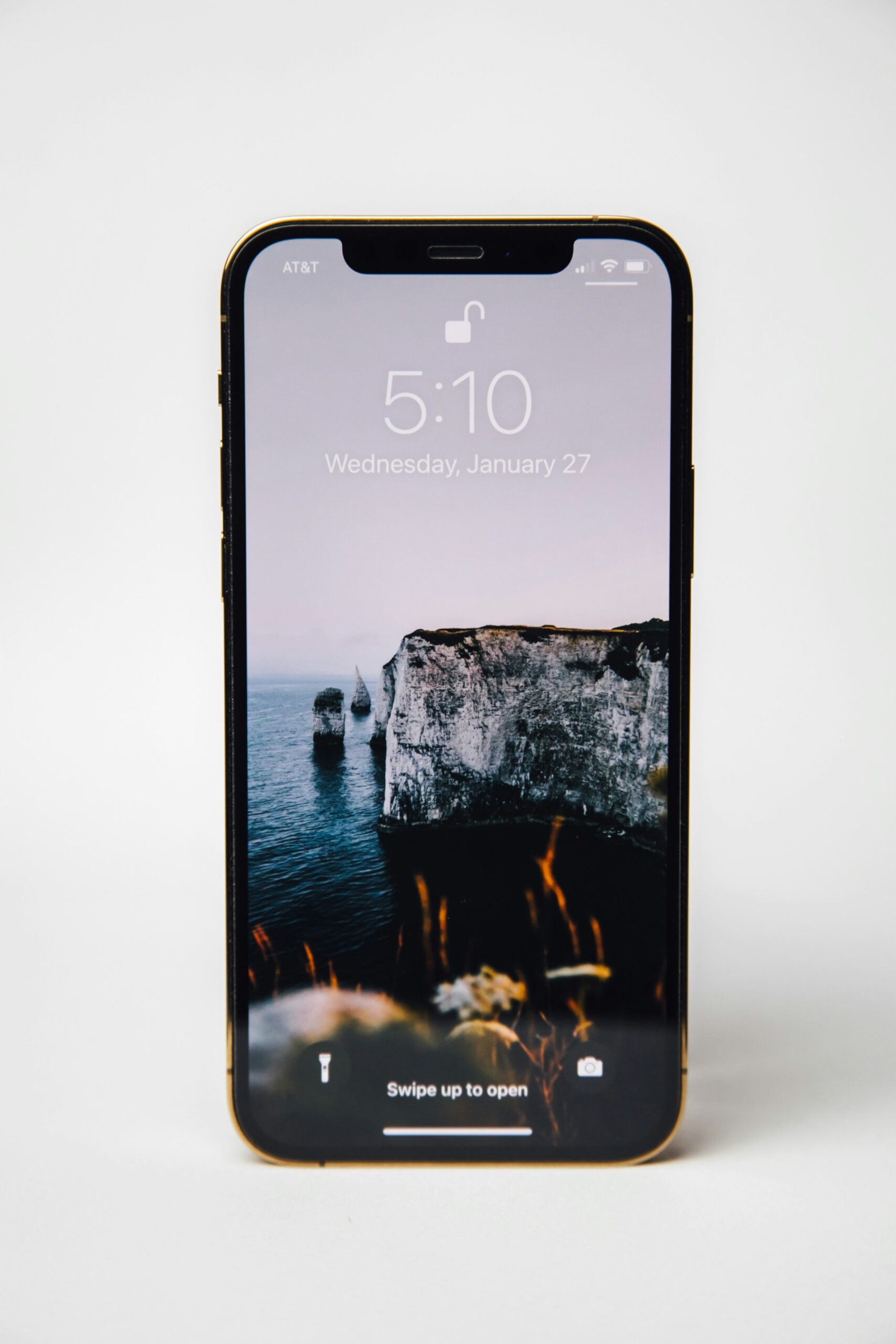
What Are Flash SMS Messages?
Flash SMS messages, also known as Class 0 SMS messages, are a type of text message that appear directly on your phone’s screen instead of in your phone’s inbox. They are often used for important notifications or alerts that the sender wants to ensure you see immediately. While they can be helpful in certain situations, they can also be intrusive and disruptive.
What Makes Flash SMS Messages Different?
Unlike regular text messages that get stored in your message inbox, flash SMS messages are not saved on your phone and are not viewable later. They are displayed on your screen as soon as they are received, making them more likely to grab your attention. This can be both a benefit and a drawback, depending on the context of the message.
Steps To Stop Flash SMS Messages
If you find flash SMS messages to be an annoyance and want to prevent them from showing up on your iPhone’s screen, follow these steps to disable them:
Step 1: Open the Settings App
Start by unlocking your iPhone and navigating to the Settings app. This is where you will be able to make changes to your phone’s settings to prevent flash SMS messages.
Step 2: Tap on Notifications
In the Settings app, scroll down and look for the “Notifications” option. Tap on it to access the notification settings for your iPhone.
Step 3: Select Messages
Under the Notifications settings, find and select the “Messages” option. This is where you will be able to customize how messages are displayed on your iPhone.
Step 4: Disable Show on Lock Screen
Look for the “Show on Lock Screen” toggle under the Messages settings. Make sure this toggle is turned off to prevent flash SMS messages from appearing on your phone’s lock screen.
Step 5: Disable Show as Banners
Next, find the “Show as Banners” option and disable it. This will prevent flash SMS messages from popping up as banners at the top of your screen while you are using your iPhone.
Step 6: Turn Off Notification Center
To further prevent flash SMS messages from being displayed on your iPhone, turn off the Notification Center access for the Messages app. This will ensure that the messages do not show up in your notification history.

Additional Tips To Avoid Flash SMS Messages
In addition to the steps outlined above, here are some extra tips to help you avoid receiving flash SMS messages on your iPhone:
Tip 1: Use Do Not Disturb Mode
Consider turning on the “Do Not Disturb” mode on your iPhone to silence all notifications, including flash SMS messages, while you are busy or need some peace and quiet.
Tip 2: Disable Emergency Alerts
Flash SMS messages are sometimes used for emergency alerts. If you find these alerts to be disruptive, you can disable them in the Settings app under the “Notifications” section.
Tip 3: Block Unknown Senders
If you are receiving flash SMS messages from unknown senders, consider blocking them using the “Block this Caller” option in the Messages app. This will prevent any future messages from these senders from appearing on your screen.
In Conclusion
By following the steps outlined in this article and implementing the additional tips provided, you can effectively stop flash SMS messages from interrupting your daily activities on your iPhone. Remember to customize your notification settings to suit your preferences and maintain a distraction-free environment on your phone.