How To Stop Receiving Messages On iPhone Without Blocking
Are you tired of constantly receiving messages on your iPhone that you simply don’t want to see anymore? Blocking the sender might seem like the best option, but what if you want to avoid any awkwardness associated with that action? In this article, we will discuss various methods you can use to stop receiving messages on your iPhone without having to block anyone.

Using the “Do Not Disturb” Feature
If you want to take a break from receiving messages without having to block someone, the “Do Not Disturb” feature on your iPhone is a great option. This feature allows you to silence notifications from specific contacts or groups while still allowing the sender to see that the message has been delivered.
How to Enable the “Do Not Disturb” Feature
- Open the Settings app on your iPhone.
- Scroll down and tap on “Do Not Disturb.”
- Toggle on the “Do Not Disturb” switch to enable the feature.
- You can select “Allow Calls From” to still receive phone calls while in “Do Not Disturb” mode.
- Under “Silence,” you can choose to allow calls to come through if the same person calls twice within three minutes.
By using the “Do Not Disturb” feature, you can take a break from receiving messages without the need to block anyone.
Muting Conversations
Another option to stop receiving messages on your iPhone without blocking the sender is muting specific conversations. This is a great way to avoid notifications from specific chats without alerting the other person that you have taken this action.
How to Mute Conversations
- Open the Messages app on your iPhone.
- Find the conversation you want to mute.
- Swipe left on the conversation and tap on “More.”
- Select the option to “Mute” the conversation.
Muting conversations allows you to temporarily stop receiving notifications from specific chats without the sender being aware of your actions.
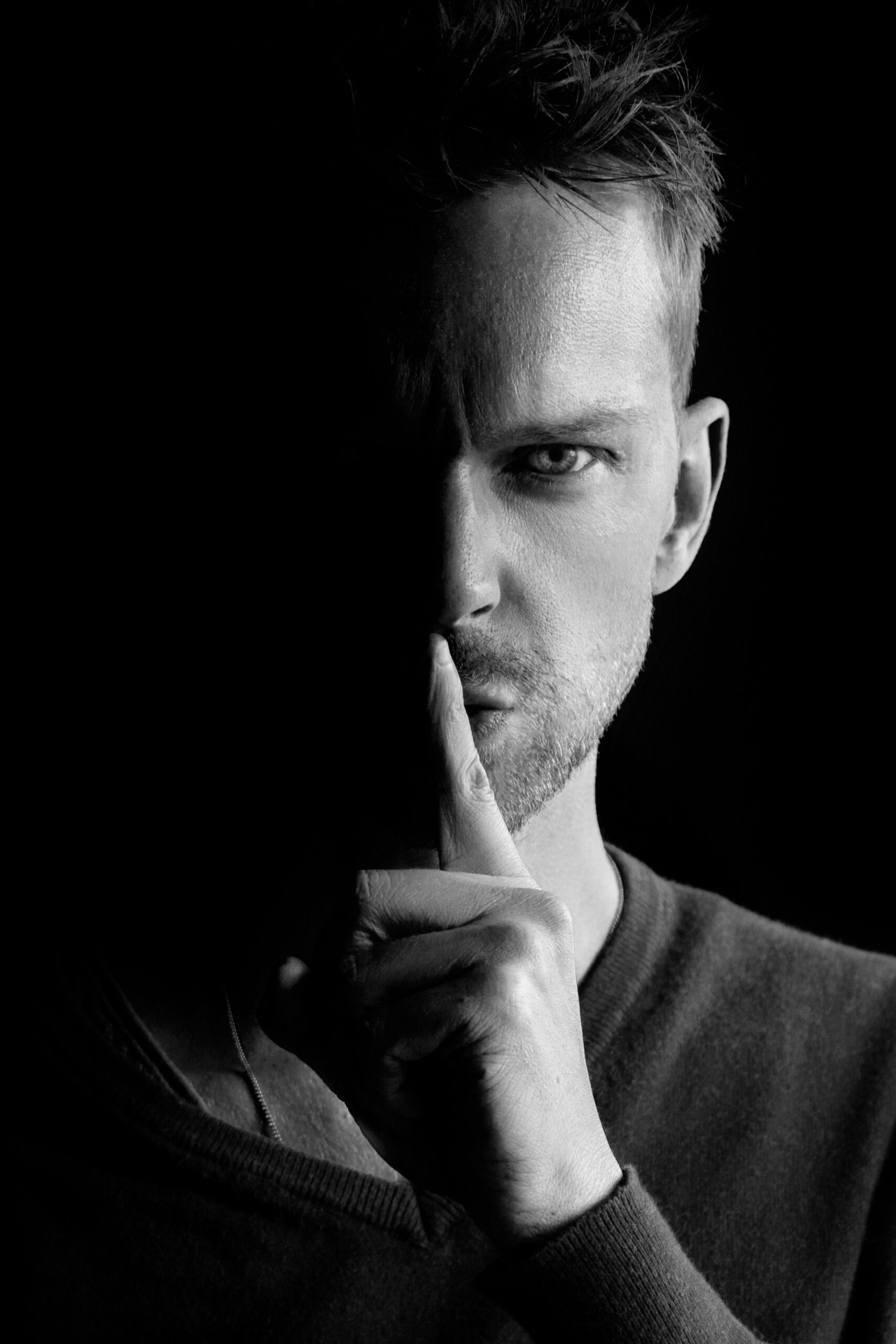
Filtering Unknown Senders
If you are receiving messages from unknown senders or spam accounts, you can filter these messages to a separate inbox without blocking the sender. This way, you can keep your main inbox clutter-free while still being able to access messages from unknown contacts if necessary.
How to Filter Unknown Senders
- Open the Settings app on your iPhone.
- Scroll down and tap on “Messages.”
- Toggle on the switch for “Filter Unknown Senders.”
By filtering unknown senders, you can keep your main inbox organized and easily access messages from contacts you know.
Muting Notifications
Sometimes, you might want to stop receiving notifications for all messages on your iPhone without having to block anyone. By muting notifications for a specific app, you can temporarily silence all incoming messages until you are ready to see them.
How to Mute Notifications
- Open the Settings app on your iPhone.
- Scroll down and tap on “Notifications.”
- Select the app for which you want to mute notifications.
- Toggle off the switch for “Allow Notifications.”
Muting notifications for a specific app allows you to take a break from receiving messages without having to take any drastic measures.

Setting Up a Filter in the Mail App
If you are receiving unwanted messages in your Mail app on your iPhone, you can set up filters to automatically move these messages to a separate folder without blocking the sender. This way, you can keep your main inbox organized while still being able to access messages when needed.
How to Set Up a Filter in the Mail App
- Open the Mail app on your iPhone.
- Find an email from the sender you want to filter.
- Tap on the sender’s name or email address.
- Select “Block this Contact” to set up a filter for future emails from this sender.
By setting up filters in the Mail app, you can keep unwanted messages out of your main inbox while still being able to access them if necessary.
Using Third-Party Apps
If none of the built-in options on your iPhone are working for you, you can explore third-party apps that specialize in managing messages and notifications. These apps offer a variety of features that can help you stop receiving messages without blocking the sender.
How to Find and Install Third-Party Apps
- Open the App Store on your iPhone.
- Search for messaging apps with features to manage messages and notifications.
- Read reviews and ratings to find an app that suits your needs.
- Install the app and follow the instructions to set it up on your iPhone.
By using third-party apps, you can explore additional solutions to stop receiving messages on your iPhone without blocking anyone.
Conclusion
In conclusion, there are several methods you can use to stop receiving messages on your iPhone without having to block the sender. From using the “Do Not Disturb” feature to muting specific conversations, filtering unknown senders, muting notifications, setting up filters in the Mail app, and exploring third-party apps, there are plenty of options available to tailor your messaging experience to your preferences.
By following the steps outlined in this article, you can take control of your messaging notifications on your iPhone and enjoy a more personalized communication experience. Remember that it’s important to find a solution that works best for you and your individual needs.







