Is Your Charger Port Broken?
Have you been experiencing difficulties charging your iPhone lately? If you’re unsure if the charger port is the issue, there are some ways to check. Let’s dive into how you can tell if your charger port is broken on your iPhone.
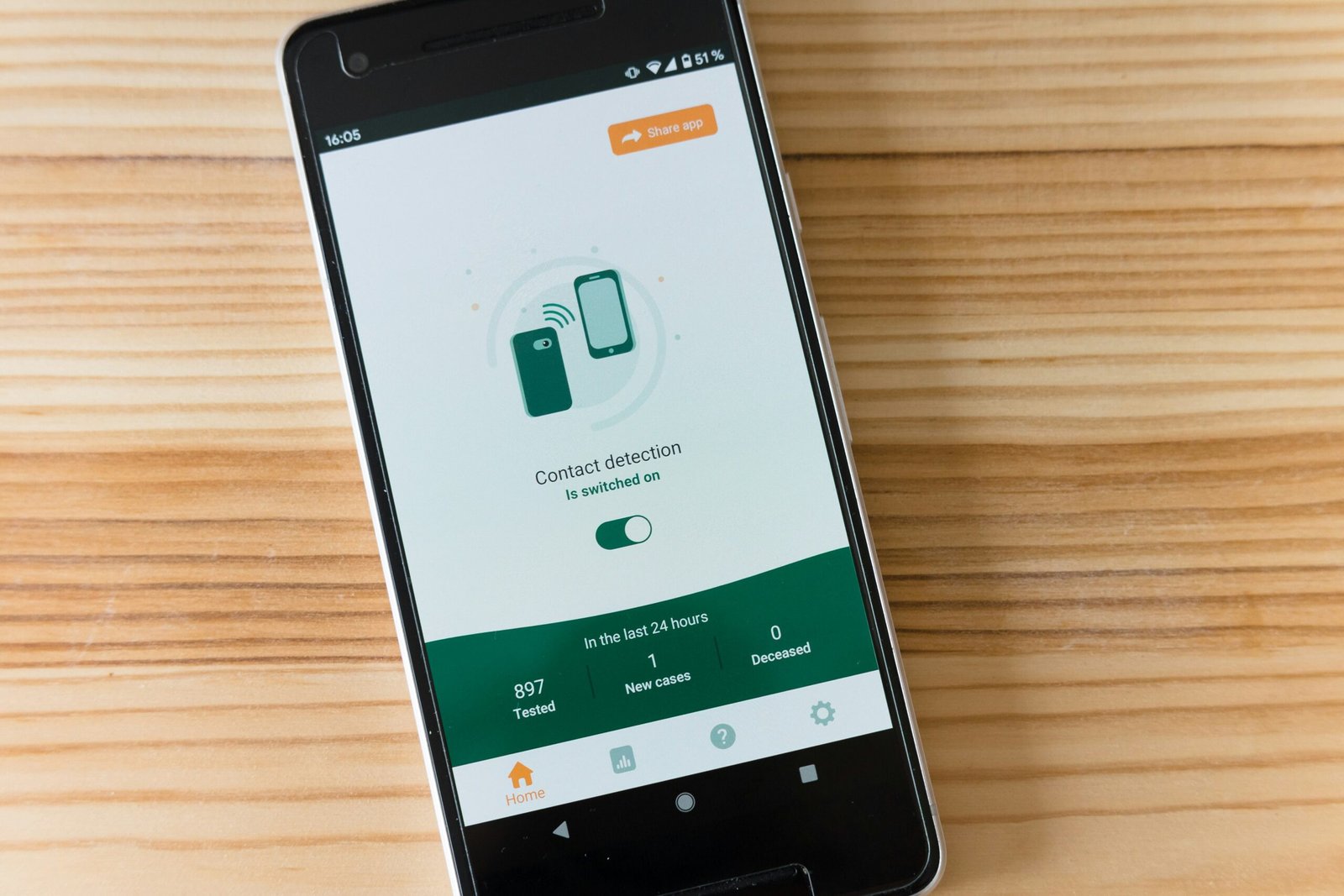
Signs of a Broken Charger Port
1. Difficulty Charging
One of the most common signs of a broken charger port is having difficulty charging your iPhone. If you notice that your phone does not charge when you plug it in or that it only charges intermittently, it could be a sign that the charger port is broken.
2. Loose Connection
Another sign to look out for is a loose connection between the charger and the port. If you have to wiggle the charger around or hold it in a certain position for your phone to charge properly, it may indicate that the charger port is damaged.
3. Visible Damage
Inspect the charger port on your iPhone for any visible damage. Look for bent or broken pins, debris or lint stuck inside the port, or any other physical damage that could be impacting the charging process.
How to Check If Your Charger Port Is Broken
1. Test with Multiple Chargers
Try using different chargers to see if the issue lies with the charger itself or the port on your iPhone. If multiple chargers do not work properly, it’s likely that the charger port is broken.
2. Clean the Charger Port
Use a small tool like a toothpick or a soft brush to carefully clean out any debris or lint that may be stuck inside the charger port. Dirt and dust can accumulate over time and prevent a proper connection between the charger and the port.
3. Check for Bent Pins
Gently inspect the inside of the charger port for any bent or broken pins. If you see any pins that are not aligned properly, it could be causing the charging issue. Be careful not to further damage the pins while checking.

What to Do If Your Charger Port Is Broken
1. Contact Apple Support
If you’ve determined that your charger port is indeed broken, it’s best to contact Apple Support for further assistance. They can guide you on the next steps to take, whether it’s repairing the port or replacing it altogether.
2. Visit an Authorized Repair Center
Another option is to visit an authorized Apple repair center to have your charger port checked and repaired by professionals. They have the expertise and tools needed to fix the issue without causing further damage to your device.
3. Consider Wireless Charging
If you’re unable to get your charger port fixed immediately, you can also consider using wireless charging as an alternative. Many newer iPhone models support wireless charging, allowing you to charge your device without the need for a physical connection.
Preventing Charger Port Damage
1. Be Gentle with Inserting and Removing Chargers
To prevent damage to your charger port, make sure to be gentle when inserting and removing chargers from your iPhone. Avoid using excessive force or applying pressure at awkward angles that could potentially cause harm to the port.
2. Keep the Charger Port Clean
Regularly clean the charger port on your iPhone to prevent any debris or lint from accumulating inside. Use a soft brush or a can of compressed air to remove any dirt that may hinder the charging process.
3. Use Quality Chargers
Invest in high-quality chargers that are compatible with your iPhone to minimize the risk of damage to the charger port. Cheap or off-brand chargers may not provide the necessary voltage and current required for a safe and efficient charging experience.

Conclusion
In conclusion, if you suspect that your charger port is broken on your iPhone, there are several signs to look out for and steps to take to address the issue. By being proactive in checking and maintaining your charger port, you can ensure that your device stays in optimal condition for a longer period of time. If you’re ever unsure or need assistance, don’t hesitate to reach out to Apple Support or visit an authorized repair center for help.







