Are You Tired of Auto-Renewing Subscriptions on Your iPhone?
Let’s face it, auto-renewing subscriptions can be convenient, but they can also lead to unexpected charges on your iPhone bill. If you’re looking to take control of your subscriptions and avoid these surprise charges, you’ve come to the right place. In this article, we will guide you through the process of turning off auto-renew on your iPhone step by step.
How Auto-Renew Works on iPhone
When you sign up for a subscription service on your iPhone, the default setting is often set to auto-renew. This means that at the end of each billing cycle, your subscription will automatically renew and you will be charged for the next period. While this can be convenient for some users, it can also lead to charges for services you no longer wish to use.
The Negative Side of Auto-Renew
Auto-renew can become a headache when you forget about the subscriptions you’ve signed up for or no longer wish to use them. It can result in unexpected charges on your iPhone bill, causing frustration and confusion. Taking control of your subscriptions by turning off auto-renew can save you money and prevent these surprise charges.

How To Turn Off Auto-Renew on iPhone
If you’re ready to take control of your subscriptions and stop auto-renew on your iPhone, follow the steps below.
Step 1: Open the Settings App on Your iPhone
To start the process, unlock your iPhone and locate the Settings app on your Home screen. The Settings app is represented by a gear icon and is where you can adjust various settings for your device.
Step 2: Scroll Down and Tap on Your Apple ID
Once you’ve opened the Settings app, scroll down until you see your name at the top. Tap on your Apple ID to access your account settings. Your Apple ID is where you can manage your subscriptions, payment methods, and other account details.
Step 3: Tap on Subscriptions
Within your Apple ID settings, find and tap on the “Subscriptions” option. This will show you a list of all the active subscriptions tied to your Apple ID, including those set to auto-renew.
Step 4: Select the Subscription You Want to Turn Off Auto-Renew
Scroll through the list of subscriptions and find the one you want to turn off auto-renew for. Tap on the subscription to view more details and options.
Step 5: Turn Off Auto-Renew for the Subscription
Within the subscription details, look for the option to turn off auto-renew. This option is typically located below the subscription details or under a “Renewal Options” section. Toggle the switch to turn off auto-renew for the selected subscription.
Step 6: Confirm Your Selection
After turning off auto-renew for the subscription, you may see a confirmation pop-up asking you to confirm your selection. Tap on the “Confirm” or “Turn Off” button to finalize the process.
Step 7: Check Your Subscription Status
Once you’ve turned off auto-renew for the subscription, go back to the main Subscriptions page to ensure that the changes have been saved. You should see a note indicating that auto-renew has been turned off for the selected subscription.
Step 8: Repeat for Other Subscriptions
If you have multiple subscriptions that you want to turn off auto-renew for, repeat the above steps for each subscription individually. This will give you full control over which subscriptions auto-renew and which do not.
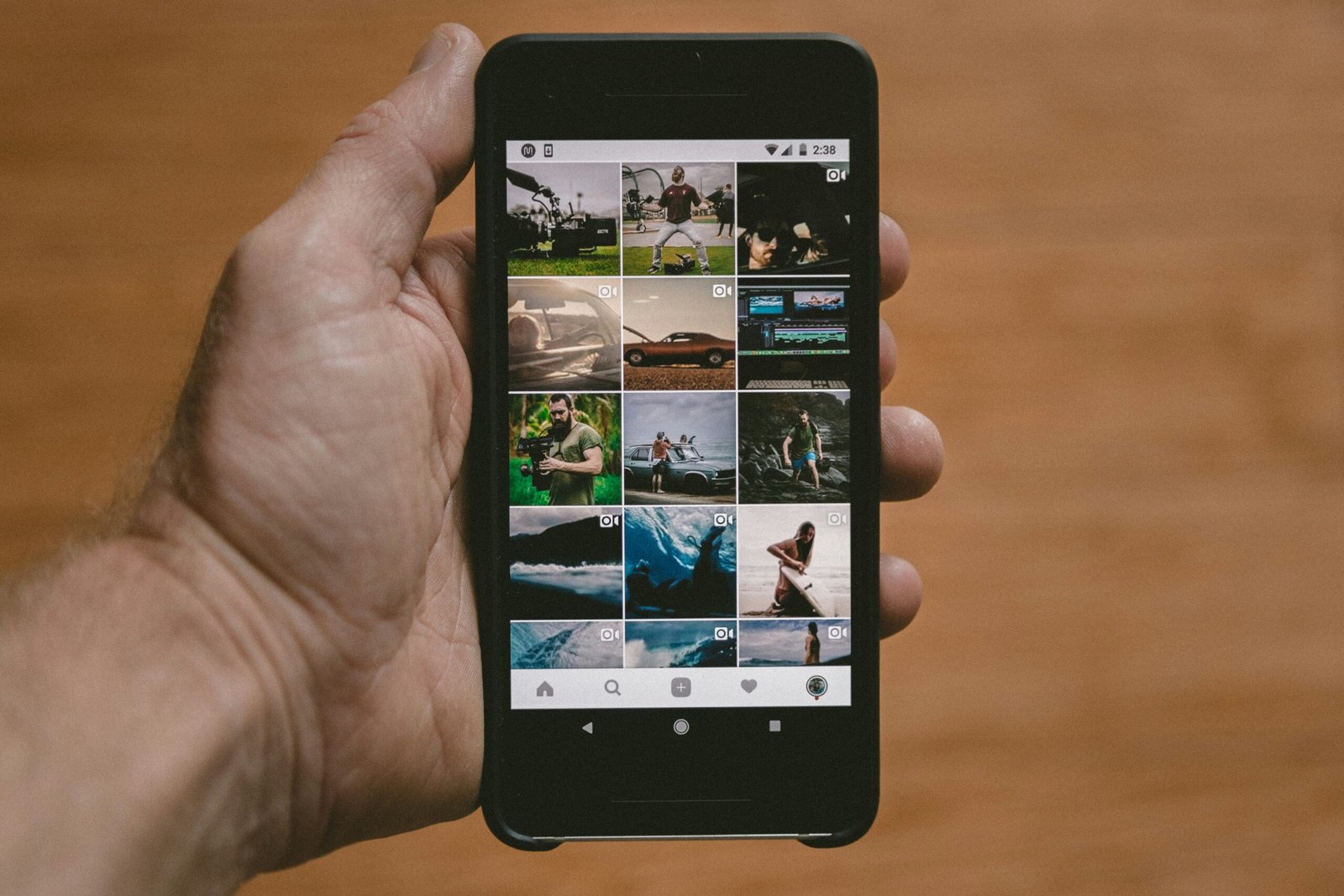
Common FAQs About Turning Off Auto-Renew on iPhone
Can I Turn Off Auto-Renew for All Subscriptions at Once?
Unfortunately, there isn’t a feature on iPhone that allows you to turn off auto-renew for all subscriptions at once. You will need to follow the steps outlined above for each subscription individually.
Will I Lose Access to the Subscription After Turning Off Auto-Renew?
No, turning off auto-renew for a subscription does not immediately cancel the service. You will still have access to the subscription until the current billing period ends. Once the subscription expires, you can choose to resubscribe if you wish.
Can I Turn Auto-Renew Back On Later?
Yes, you can always turn auto-renew back on for a subscription at any time. Simply follow the steps outlined above, but toggle the switch to turn auto-renew on instead of off.
Will I Get a Refund After Turning Off Auto-Renew?
Turning off auto-renew for a subscription does not automatically trigger a refund for any charges already made. If you believe you are entitled to a refund, you will need to contact the subscription service provider directly.
How Often Should I Check My Subscriptions for Auto-Renew?
It’s a good practice to check your subscriptions regularly, especially if you’ve signed up for free trials or forget about certain services. By staying on top of your subscriptions, you can avoid unwanted charges and keep your finances in check.

Conclusion
Taking control of your subscriptions and turning off auto-renew on your iPhone can save you money and prevent unexpected charges on your bill. By following the simple steps outlined in this article, you can easily manage your subscriptions and avoid the hassle of dealing with auto-renewing services. Remember to check your subscriptions regularly to ensure you’re only paying for the services you want and need.







