How To Turn On iMessage On iPhone 13
Are you struggling to turn on iMessage on your new iPhone 13? Don’t worry, we’ve got you covered! In this guide, we’ll walk you through the step-by-step process of enabling iMessage on your device. Let’s get started!

Checking iMessage Activation
Before you begin the process of turning on iMessage, it’s essential to ensure that iMessage is activated on your iPhone 13. Here’s how you can check:
- Open the Settings app on your iPhone.
- Scroll down and tap on “Messages.”
- Look for the toggle switch next to “iMessage.” If it’s green, iMessage is already activated. If it’s off, you’ll need to turn it on.
If the toggle switch is off, proceed to the next section to learn how to enable iMessage.
Enabling iMessage
Enabling iMessage on your iPhone 13 is a straightforward process. Follow these steps to turn on iMessage:
- Open the Settings app on your iPhone.
- Scroll down and tap on “Messages.”
- Toggle the switch next to “iMessage” to turn it on. It will turn green when activated.
- You may be prompted to sign in with your Apple ID. Enter your credentials to proceed.
- Once you’ve signed in, you should see a message indicating that iMessage is waiting for activation. Wait a few seconds for the activation to complete.
Congratulations, you have successfully turned on iMessage on your iPhone 13! You can now start sending messages to other iPhone users using iMessage.

Troubleshooting iMessage Activation Issues
If you encounter any issues while activating iMessage on your iPhone 13, don’t panic. Here are a few troubleshooting tips to help resolve common problems:
Check Your Internet Connection
Ensure that your iPhone is connected to a stable Wi-Fi or cellular network. iMessage activation requires an internet connection to verify your Apple ID and complete the activation process.
Restart Your iPhone
Sometimes, a simple restart can fix minor software glitches that may be preventing iMessage activation. Press and hold the power button, then slide to power off your device. Wait a few seconds, then turn it back on.
Update Your iOS Software
Make sure your iPhone’s operating system is up to date. Go to Settings > General > Software Update to check for any available updates. Updating to the latest iOS version can resolve compatibility issues that may be affecting iMessage activation.
Sign Out and Sign Back In
Try signing out of your Apple ID and then signing back in to refresh the connection. Go to Settings > Messages > Send & Receive, tap on your Apple ID, and select “Sign Out.” After signing out, sign back in using your Apple ID credentials.
Contact Apple Support
If you’ve tried the above troubleshooting steps and still can’t activate iMessage, it’s best to reach out to Apple Support for further assistance. They can provide personalized help and guide you through resolving any technical issues.
By following these troubleshooting tips, you should be able to resolve any activation issues and successfully enable iMessage on your iPhone 13.
Using iMessage on iPhone 13
Now that you have iMessage activated on your iPhone 13, let’s explore some of the features and capabilities of this messaging platform:
Sending Messages with iMessage
iMessage allows you to send text messages, photos, videos, and other media to other iPhone users using Apple’s secure messaging service. Simply open the Messages app, select a contact, and start composing a message. iMessage messages are indicated by a blue bubble, while SMS messages have a green bubble.
Using Animoji and Memojis
iPhone 13 users can take advantage of Animoji and Memoji stickers to add a fun and personalized touch to their messages. You can create custom Animoji characters that mimic your facial expressions or choose from a variety of Memoji stickers to express yourself in chats.
Group Chats and Reactions
With iMessage, you can participate in group chats with multiple contacts, share photos, videos, and reactions to messages. You can react to messages with emojis, tap-backs, or even send animated effects to liven up your conversations.
Secure End-to-End Encryption
One of the key advantages of using iMessage is its end-to-end encryption, which ensures that your messages are securely transmitted and cannot be intercepted by third parties. This feature provides an added layer of privacy and security for your communication.
By exploring these features, you can make the most of iMessage on your iPhone 13 and enjoy a seamless messaging experience with your contacts.
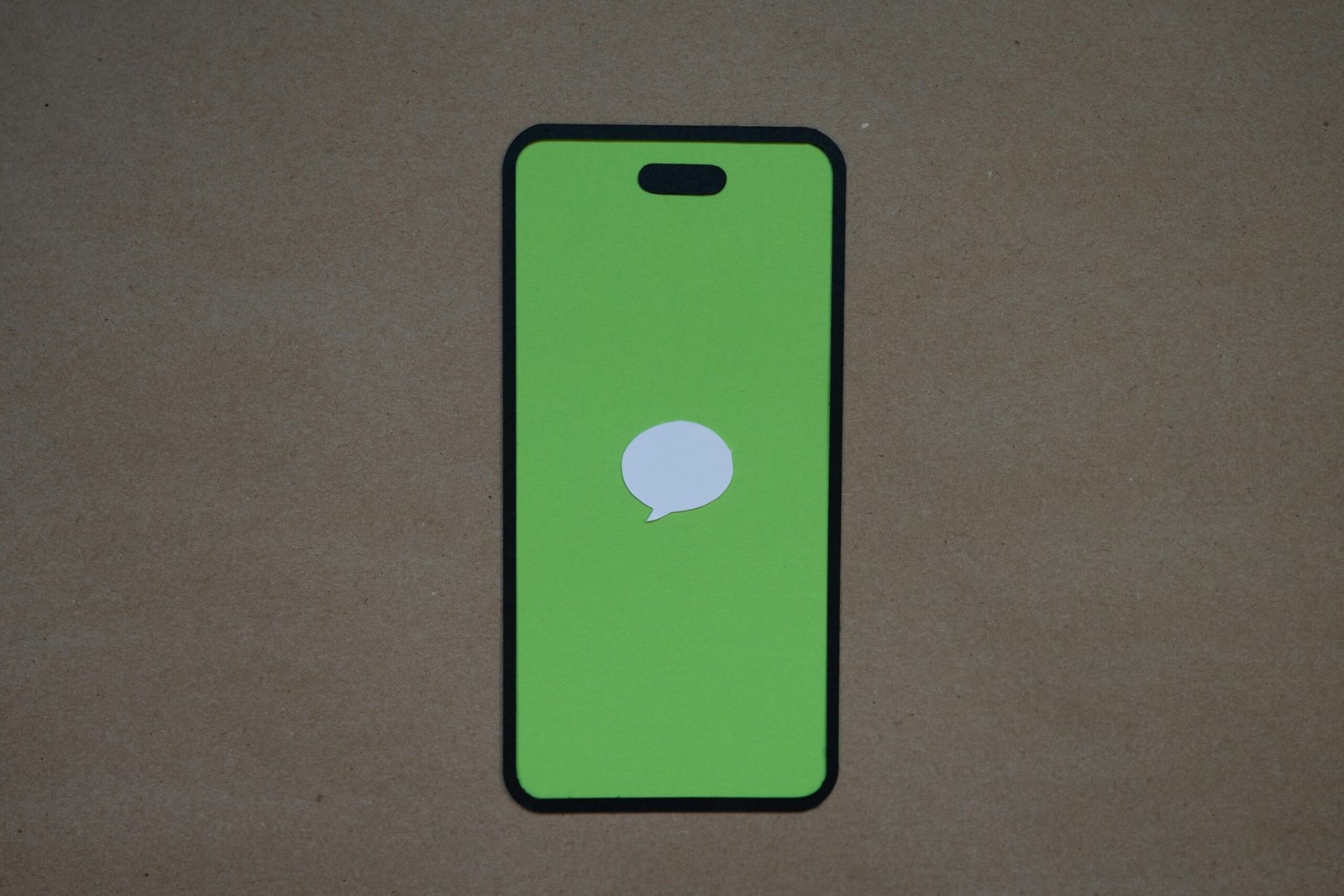
Additional Tips for iMessage Users
As you continue to use iMessage on your iPhone 13, here are some additional tips to enhance your messaging experience:
Customizing Message Settings
Explore the message settings on your iPhone to customize your preferences for text size, notifications, read receipts, and more. Go to Settings > Messages to adjust your settings according to your preferences.
Using iMessage Apps
Expand your messaging capabilities by exploring the range of iMessage apps available on the App Store. From games and stickers to productivity tools, iMessage apps can add fun and functionality to your conversations.
Sharing Locations and Media
Use the built-in features of iMessage to share your location with contacts, send photos, videos, and audio messages, or even share your screen during a video call. These options can enhance the way you communicate with friends and family.
Managing iCloud Sync
Ensure that your iMessages are backed up and synced across your Apple devices by enabling iCloud sync for Messages. This feature allows you to access your messages on different devices and ensures that your conversations are securely stored in the cloud.
By incorporating these additional tips into your iMessage usage, you can optimize your messaging experience and make the most of the features available on your iPhone 13.
Conclusion
Congratulations on successfully turning on iMessage on your iPhone 13! By following the steps outlined in this guide and exploring the various features of iMessage, you can enjoy seamless messaging with your contacts. If you encounter any issues or have further questions about iMessage, don’t hesitate to reach out for assistance. Happy messaging!







