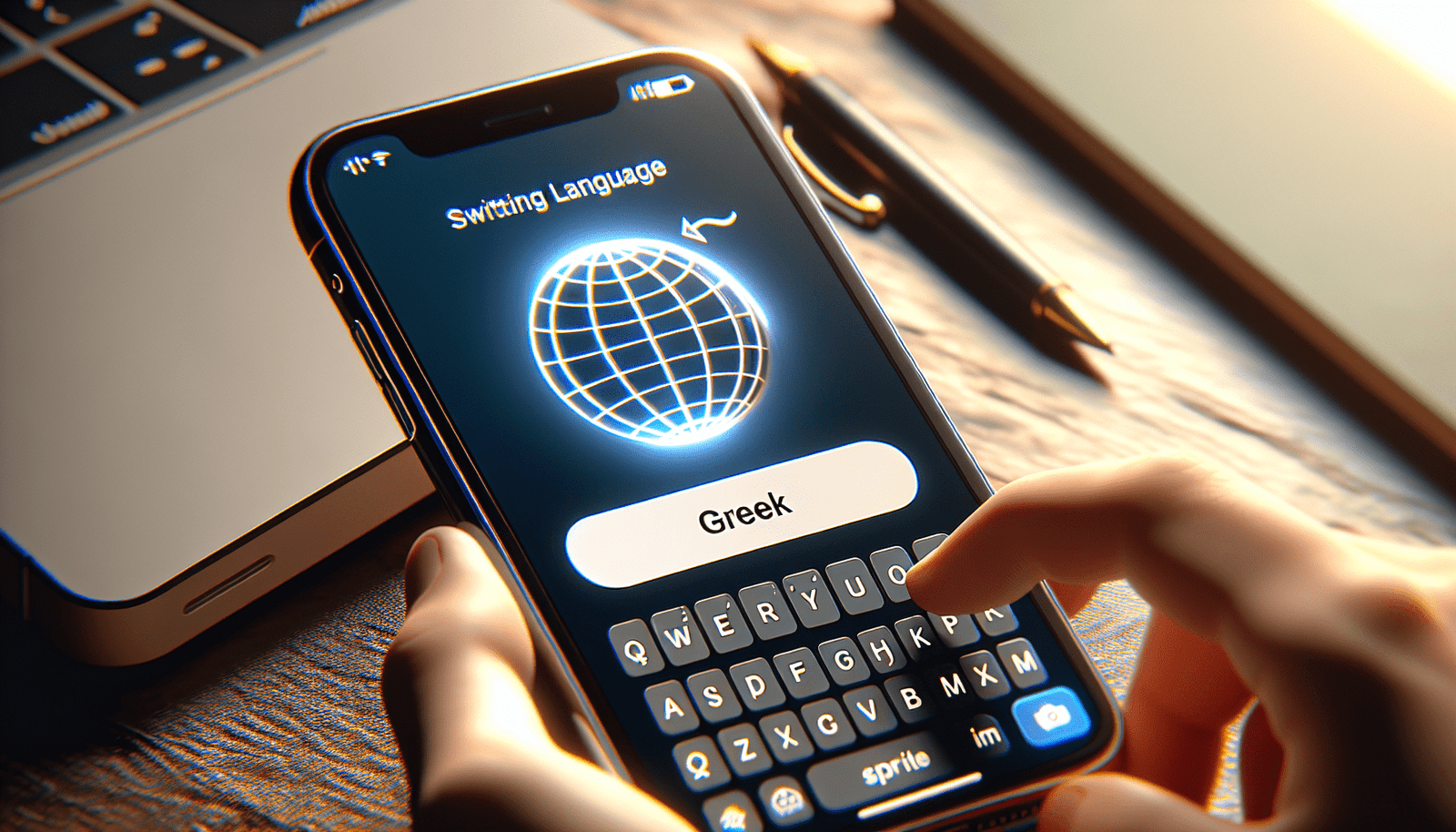How To Type Greek Letters On iPhone
Have you ever wanted to use Greek letters while typing on your iPhone but didn’t know how? In this article, we will guide you through the process of typing Greek letters on your iPhone. Whether you’re a student, a researcher, or just someone who enjoys adding a touch of uniqueness to their texts, this guide is for you.
Enabling the Greek Keyboard
The first step to typing Greek letters on your iPhone is to enable the Greek keyboard. Here’s how you can do it:
- Go to your iPhone’s Settings.
- Scroll down and tap on “General.”
- Tap on “Keyboard.”
- Select “Keyboards.”
- Tap on “Add New Keyboard.”
- Scroll down and select “Greek.”
- You will now see Greek as one of your active keyboards.
Enabling the Greek keyboard on your iPhone is simple and quick. Once you have added the Greek keyboard, you can easily switch between the English and Greek keyboards while typing.
Switching Between Keyboards
After enabling the Greek keyboard on your iPhone, you can effortlessly switch between the English and Greek keyboards. Here’s how you can do it:
- While typing, look for the globe icon on your iPhone’s keyboard.
- Tap on the globe icon to switch between the English and Greek keyboards.
- You can switch back and forth between the keyboards as needed.
Switching between keyboards allows you to seamlessly incorporate Greek letters into your texts without any hassle.
Typing Greek Letters
Now that you have enabled the Greek keyboard on your iPhone and know how to switch between keyboards let’s dive into typing Greek letters. Here’s how you can do it:
Using the Standard Greek Keyboard Layout
The standard Greek keyboard layout on iPhone follows the Greek alphabet. Here’s where you can find some common Greek letters on the standard layout:
| English Letter | Greek Letter |
|---|---|
| A | Α |
| B | Β |
| G | Γ |
| D | Δ |
| E | Ε |
| Z | Ζ |
| H | Η |
| Q | Θ |
| I | Ι |
| K | Κ |
| L | Λ |
| M | Μ |
These are just a few examples of how you can type common Greek letters on the standard Greek keyboard layout. Experiment with the layout to find and type the Greek letters you need.
Using Long Press
If you can’t find a specific Greek letter on the standard layout, you can use the long press feature to access additional Greek letters. Here’s how you can do it:
- Press and hold on the English letter that is closest to the Greek letter you want to type.
- A list of related Greek letters will appear.
- Slide your finger to the desired Greek letter and release.
- The selected Greek letter will be inserted into your text.
The long press feature on the Greek keyboard allows you to access a wide range of Greek letters without switching to a different keyboard layout.
Using the Globe Icon
Another quick way to access Greek letters while typing on your iPhone is by using the globe icon. Here’s how you can do it:
- While on the standard Greek keyboard layout, tap on the globe icon.
- A pop-up menu will appear with various language options.
- Tap on “Greek” to switch to the Greek keyboard.
- You can now type Greek letters and switch back to the standard layout using the globe icon.
The globe icon provides a convenient way to access the Greek keyboard and type Greek letters without navigating through different keyboard layouts.
Practice Typing Greek Letters
Now that you know how to enable the Greek keyboard on your iPhone, switch between keyboards, and type Greek letters using different methods, it’s time to practice. Open a text editor or messaging app and start typing Greek letters to familiarize yourself with the process. The more you practice, the more comfortable and proficient you will become at typing Greek letters on your iPhone.
Conclusion
In conclusion, typing Greek letters on your iPhone is a simple and user-friendly process once you enable the Greek keyboard and familiarize yourself with the different input methods. Whether you need to type Greek letters for academic, professional, or personal reasons, you can now do so effortlessly on your iPhone. Experiment with the various typing methods provided in this guide, and soon you’ll be typing Greek letters with ease. Happy typing!