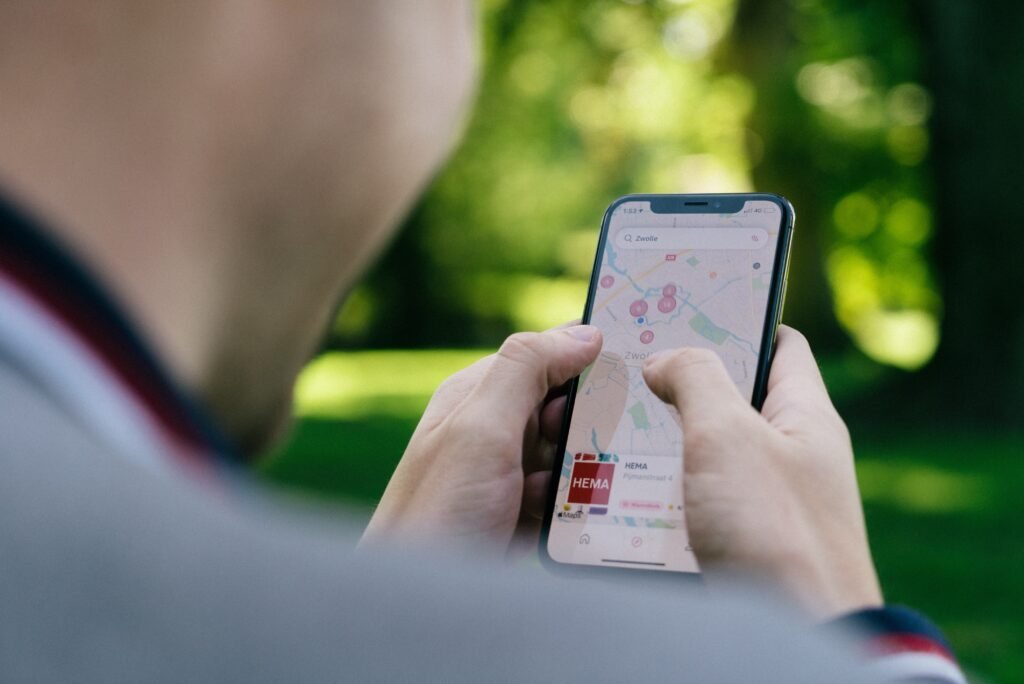So you’ve decided to part ways with your trusty Apple Watch and want to know how to unpair it from your iPhone? Look no further for a simple step-by-step guide that will have you disconnected in no time. We’ll walk you through the process of unpairing your Apple Watch from your iPhone, ensuring a seamless transition to a new device or a fresh start for your current watch. With just a few taps, you’ll be saying goodbye to the digital wrist companion and hello to a blank canvas. Let’s get started!

How to Unpair Apple Watch from iPhone
If you’re looking to unpair your Apple Watch from your iPhone, you’ve come to the right place! There are several methods you can use to accomplish this task, depending on your preference and the devices you have at hand. In this comprehensive guide, we’ll walk you through each method step-by-step, so you can easily unpair your Apple Watch hassle-free.
Method 1: Unpair Using the Apple Watch App
The first method we’ll explore involves using the Apple Watch App on your iPhone. This method is quick and convenient, allowing you to unpair your Apple Watch in just a few simple steps.
Step 1: Open the Apple Watch App on iPhone
To begin, locate the Apple Watch App on your iPhone’s home screen and tap on it to open.
Step 2: Tap on your Apple Watch
In the Apple Watch App, you will see a list of your paired watches. Tap on the name of the watch you wish to unpair.
Step 3: Tap on ‘i’ icon
On the next screen, you will see an ‘i’ icon. Tap on it to access the settings for your Apple Watch.
Step 4: Tap on ‘Unpair Apple Watch’
Scroll to the bottom of the settings page and tap on the ‘Unpair Apple Watch’ option. You will be prompted to confirm your decision. Once confirmed, the unpairing process will begin, and your Apple Watch will be successfully unpaired from your iPhone.
Method 2: Unpair Using the Watch Settings
If you prefer to unpair your Apple Watch directly from the device itself, this method is for you. Follow these steps to easily unpair your Apple Watch using the Watch Settings.
Step 1: Open the Settings on Apple Watch
On your Apple Watch, locate the Settings app on the home screen and tap to open it.
Step 2: Tap on ‘General’
Scroll through the list of options in the Settings app and tap on ‘General’ to access the general settings for your Apple Watch.
Step 3: Tap on ‘Reset’
In the General settings, scroll down until you find the ‘Reset’ option and tap on it.
Step 4: Tap on ‘Erase All Content and Settings’
You will now see various reset options. Tap on ‘Erase All Content and Settings’ to initiate the unpairing process.
Step 5: Confirm the action by entering passcode if prompted
If your Apple Watch is passcode protected, you will be prompted to enter your passcode to confirm the unpairing. Once confirmed, your Apple Watch will reset and be unpaired from your iPhone.
Method 3: Unpair Using the iPhone Settings
Another convenient method to unpair your Apple Watch involves using the Settings app on your iPhone. Follow these simple steps to successfully unpair your Apple Watch using your iPhone.
Step 1: Open the iPhone Settings
Unlock your iPhone and locate the Settings app on the home screen. Tap on it to open.
Step 2: Tap on your Apple ID profile
In the Settings app, scroll down until you find your Apple ID profile. It is usually located at the top of the Settings menu. Tap on it to access your profile settings.
Step 3: Tap on ‘Apple Watch’
Within your Apple ID profile settings, you will see a section titled ‘Apple Watch.’ Tap on it to access the Apple Watch settings.
Step 4: Tap on your Apple Watch
In the Apple Watch settings, you will see a list of your paired watches. Tap on the name of the watch you want to unpair.
Step 5: Tap on ‘Unpair Apple Watch’
Scroll to the bottom of the Apple Watch settings page and tap on the ‘Unpair Apple Watch’ option. Confirm your decision when prompted, and your Apple Watch will be successfully unpaired from your iPhone.

Method 4: Unpair Apple Watch without iPhone
If you find yourself without an iPhone but still need to unpair your Apple Watch, don’t worry! Follow these steps to unpair your Apple Watch directly from the device itself.
Step 1: Open the Settings on Apple Watch
On your Apple Watch, locate the Settings app on the home screen and tap to open it.
Step 2: Tap on ‘General’
Scroll through the list of options in the Settings app and tap on ‘General’ to access the general settings for your Apple Watch.
Step 3: Tap on ‘Reset’
In the General settings, scroll down until you find the ‘Reset’ option and tap on it.
Step 4: Tap on ‘Erase All Content and Settings’
You will now see various reset options. Tap on ‘Erase All Content and Settings’ to initiate the unpairing process.
Step 5: Set up Apple Watch as a new watch
After confirming the reset, your Apple Watch will erase all content and settings, effectively unpairing it from any previously paired devices. You will then be guided through the setup process to use your Apple Watch as a new watch.
Additional Tips and Considerations
Unpairing your Apple Watch comes with a few additional tips and considerations to keep in mind. Follow these guidelines to ensure a smooth unpairing process and to safeguard your data.
Disable Activation Lock
Before unpairing your Apple Watch, make sure to disable Activation Lock to prevent any issues during the unpairing process. You can disable Activation Lock in the Apple Watch App or iPhone Settings, depending on which method you choose.
Back up Apple Watch data
If you have any important data or settings on your Apple Watch, consider backing them up before unpairing. This way, you can easily restore your data when setting up a new Apple Watch or re-pairing your current one.
Remove Apple Watch from iCloud account
To ensure a clean unpairing, remove your Apple Watch from your iCloud account. This will prevent any interference when setting up a new Apple Watch or pairing another device.
Contact Apple Support for assistance
If you encounter any issues or have questions during the unpairing process, don’t hesitate to reach out to Apple Support. Their friendly team of experts will be more than happy to assist you and provide guidance throughout the unpairing process.
By following the methods and suggestions outlined in this comprehensive guide, you can easily unpair your Apple Watch from your iPhone, ensuring a seamless transition and allowing you to make any necessary adjustments to your devices.