So, you’ve recently upgraded to a shiny new iPhone, but you’re unsure how to unpair your beloved Apple Watch from your old device. Well, fear not! In this article, we’ll walk you through the simple and straightforward process of unpairing your Apple Watch from your old iPhone. Whether you’re a tech-savvy enthusiast or a complete novice, we’ve got you covered. Say goodbye to your old iPhone and hello to a fresh start with your Apple Watch – let’s get started!
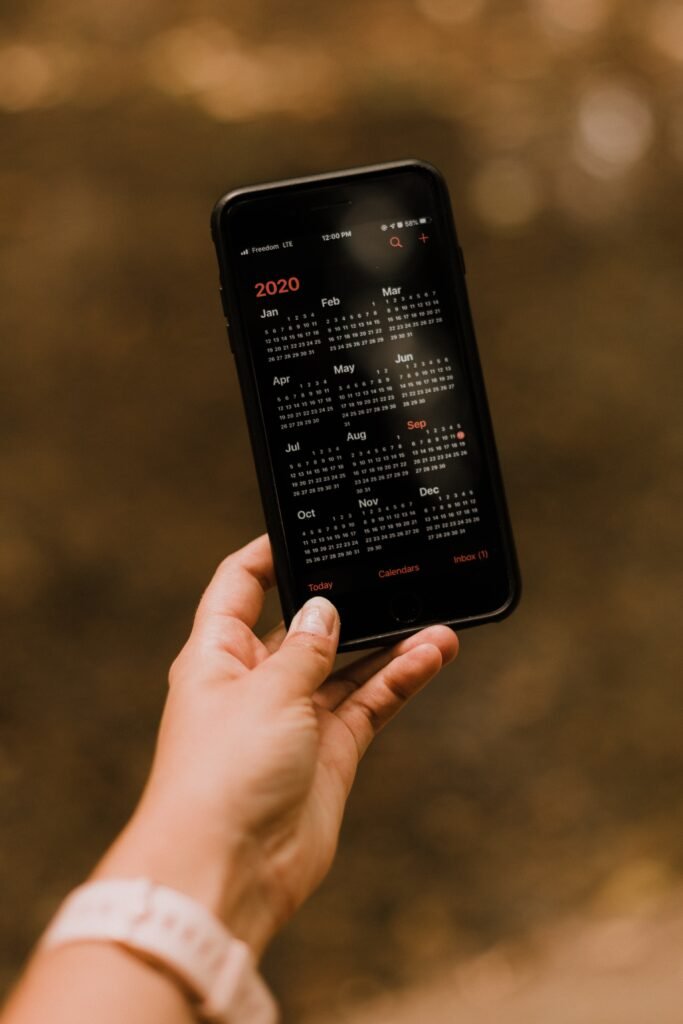
Sign out of iCloud and unpair the Apple Watch
If you are looking to unpair your Apple Watch from your old iPhone, there are a few steps you need to follow. The first step is to sign out of iCloud on your iPhone. To do this, open the Settings app on your iPhone and tap on your Apple ID. Scroll down and tap on “Sign Out”. You will be prompted to enter your Apple ID password, so make sure you have that handy. Once you enter your password, tap “Turn Off” to disable Find My iPhone. Then tap “Sign Out” again to confirm. Now, you need to wait for the sign out process to complete.
After signing out of iCloud, you will need to unpair your Apple Watch from your iPhone. To do this, open the Watch app on your iPhone and tap on your watch’s name. Then tap the “i” icon next to it. From there, tap “Unpair Apple Watch” and confirm the unpairing process by tapping “Unpair [Watch Model]”. Once you’ve done that, you will need to wait for the unpairing process to complete. This will disconnect your Apple Watch from your old iPhone and prepare it for pairing with a new device.
Reset the Apple Watch
Once you have successfully unpaired your Apple Watch from your old iPhone, you may want to reset the watch to its factory settings. This is especially important if you plan on selling or giving away your Apple Watch. To reset the watch, start by keeping your Apple Watch and iPhone close together. Then, press and hold the side button on the Apple Watch until the Power Off screen appears. Next, swipe right on the Power Off screen to reveal the option to “Erase all content and settings”. Tap on this option and enter your passcode if prompted. Finally, tap “Erase All” and wait for the erasing process to complete. Once the process is finished, you can set up your Apple Watch as new or restore it from a backup.
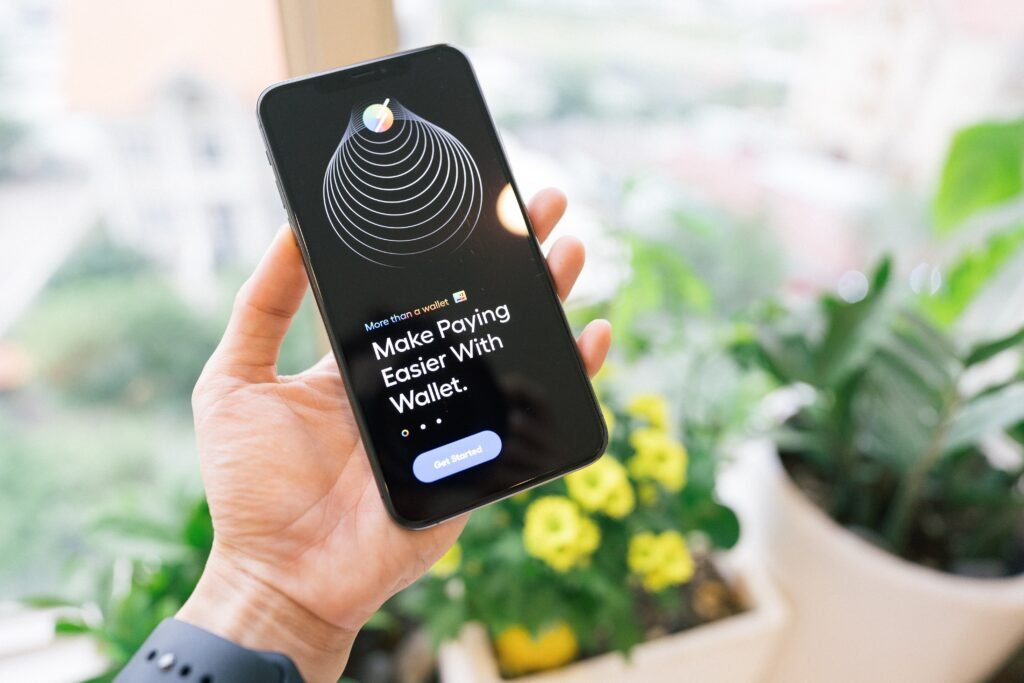
Reset settings on your iPhone
If you have just unpaired your Apple Watch from your old iPhone, you may also want to reset the settings on your iPhone. This will help ensure that all the settings and configurations related to your Apple Watch are cleared. To reset the settings on your iPhone, open the Settings app and scroll down to tap on “General”. From there, scroll to the bottom of the page and tap on “Reset”. In the Reset menu, tap on “Reset All Settings” and enter your passcode when prompted. Confirm the reset by tapping “Reset All Settings” again and wait for the reset process to complete. Once the reset is finished, you will need to reconfigure your iPhone settings according to your preferences.
Unpair Apple Watch without iPhone
In some cases, you may not have access to your iPhone or it may be unavailable. If this is the case, you can still unpair your Apple Watch directly from the watch itself. To do this, open the Settings app on your Apple Watch and tap on “General”. Then scroll down and tap on “Reset”. From there, tap on “Erase All Content and Settings” and confirm by tapping on “Erase All”. Wait for the erasing process to complete and then you can set up your Apple Watch as new. This method allows you to unpair your Apple Watch even without an iPhone.

Use a paired iPhone to unpair another Apple Watch
If you have multiple Apple Watches and want to unpair one without using the watch itself, you can use a paired iPhone to do so. Start by opening the Watch app on your iPhone and tap on the “My Watch” tab. From there, select the Apple Watch you want to unpair and tap the “i” icon next to it. On the Apple Watch details screen, you will find the option to “Unpair Apple Watch”. Confirm the unpairing process by tapping “Unpair [Watch Model]”. Wait for the unpairing process to complete and your desired Apple Watch will be successfully unpaired from your iPhone.
Fix issues during unpairing
While unpairing your Apple Watch from your iPhone, you may encounter some issues. Here are a few troubleshooting steps you can take to resolve any problems that may arise:
- Make sure both your iPhone and Apple Watch have sufficient battery level. Low battery levels can cause connectivity issues during unpairing.
- Restart both your iPhone and Apple Watch. This can help refresh the devices’ settings and resolve any temporary glitches.
- Disable airplane mode on both your iPhone and Apple Watch. Airplane mode can restrict wireless connections and interfere with the unpairing process.
- Move your devices closer together. Sometimes, distance can affect the strength of the Bluetooth connection between your iPhone and Apple Watch.
- Check for any software updates on both your iPhone and Apple Watch. Updating to the latest software versions can fix known bugs and improve device compatibility.
- If necessary, force restart your Apple Watch. This can be done by pressing and holding both the side button and the Digital Crown until the Apple logo appears.
- If you have tried all the above steps and are still experiencing issues, it is recommended to contact Apple Support for further assistance.
What happens when you unpair an Apple Watch
When you unpair an Apple Watch from your iPhone, several things occur:
- Your Apple Watch and iPhone are no longer connected. They will not share data or communicate with each other until they are paired again.
- All data is deleted from the Apple Watch. This includes apps, settings, and personal information. Make sure to back up any important data before unpairing.
- Your Apple Watch is removed from iCloud. This ensures that your watch is no longer associated with your iCloud account.
- Apple Pay is disabled on the Apple Watch. If you were using Apple Pay on your watch, it will no longer be available after unpairing.
- You can re-pair the Apple Watch with a different iPhone. Once you have unpaired your Apple Watch, you are free to pair it with another compatible iPhone.
Considerations before unpairing
Before unpairing your Apple Watch from your old iPhone, there are a few considerations to keep in mind:
- Back up your Apple Watch data. Since unpairing will erase all data from your Apple Watch, it is important to back up any important information beforehand. This can be done through the Watch app on your iPhone.
- Disable Activation Lock on your Apple Watch. If you have enabled Activation Lock on your Apple Watch, make sure to disable it before unpairing. This will prevent any complications during the unpairing process.
- Remove your cellular data plan, if applicable. If your Apple Watch has a cellular data plan, you will need to remove it before unpairing. Contact your cellular provider for assistance.
- Remove your watch band if necessary. If your watch band is not easily detachable, you may need to remove it before unpairing. This will ensure a smooth unpairing process and prevent any damage to the band.
Re-pair an unpaired Apple Watch
If you have previously unpaired your Apple Watch and want to pair it again, here are the steps to do so:
- Place your unpaired Apple Watch near your iPhone. Make sure the watch and phone are within close proximity to establish a stable Bluetooth connection.
- Turn on your Apple Watch by pressing and holding the side button until the Apple logo appears.
- Open the Watch app on your iPhone and tap on “Start Pairing” or “Pair New Watch”, depending on your device.
- Follow the prompts on your iPhone and Apple Watch to complete the pairing process. This may involve confirming a pairing code or entering your Apple ID credentials. Once the pairing is complete, your Apple Watch will be successfully paired with your iPhone.
Unpair Apple Watch and Apple ID
If you want to completely dissociate your Apple Watch from your Apple ID, here are the steps to follow:
- Open the Settings app on your iPhone and tap on your Apple ID.
- Scroll down and tap on “Find My”.
- From the Find My menu, tap on “Find My iPhone”.
- Toggle off “Find My iPhone” and enter your Apple ID password when prompted.
- Tap “Turn Off” to confirm and disable Find My iPhone.
- Go back to the main Settings page and scroll down to tap on “General”.
- Scroll to the bottom and tap on “Reset”.
- In the Reset menu, tap on “Erase All Content and Settings”.
- Tap on “Erase All” and wait for the erasing process to complete.
- Finally, set up your Apple Watch with a different Apple ID if desired.
By following these steps, you can successfully unpair your Apple Watch from your old iPhone and reset it for future use. Whether you plan to sell, give away, or pair it with a new device, these instructions will guide you through the unpairing and resetting process. Remember to backup any important data and consider any necessary precautions before proceeding.








