Can You Update Your Apple Watch Without Your iPhone?
When it comes to updating your Apple Watch, you may wonder if it’s possible to do so without your iPhone. In this article, we’ll dive into the steps you can take to update your Apple Watch without needing to use your iPhone.
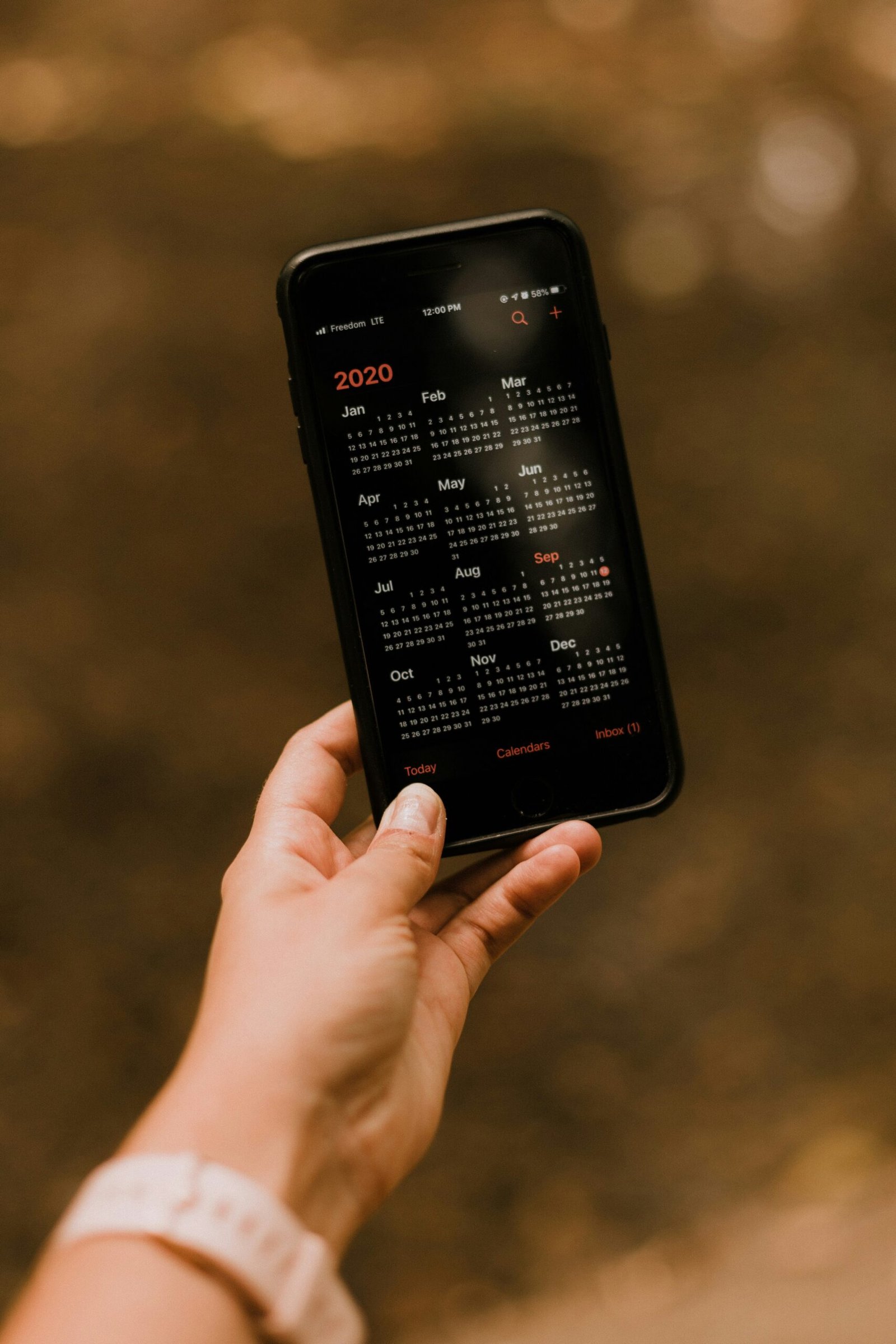
Checking Your Apple Watch Software Version
The first step in updating your Apple Watch without your iPhone is to check the software version currently running on your device. To do this, follow these simple steps:
- On your Apple Watch, go to the Settings app.
- Scroll down and tap on “General.”
- Select “About.”
- Look for the “Version” information, which will show you the current software version.
By checking your Apple Watch’s software version, you’ll be able to determine if an update is needed and if you can proceed without using your iPhone.
Connecting Your Apple Watch to Wi-Fi
To update your Apple Watch without your iPhone, you’ll need to ensure that it is connected to a Wi-Fi network. Here’s how you can connect your Apple Watch to Wi-Fi:
- On your Apple Watch, open the Settings app.
- Tap on Wi-Fi and make sure it is turned on.
- Select the Wi-Fi network you wish to connect to and enter the password if required.
Having your Apple Watch connected to Wi-Fi is crucial for downloading the latest software updates without the need for your iPhone.

Updating Your Apple Watch Software Without Your iPhone
Now that you’ve checked your software version and connected your Apple Watch to Wi-Fi, you can proceed with updating the software. Follow these steps to update your Apple Watch without needing your iPhone:
- On your Apple Watch, go to the Settings app.
- Scroll down and tap on “General.”
- Select “Software Update.”
- If an update is available, tap “Download and Install.”
- Enter your Apple Watch passcode if prompted.
- Wait for the update to download and install on your device.
Updating your Apple Watch without your iPhone is a seamless process that ensures your device is running on the latest software version.
Troubleshooting Common Issues
If you encounter any issues while trying to update your Apple Watch without your iPhone, here are some troubleshooting tips you can try:
Restart Your Apple Watch
Sometimes a simple restart can resolve software update issues on your Apple Watch. To restart your device, follow these steps:
- Press and hold the side button until you see the Power Off slider.
- Drag the slider to turn off your Apple Watch.
- Press and hold the side button again until you see the Apple logo.
Reset Network Settings
If your Apple Watch is having trouble connecting to Wi-Fi, you can try resetting the network settings. Here’s how you can do it:
- On your Apple Watch, go to the Settings app.
- Tap on General.
- Scroll down and select Reset.
- Choose Reset Network Settings and confirm your selection.
Resetting the network settings may help resolve any connectivity issues you’re experiencing with your Apple Watch.
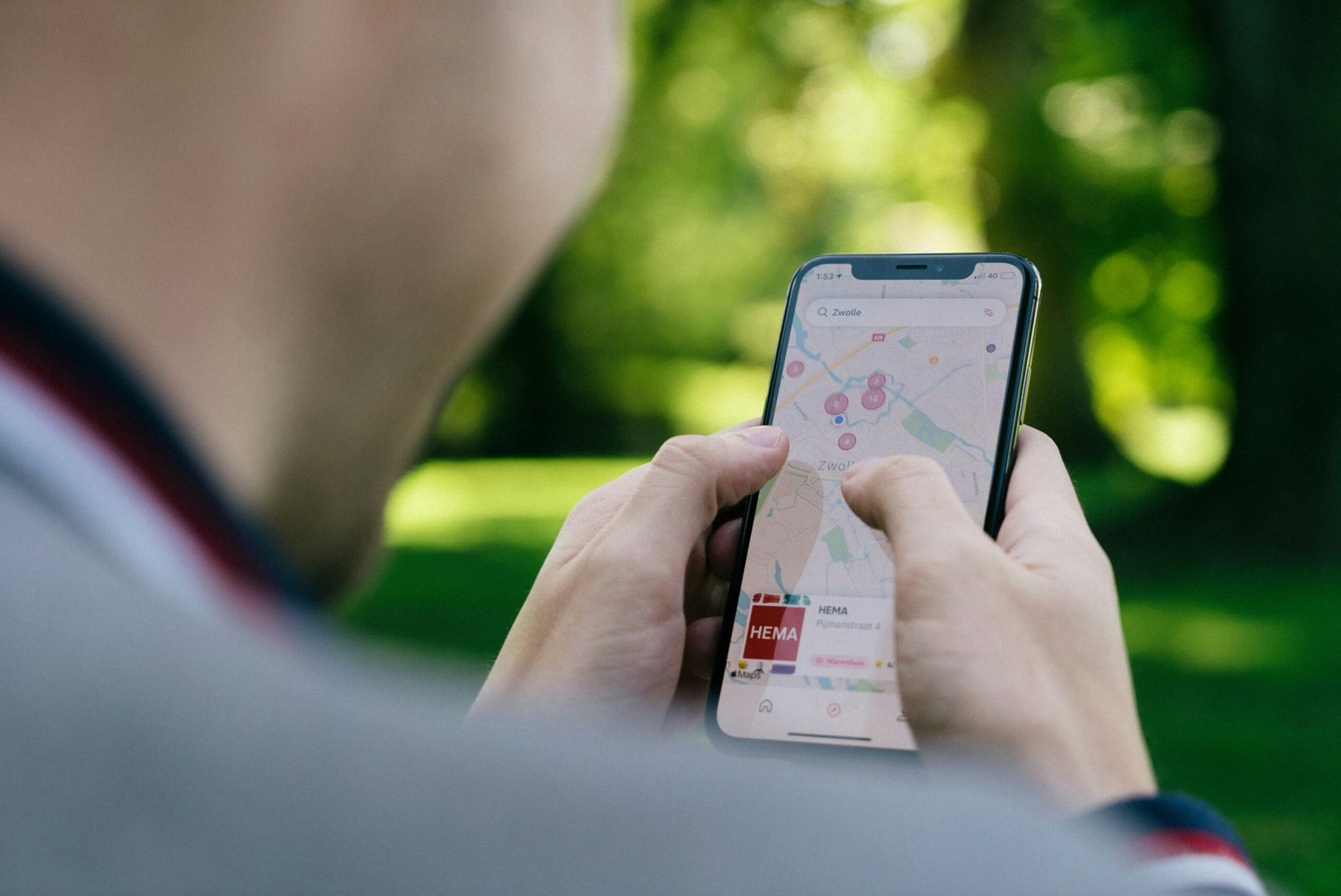
Frequently Asked Questions
Can I Update My Apple Watch Using Cellular Data?
No, you cannot update your Apple Watch using cellular data. The software update process requires a Wi-Fi connection to download the necessary files.
How Long Does It Take to Update an Apple Watch?
The time it takes to update your Apple Watch can vary depending on the size of the update and your Wi-Fi connection speed. Typically, the process can take anywhere from 15 minutes to an hour.
Do I Need to keep my Apple Watch on the charger while updating?
It is recommended to keep your Apple Watch on the charger while updating to ensure that the process is not interrupted. Make sure your device has enough battery to complete the update successfully.
Conclusion
Updating your Apple Watch without your iPhone is a straightforward process that can be done in a few simple steps. By following the instructions provided in this article, you can ensure that your Apple Watch is running on the latest software version, keeping it up to date with new features and improvements. Make sure to check for updates regularly to keep your Apple Watch functioning optimally.







