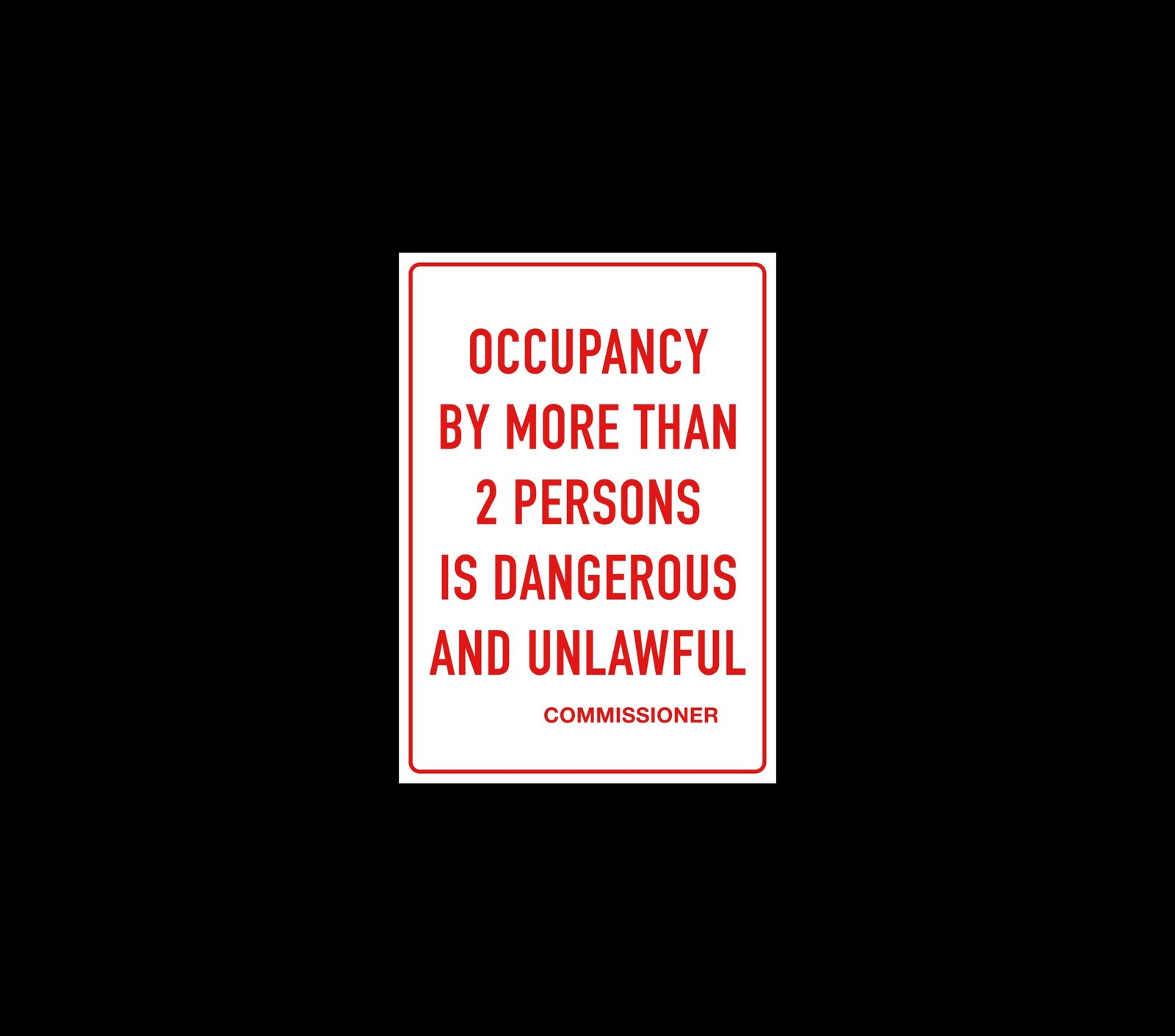Have you ever wondered how to view emergency alerts on your iPhone?
If you’ve ever found yourself in a situation where you needed to be informed about emergency alerts on your iPhone, you’re in the right place. In this article, we’ll discuss how to easily view emergency alerts on your iPhone so that you can stay updated and prepared for any unforeseen circumstances.

Understanding Emergency Alerts
Before diving into how to view emergency alerts on your iPhone, it’s essential to understand what these alerts are and why they are important. Emergency alerts are messages sent by government agencies or authorized organizations to notify the public about potential emergencies or disasters in their area. These alerts can include severe weather warnings, Amber alerts for missing children, and other critical information that could affect your safety.
Types of Emergency Alerts
There are three main types of emergency alerts that you may receive on your iPhone:
-
Emergency Alerts: These alerts are issued by government agencies to warn you about imminent threats to your safety, such as severe weather, natural disasters, or public safety emergencies.
-
Amber Alerts: Amber alerts are notifications issued when a child is abducted or missing. These alerts include information about the child, suspected abductor, and any relevant details that could help in locating the child.
-
Public Safety Alerts: Public safety alerts are notifications from law enforcement agencies regarding potential threats to public safety, such as active shooters, bomb threats, or other dangerous situations.

How to Enable Emergency Alerts on iPhone
To ensure that you receive emergency alerts on your iPhone, it’s important to enable the necessary settings. Here’s how you can do it:
-
Go to Settings: Open the Settings app on your iPhone.
-
Select Notifications: Scroll down and tap on “Notifications.”
-
Scroll to the End: Scroll all the way down to the bottom of the Notifications screen.
-
Enable Government Alerts: Find the section labeled “Government Alerts” and toggle the switch to enable both “Emergency Alerts” and “AMBER Alerts.”
By following these steps, you will now receive emergency alerts on your iPhone whenever there is a critical situation in your area.
Viewing Emergency Alerts on iPhone
Now that you’ve enabled emergency alerts on your iPhone, let’s discuss how to view these alerts when they are received:
-
Notification Center: When an emergency alert is issued, it will appear as a notification in your iPhone’s Notification Center. To access the Notification Center, swipe down from the top of the screen.
-
Lock Screen: Emergency alerts will also be displayed on your iPhone’s lock screen. You can view the alert by waking your phone or turning on the screen.
-
Emergency Alert Sound: In addition to visual notifications, emergency alerts will also be accompanied by a loud sound to grab your attention and ensure you notice the alert.

Customizing Emergency Alert Settings
If you want to customize the way you receive emergency alerts on your iPhone, you have the option to do so. Here’s how you can adjust your emergency alert settings:
-
Go to Settings: Open the Settings app on your iPhone.
-
Select Notifications: Tap on “Notifications” and scroll down to “Government Alerts.”
-
Customize Alert Types: In the Government Alerts section, you can customize which types of alerts you want to receive. You can enable or disable Emergency Alerts, AMBER Alerts, and Public Safety Alerts based on your preferences.
-
Turn off Alert Sound: If you find the emergency alert sound too loud or disruptive, you can turn it off by toggling the “Alert Sound” switch.
By customizing your emergency alert settings, you can tailor the way you receive critical information on your iPhone to better suit your needs and preferences.
Testing Emergency Alerts on iPhone
To ensure that you are properly set up to receive emergency alerts on your iPhone, it’s a good idea to test the alerts. Here’s how you can do it:
-
Go to Settings: Open the Settings app on your iPhone.
-
Select Notifications: Tap on “Notifications” and scroll down to “Government Alerts.”
-
Scroll Down to Test Alerts: At the bottom of the Government Alerts section, you will find an option to “Test Alerts.” Tap on this option to send a test emergency alert to your iPhone.
-
Verify Receipt: Once you have sent the test alert, check your Notification Center and lock screen to ensure that you have received the alert successfully.
By testing emergency alerts on your iPhone, you can rest assured that you will be notified in the event of an emergency or critical situation in your area.

Silencing Emergency Alerts
While emergency alerts are crucial for your safety, there may be instances where you need to temporarily silence them. Here’s how you can silence emergency alerts on your iPhone:
-
Do Not Disturb Mode: If you want to temporarily silence emergency alerts without turning off the alerts entirely, you can enable “Do Not Disturb” mode on your iPhone. This will prevent any notifications, including emergency alerts, from making sound or vibrating.
-
Disable Alerts: If you need to silence emergency alerts completely, you can go to Settings > Notifications > Government Alerts and turn off the toggle switches for Emergency Alerts, AMBER Alerts, and Public Safety Alerts.
-
Emergency Bypass: You can also set up emergency bypass for specific contacts in your iPhone. This will ensure that you receive calls and messages from selected contacts even when “Do Not Disturb” mode is enabled.
By using these methods, you can control when and how you receive emergency alerts on your iPhone, allowing you to manage notifications based on your current needs.
Staying Informed with Emergency Alerts
Receiving emergency alerts on your iPhone is just one part of staying informed and prepared for critical situations. Here are a few additional tips to help you stay informed and safe:
-
Download Emergency Apps: Consider downloading emergency alert apps that provide real-time updates on potential threats in your area. Apps like FEMA, Red Cross, and Weather Channel are great resources for staying informed.
-
Follow Local Authorities: Follow your local law enforcement agencies, weather services, and emergency management departments on social media for timely updates on emergencies and disasters.
-
Create an Emergency Plan: Develop an emergency plan for you and your family in case of a disaster. Include evacuation routes, emergency contacts, and essential supplies in your plan.
By combining the use of emergency alerts on your iPhone with these additional strategies, you can ensure that you are prepared and informed in the event of an emergency. Stay safe and stay informed!
Conclusion
In conclusion, knowing how to view emergency alerts on your iPhone is essential for staying informed and prepared for critical situations. By enabling and customizing your emergency alert settings, testing alerts, and staying informed through other means, you can ensure that you are ready to respond to emergencies in a timely and effective manner. Prioritize your safety by staying connected and informed with emergency alerts on your iPhone.