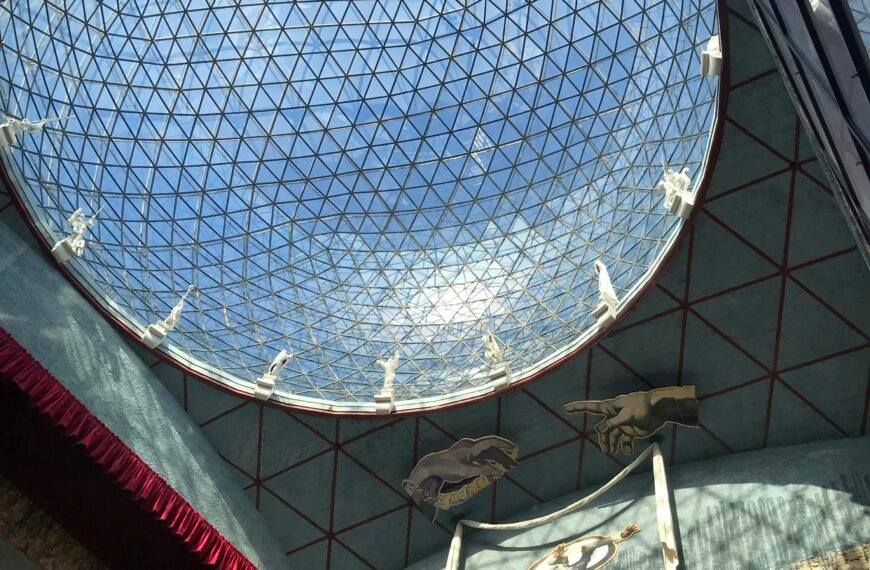Are you still running iOS 8 on your iPhone or iPad? If so, you may need to make some changes regarding your device backups. Read on to learn about the recent changes to iCloud Backups for devices using iOS 8 or earlier.

What Has Changed with iCloud Backups for iOS 8 or Earlier Devices?
If your iPhone or iPad is still running iOS 8 or an earlier version, you may have noticed that you can no longer use iCloud for backups. As of a recent update, Apple has discontinued support for iCloud backups on devices running iOS 8 or older. This means that any existing backups of these devices have also been deleted by Apple.
Understanding the Implications
This change may have some implications for you, especially if you rely on iCloud backups to store important data and information from your device. With iCloud backups no longer available, you will need to find an alternative way to back up your device to ensure that your data is protected and secure.
How to Manually Backup Your iOS 8 Device
If you are still using an iPhone or iPad with iOS 8 or an earlier version, you can still manually back up your device to a Mac or a Windows PC. This process involves connecting your device to your computer and using iTunes to create a backup of your device’s data and apps. Here’s a step-by-step guide on how to manually back up your iOS 8 device:
- Connect your iPhone or iPad to your computer using a USB cable.
- Open iTunes on your computer.
- Click on the device icon in iTunes to access your device’s summary.
- Under the “Backups” section, click on “Back Up Now” to start the backup process.
- Wait for the backup process to complete, and make sure to keep your device connected until the backup is finished.
Benefits of Manual Backups
While manually backing up your device may require more time and effort compared to using iCloud backups, it offers a more hands-on approach to data protection. By creating regular manual backups, you can ensure that your data is safe and easily accessible in case of any device issues or data loss.

Why Did Apple Discontinue iCloud Backups for iOS 8 Devices?
Apple has stated that it discontinued iCloud backups for devices running iOS 8 or earlier to align more closely with its minimum software requirements. With the introduction of iOS 9, Apple transitioned to using CloudKit for iCloud backups, replacing the older system that was in place for earlier iOS versions. By discontinuing support for the older backup system, Apple aims to streamline its software and improve overall performance.
The Importance of Software Updates
Software updates play a crucial role in enhancing device security, optimizing performance, and adding new features to your device. By keeping your device’s software up to date, you can ensure that you have access to the latest enhancements and improvements offered by Apple. Updating to the latest iOS version will also enable you to utilize iCloud backups for seamless and convenient data protection.
How to Restore iCloud Backup Capabilities
If you are on iOS 8 or an earlier version and wish to restore iCloud backup capabilities, your best option is to update your device to a newer iOS version. By updating to iOS 9 or later, you can regain access to iCloud backups and enjoy the benefits of automated, cloud-based data protection. Here’s how you can update your device to the latest iOS version:
- Go to the “Settings” app on your device.
- Select “General” and then tap on “Software Update.”
- If an update is available, click on “Download and Install” to start the update process.
- Follow the on-screen instructions to install the update and restart your device.
Benefits of iOS Updates
Updating your device’s software to the latest iOS version offers various advantages, including improved security, enhanced performance, and access to new features. By staying current with iOS updates, you can ensure that your device remains secure and up to date with the latest technologies and advancements from Apple.
In conclusion, if you are using an iPhone or iPad running iOS 8 or an earlier version, it’s essential to be aware of the recent changes to iCloud backups. By understanding the implications of these changes and taking proactive steps to protect your data, you can ensure that your device remains secure and your information is safely backed up. Consider updating your device to a newer iOS version to restore iCloud backup capabilities and enjoy automated data protection. Remember, regular backups are key to safeguarding your valuable data and ensuring peace of mind when using your Apple device.