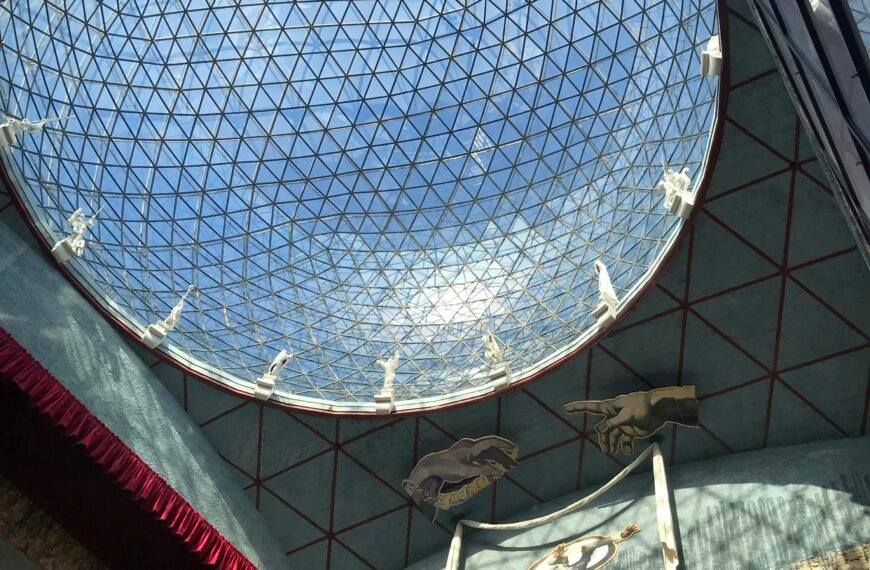The Philips Hue app has just released an update to version 5.14, and the exciting addition is the support for widgets. These widgets can now be added to your Home Screen, Lock Screen, or Today View, allowing for easy control of your lights and other accessories. You can customize each widget to your preferences, choosing different actions or scenes for each one. The latest update also improves functionality for Friends of Hue switches. To take advantage of these new features, simply download the Philips Hue app from the App Store for free and start enjoying a more convenient and personalized lighting experience.

Introduction
Welcome to our comprehensive article about the latest update to the Philips Hue app! In this article, we will discuss the new features introduced in version 5.14 of the app, with a particular focus on the addition of support for widgets. We will explore the benefits of widgets, the different types available, customization options, and how to set them up. Additionally, we will cover improvements made to Friends of Hue switches and provide information on the availability of the Philips Hue app. So, let’s dive in and discover all the exciting enhancements this update has to offer!
Overview of Philips Hue App Update
The version 5.14 update of the Philips Hue app brings some exciting new features, but the highlight is undoubtedly the addition of support for widgets. Widgets provide a convenient way to control your lights and accessories right from your Home Screen, Lock Screen, or Today View. This means that you can easily access and manage your Philips Hue lighting system without even opening the app itself. This new functionality adds another layer of convenience and simplicity to your smart home experience.

Benefits of Widgets
Widgets offer several benefits that make controlling your Philips Hue lights and accessories even more effortless and efficient. Let’s take a closer look at these advantages:
Control lights and accessories
With the new widgets, you have the power to control your lights and accessories with just a tap. Whether you want to turn on/off specific lights, adjust brightness, or activate scenes, it can all be done directly from the widget without the need to navigate through the app. This streamlined control allows for quick and easy adjustments, saving you time and effort.
Easy access on Home Screen, Lock Screen, or Today View
Widgets are designed to be easily accessible from various areas of your device, including the Home Screen, Lock Screen, and the Today View. This means that no matter where you are or what you’re doing on your device, you can conveniently control your Philips Hue lights without interruption. The ability to access essential lighting controls from these locations enhances the overall user experience.
Widget customization options
To cater to individual preferences and needs, the Philips Hue app offers customization options for widgets. You have the freedom to choose which lights or scenes to include in your widget, allowing you to create a personalized lighting control center. This customization ensures that the widget displays what matters most to you, providing a tailored lighting experience.
Types of Widgets
The Philips Hue app introduces widgets in three different sizes: small, medium, and large. The larger widget size offers more space for additional actions or scenes, allowing for even more control options. However, it’s important to note that the largest widget size supports up to eight actions or scenes. Let’s explore the different widget sizes in more detail:
Small, medium, and large sizes
The small widget size provides basic controls, such as turning lights on/off or accessing a specific scene. It offers a neat and compact display, perfect for those who prefer simplicity and quick actions.
The medium widget size expands on the functionality of the small widget by allowing for additional actions or scenes. This size provides more control options without overwhelming the widget interface.
The large widget size offers the most flexibility and customization options. With its spacious layout, you can include up to eight actions or scenes of your choice, providing comprehensive control over your Philips Hue lights.
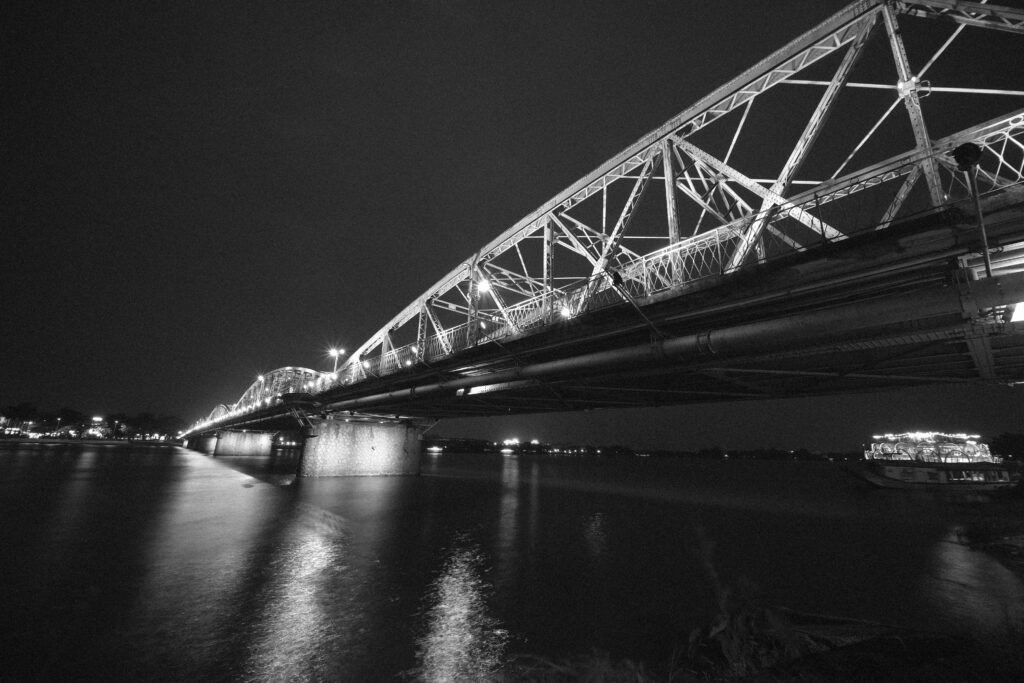
Customization Options
The Philips Hue app understands that every user has unique preferences when it comes to managing their lighting system. To accommodate this, the app provides customization options for widgets. Let’s explore how you can personalize your widget experience:
Customizing actions
With widget customization, you can specify which actions to include in your widget. This means that you have control over which lights to control, scenes to activate, or any other supported actions. This level of customization allows you to prioritize the actions that you frequently use, ensuring that your widget reflects your specific needs.
Choosing scenes or turning lights on/off
In addition to customizing actions, you can also choose specific scenes to include in your widget. Scenes allow you to create predefined lighting settings for different moods or activities. By having the option to select scenes in your widget, you can instantly set the ambiance you desire with a single tap.
Furthermore, the app also provides the ability to turn lights on/off directly from the widget. This feature is particularly useful for quickly controlling individual lights without entering the app itself, providing you with even more convenience and ease of use.
Setting Up Widgets
The process of setting up widgets with the Philips Hue app is straightforward. You have the option to set up widgets for your entire Hue bridge or for specific rooms within your lighting system. Let’s explore how you can configure widgets:
Widget setup for entire Hue bridge
To set up a widget for your entire Hue bridge, simply follow these steps:
- Open the Philips Hue app on your device.
- Navigate to the widget settings.
- Choose the option to create a widget for your entire bridge.
- Customize the actions, scenes, or any other settings according to your preferences.
- Place the widget on your desired location, such as the Home Screen or Today View.
By setting up a widget for your entire Hue bridge, you can control all your lights and scenes from a single widget, offering a centralized control hub.
Widget setup for specific rooms
If you prefer a more granular control approach, you can also set up widgets for specific rooms within your Philips Hue lighting system. Follow these steps to create room-specific widgets:
- Open the Philips Hue app.
- Access the widget settings.
- Select the option to create a widget for a specific room.
- Choose the room you want to create a widget for.
- Customize the actions, scenes, or any other settings unique to that room.
- Place the widget on your desired location, such as the Home Screen or Today View.
By creating room-specific widgets, you can effortlessly control the lights and scenes within each room individually, tailoring your lighting experience to each specific area of your home.
Usefulness of Widgets
Widgets bring incredible usefulness to the Philips Hue app, making it even more convenient to manage and control frequently accessed lights or scenes. With widgets, you can quickly adjust the lighting in your favorite spaces, create the perfect ambiance for any occasion, or simply turn off the lights when you leave the room. The ease of access and intuitive controls provided by widgets make managing your Philips Hue lighting system a breeze.
Improvements for Friends of Hue Switches
In addition to the widget support, the latest update of the Philips Hue app brings several enhancements for Friends of Hue switches. Specifically, the Lutron Aurora Smart Bulb Dimmer Switch benefits from these improvements. Let’s explore the enhancements made to Friends of Hue switches:
Enhancements for Lutron Aurora Smart Bulb Dimmer Switch
The Lutron Aurora Smart Bulb Dimmer Switch now supports time-based light, scene cycle mode, the natural light scene, and more. These enhancements expand the capabilities of the Lutron Aurora Smart Bulb Dimmer Switch, offering additional functionality and control options. Whether you want to automate your lights based on specific times or cycle through different scenes, the updated app delivers an enriched experience for Friends of Hue switches.
Support for time-based light and scene cycle mode
With the inclusion of time-based light and scene cycle mode support, Friends of Hue switches can be seamlessly integrated into your daily routine. You have the flexibility to schedule your lights to turn on or off at specific times, ensuring that your lighting aligns with your lifestyle.
The scene cycle mode allows you to effortlessly cycle through different scenes with the press of a button on your Friends of Hue switch. This feature enables you to create dynamic lighting experiences and adapt the ambiance to various activities or moods.
These improvements further enhance the versatility and functionality of Friends of Hue switches, making them an excellent addition to your lighting setup.
Availability of Philips Hue App
The Philips Hue app is available as a free download from the App Store. It is specifically designed to work seamlessly with Philips Hue lights and accessories. Whether you have a single smart bulb or a complex lighting system, the app provides the necessary features and controls to manage your Philips Hue setup effortlessly.
To enjoy the latest features, including the support for widgets and the improved Friends of Hue switch integration, make sure to update your Philips Hue app to version 5.14 or higher.
Conclusion
In conclusion, the addition of support for widgets in version 5.14 of the Philips Hue app brings newfound convenience and flexibility to managing your lighting system. With widgets, you can effortlessly control lights and scenes right from your Home Screen, Lock Screen, or Today View. The customization options allow you to tailor the widgets to suit your specific needs, providing a personalized lighting experience. Additionally, the improvements for Friends of Hue switches offer enhanced functionalities and integration options. The Philips Hue app continues to evolve, adding value to your smart home and simplifying your lighting control. So, make sure to update your app and explore all the exciting features it has to offer.