Have you ever wondered why some of your messages to another iPhone user show up as green text bubbles instead of blue ones? In this article, I’ll explain why this happens and what it means for your messaging experience. Let’s dive in and explore this common question together.
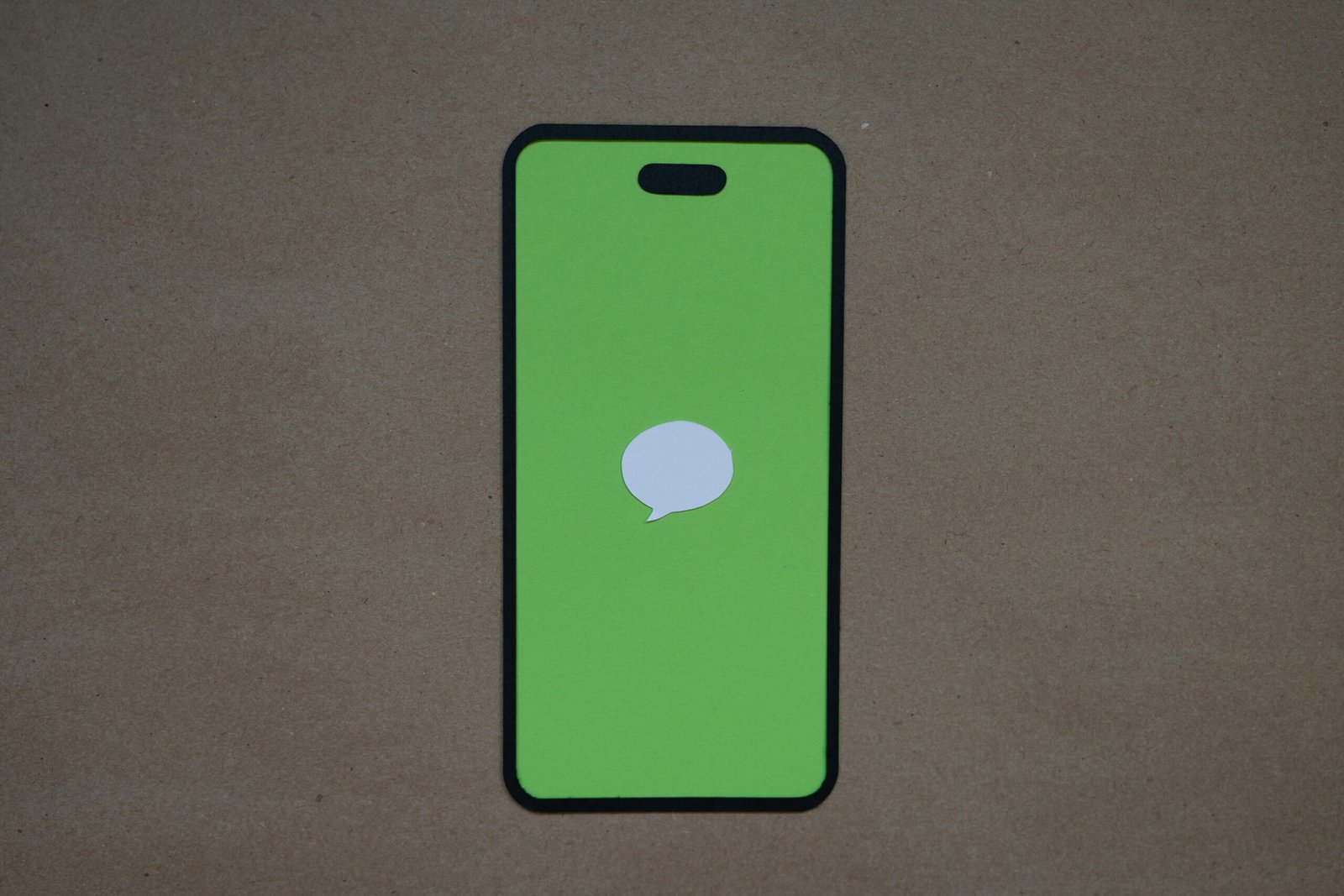
Understanding iMessage vs. SMS
When you send a message from your iPhone to another iPhone user, the color of the text bubble can either be green or blue. Green bubbles indicate that the message was sent as a standard SMS (Short Message Service), while blue bubbles mean that the message was sent using Apple’s proprietary messaging service, iMessage.
What is iMessage?
iMessage is Apple’s instant messaging service that allows iPhone users to send text messages, photos, videos, and more to other iOS devices. It uses an internet connection instead of traditional cellular service, which can result in faster delivery and additional features such as read receipts, typing indicators, and the ability to send larger files.
What is SMS?
SMS, on the other hand, stands for Short Message Service and is the standard text messaging service used by most mobile phone carriers. SMS messages are sent over a cellular network and are limited to 160 characters per message. Unlike iMessage, SMS messages do not require an internet connection and may incur additional charges depending on your cellular plan.
Reasons for Green Messages
Now that we’ve covered the basics of iMessage and SMS, let’s explore why your messages might be showing up as green when sending to another iPhone user.
Contact Not Using iMessage
One common reason for green text bubbles is that the recipient of your message is not using an iPhone or does not have iMessage enabled on their device. iMessage only works between iOS devices, so if you’re trying to message someone with an Android phone or a non-Apple device, your messages will default to SMS and appear as green bubbles.
iMessage Not Enabled
Another possibility is that the recipient does have an iPhone, but they have not enabled iMessage on their device. To check if iMessage is turned on, go to Settings > Messages on their iPhone. If the iMessage option is disabled, any messages you send to that contact will be sent as SMS and appear as green bubbles on your end.
Poor Internet Connection
If you and the recipient both have iPhones and iMessage enabled, but your messages are still showing up as green, it could be due to a poor internet connection. iMessage requires an active internet connection to send messages, so if you’re in an area with limited or no internet access, your messages will default to SMS and show up as green bubbles.

Troubleshooting Green Messages
If you’re consistently seeing green text bubbles when messaging someone with an iPhone, here are a few steps you can take to troubleshoot the issue and ensure that your messages are sent as iMessages whenever possible.
Confirm Recipient’s Contact Details
Double-check that the contact you’re trying to message has an iPhone and has iMessage enabled on their device. If they have an Android phone or do not use iMessage, your messages will always default to SMS and appear as green bubbles.
Restart iMessage
If the recipient does have an iPhone and iMessage enabled, but your messages are still showing up as green, try restarting the iMessage app on both devices. Sometimes, a simple refresh can resolve any connectivity issues and allow your messages to be sent as blue bubbles.
Reset Network Settings
If you’re still experiencing issues with green messages, resetting the network settings on your iPhone can sometimes help. To do this, go to Settings > General > Reset > Reset Network Settings. Keep in mind that this will erase your Wi-Fi passwords and network settings, so make sure to have that information handy before proceeding.
Contact Apple Support
If you’ve tried all the above steps and are still seeing green bubbles when messaging another iPhone user, it’s a good idea to reach out to Apple Support for further assistance. They can help troubleshoot any underlying issues with your device or network connection that may be causing the problem.
Conclusion
In conclusion, the color of the text bubbles in your messages to another iPhone user can indicate whether the message is being sent as a standard SMS (green bubbles) or as an iMessage (blue bubbles). Factors such as the recipient’s device, iMessage settings, and internet connection can all influence how your messages are delivered. By understanding these factors and following the troubleshooting steps mentioned in this article, you can ensure that your messages are sent as iMessages whenever possible, resulting in a more seamless and feature-rich messaging experience with your iPhone.








