Troubleshooting When You Can’t Hear On Your iPhone Unless It’s On Speaker
Have you ever experienced the frustration of not being able to hear anything on your iPhone unless it’s on speaker mode? This issue can be quite annoying, especially when you’re in a public place or trying to have a private conversation. Let’s explore the possible reasons why this problem occurs and how you can fix it.

Possible Causes of the Issue
Before we delve into potential solutions, it’s essential to understand why you might be experiencing this problem in the first place. There are several possible causes for not being able to hear on your iPhone unless it’s on speaker. Some common reasons include:
- Software glitches
- Hardware issues
- Blockage or debris in the speaker or headphone jack
- Incorrect audio settings
Understanding the root cause of the problem can help you address it more effectively. Let’s take a closer look at these potential causes and see how you can troubleshoot them.
Software Glitches
Software glitches are a common cause of audio problems on iPhones. If your device is not playing sound correctly, it could be due to a software issue that is disrupting the audio output. To troubleshoot this:
- Restart Your iPhone: Sometimes, a simple restart can resolve software glitches that are affecting your audio. Press and hold the power button until you see the slide to power off option, then power your phone back on.
- Update Your iOS: Make sure that your iPhone’s software is up to date. Go to Settings > General > Software Update to check for any available updates.
- Reset All Settings: If the issue persists, you can try resetting all settings on your iPhone. This will not erase your data, but it will reset all system settings to their default values. Go to Settings > General > Reset > Reset All Settings.
By addressing software glitches, you may be able to resolve the issue of not being able to hear on your iPhone unless it’s on speaker.
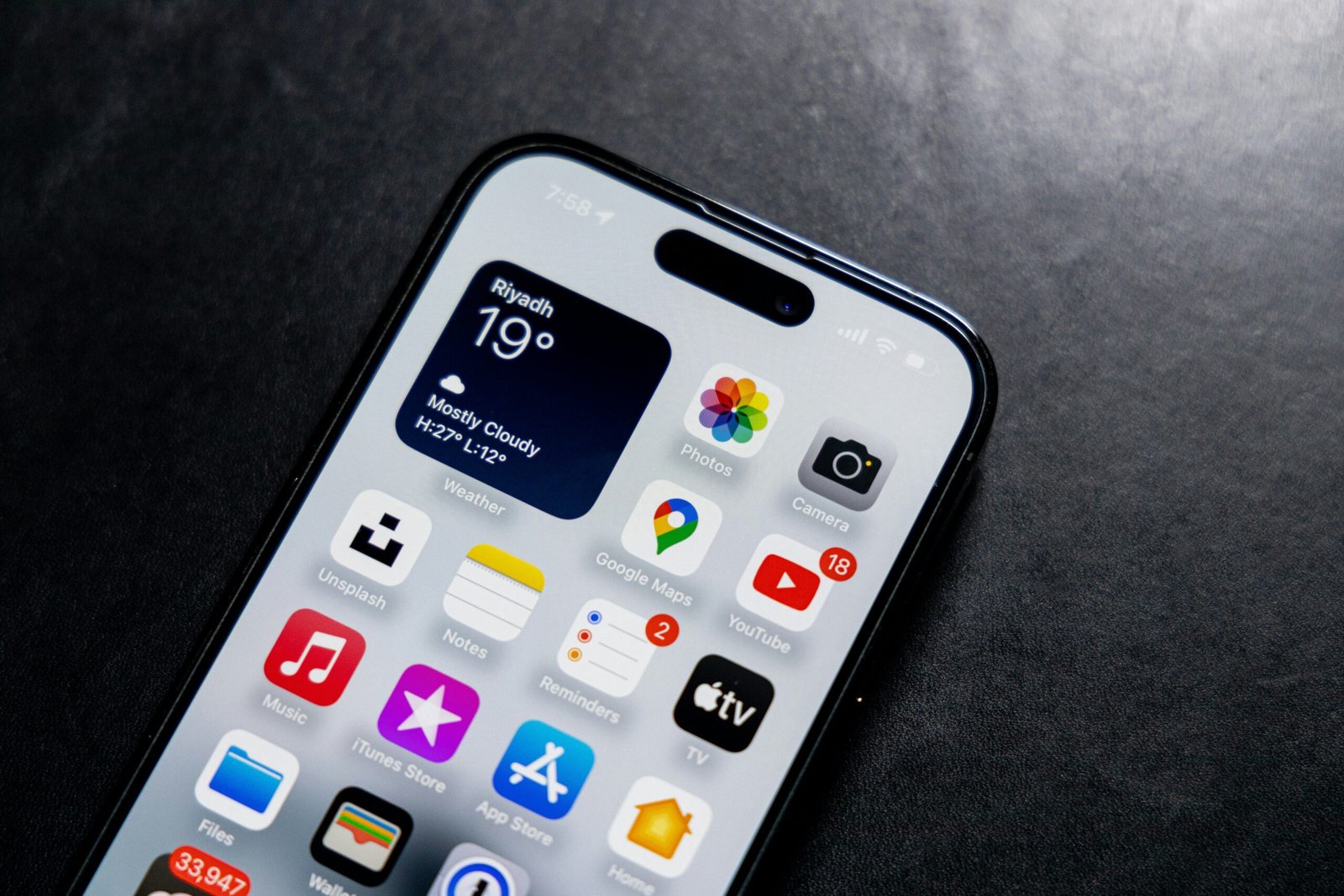
Hardware Issues
If the problem persists after addressing software glitches, there may be underlying hardware issues affecting your iPhone’s audio output. Hardware problems could include a malfunctioning speaker or headphone jack. To troubleshoot hardware issues:
- Check the Speaker: Inspect your iPhone’s speaker for any visible damage or blockages. Cleaning the speaker with a soft brush or cloth may help improve audio output.
- Test with Headphones: Try plugging in a pair of headphones to see if you can hear sound through them. If you can hear audio through headphones but not the speaker, the issue may be with the speaker itself.
- Visit an Apple Store: If you suspect that your iPhone has a hardware problem, it’s best to visit an authorized Apple service center for professional assistance.
Addressing hardware issues may require professional intervention, so don’t hesitate to seek help if you suspect that your iPhone’s audio problems are hardware-related.
Blockage or Debris
Sometimes, a simple blockage or debris in your iPhone’s speaker or headphone jack could be causing the audio issue. Dust, dirt, or lint may accumulate in these areas over time, affecting sound output. To address blockage or debris:
- Inspect the Speaker and Headphone Jack: Use a flashlight to check for any blockage or debris in your iPhone’s speaker grill and headphone jack. If you see any foreign material, gently remove it using a soft brush or compressed air.
- Avoid Liquid Exposure: Be cautious about exposing your iPhone to liquids, as moisture or spills can also lead to audio problems. Keep your device dry and clean to prevent blockages.
By keeping your iPhone’s speaker and headphone jack clear of any blockages or debris, you can ensure optimal audio performance.

Incorrect Audio Settings
Incorrect audio settings on your iPhone could also be contributing to the issue of not being able to hear unless it’s on speaker. Misconfigured audio settings may affect sound output, making it challenging to hear through the phone’s earpiece. To check and adjust your audio settings:
- Volume Settings: Ensure that the volume on your iPhone is turned up. You can adjust the volume using the side buttons or through the Control Center.
- Call Audio Routing: Check the call audio routing settings on your iPhone. Go to Settings > Accessibility > Touch > Call Audio Routing and make sure it is set to “Automatic.”
- Sound Balance: In some cases, the sound balance settings on your iPhone may be causing audio to be redirected to one side. Go to Settings > Accessibility > Audio/Visual > Sound Balance to adjust the sound balance.
By verifying and adjusting your audio settings, you can customize your iPhone’s audio output to suit your preferences and potentially fix the issue of not being able to hear on your iPhone unless it’s on speaker.
Conclusion
Experiencing audio issues on your iPhone can be frustrating, especially when you can’t hear unless the device is on speaker mode. By troubleshooting potential causes such as software glitches, hardware issues, blockage or debris, and incorrect audio settings, you can work towards resolving the problem effectively. Remember to follow the suggested steps and seek professional assistance if needed to ensure optimal performance and audio quality on your iPhone. Hopefully, this guide has provided you with valuable insights on how to address the issue of not being able to hear on your iPhone unless it’s on speaker.







