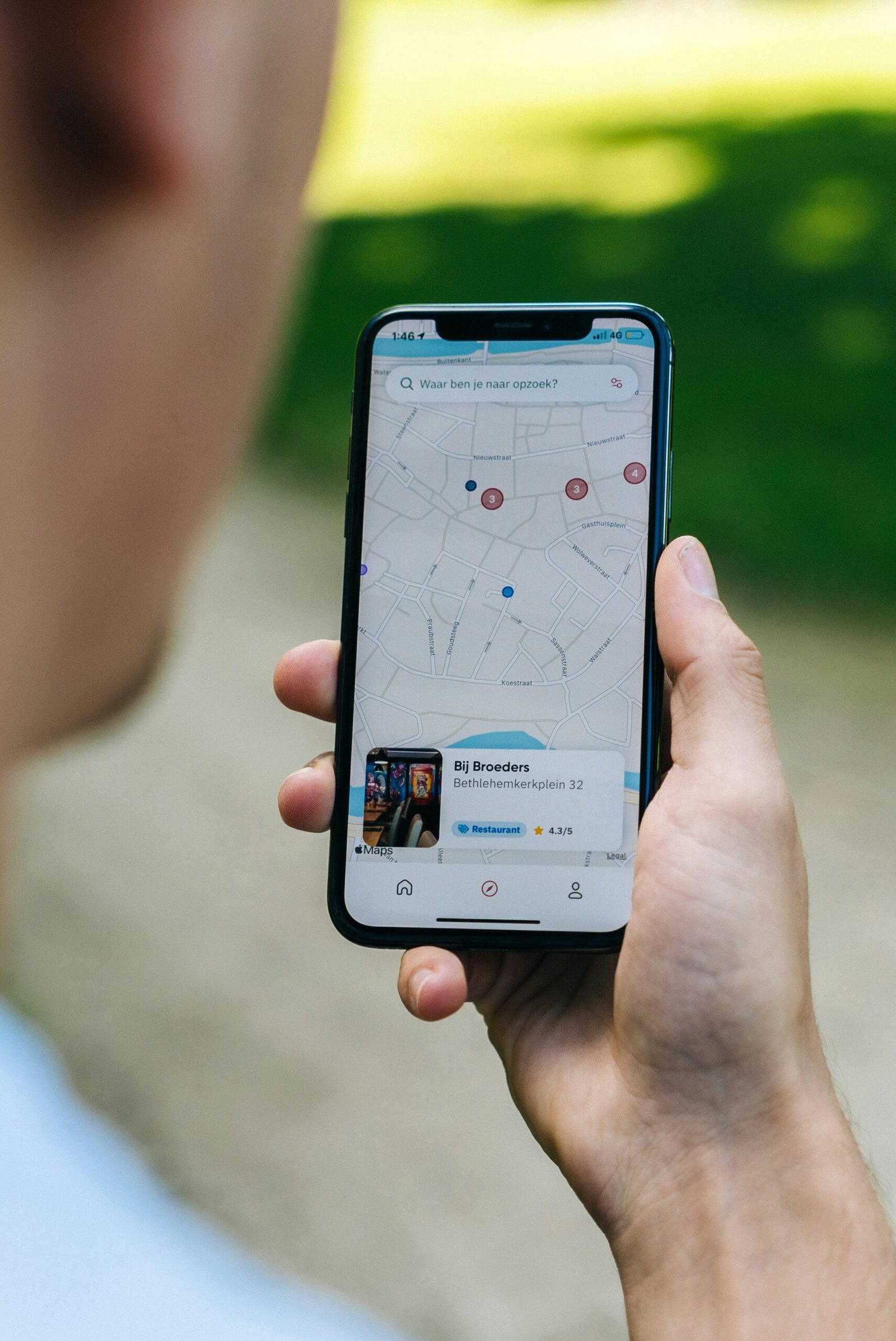Have you ever experienced the frustration of opening your Safari browser on your iPhone, only to find that all your tabs have mysteriously disappeared? This can be a common issue for many iPhone users, but fear not! In this article, we will explore the reasons why your tabs keep disappearing on your iPhone and provide you with some helpful solutions to prevent this from happening in the future.
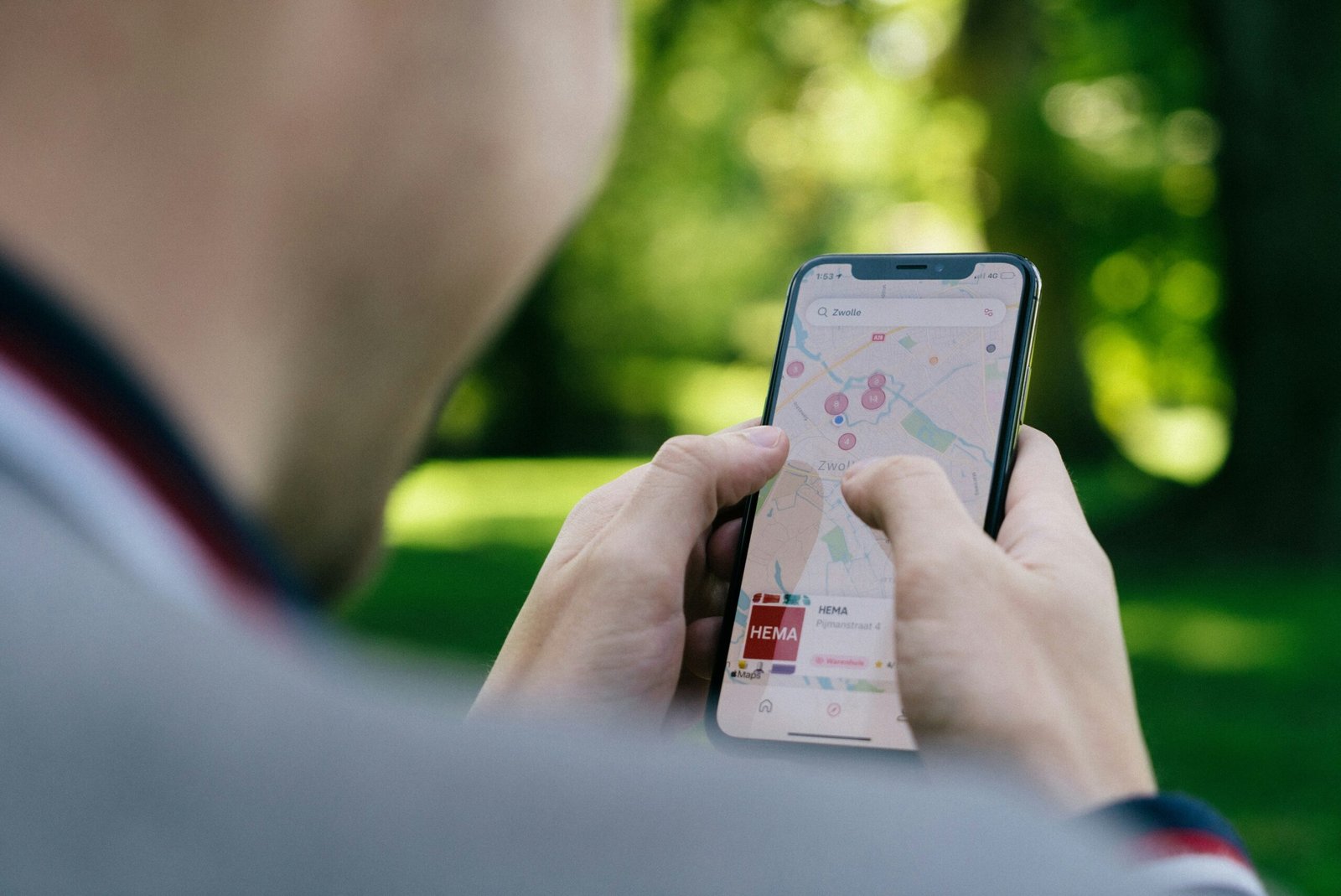
Understanding Tab Management on iPhone
Tabs are a convenient way to keep track of multiple web pages while browsing the internet on your iPhone. However, managing tabs on a mobile device can be a bit tricky compared to using a desktop computer. Understanding how tabs work on your iPhone can help you avoid losing them in the future.
How Tabs Work on Safari
When you open a new tab in Safari on your iPhone, it creates a separate window within the browser to display that specific webpage. You can easily switch between tabs by tapping on the tab icon at the bottom of the screen and selecting the tab you want to view. Safari allows you to have multiple tabs open at once, making it easy to switch between different web pages without losing your place.
Why Tabs Disappear
There are several reasons why your tabs may be disappearing on your iPhone. One common cause is accidentally closing the Safari app or the tab itself without realizing it. Another reason could be a glitch in the Safari browser or a software issue on your iPhone.
Preventing Tab Loss
To prevent your tabs from disappearing in the future, make sure to regularly check your open tabs and close any tabs you no longer need. Avoid closing the Safari app abruptly or refreshing the browser unnecessarily, as this can lead to the loss of your tabs. Additionally, keeping your iPhone software up to date can help prevent glitches and software issues that may cause your tabs to disappear.
Troubleshooting Tips for Missing Tabs
If you have already lost your tabs and are wondering how to recover them, don’t panic! Here are some troubleshooting tips to help you retrieve your missing tabs on your iPhone.
Check Recently Closed Tabs
One of the first things you should do if your tabs disappear is to check your recently closed tabs in Safari. To do this, tap and hold the “+” icon at the bottom of the screen in Safari. This will bring up a list of tabs that you have recently closed, allowing you to reopen them and retrieve any lost information.
Restart Safari
If checking your recently closed tabs doesn’t help, try restarting the Safari app on your iPhone. To do this, close the Safari app completely by swiping up from the bottom of the screen and then swiping the Safari app off the screen. Once you have closed the app, reopen Safari and see if your tabs have been restored.
Restart Your iPhone
If restarting Safari doesn’t work, try restarting your iPhone to see if that helps in recovering your missing tabs. To restart your iPhone, press and hold the power button until the “slide to power off” slider appears. Slide the slider to turn off your iPhone, wait a few seconds, and then press and hold the power button again to turn it back on. Once your iPhone has restarted, open Safari and check if your tabs are back.
Clear Safari Cache
Another troubleshooting tip to try is clearing the cache in Safari on your iPhone. Clearing the cache can help refresh the browser and prevent any glitches that may be causing your tabs to disappear. To clear the cache in Safari, go to Settings > Safari > Clear History and Website Data. Confirm the action, and then reopen Safari to see if your tabs have returned.
Update Your iPhone Software
If none of the above troubleshooting tips work, you may want to consider updating your iPhone software to the latest version. Software updates often include bug fixes and improvements that can help resolve issues like disappearing tabs in Safari. To update your iPhone software, go to Settings > General > Software Update and follow the on-screen instructions to download and install the latest update.
Contact Apple Support
If you have tried all the troubleshooting tips mentioned above and are still experiencing issues with disappearing tabs on your iPhone, it may be time to contact Apple Support for further assistance. Apple Support can help diagnose any hardware or software issues that may be causing the problem and provide you with additional solutions to resolve the issue.

Tips for Managing Tabs Effectively
To avoid losing your tabs in the future, here are some tips for managing tabs effectively on your iPhone.
Use Tab Groups
Tab groups are a handy feature in Safari that allows you to organize your tabs into different groups for easier access. You can create a tab group by tapping and holding the tab icon at the bottom of the screen and selecting “New Tab Group.” This allows you to group related tabs together and switch between them seamlessly.
Close Unused Tabs
To prevent your tabs from piling up and potentially getting lost, make it a habit to regularly close tabs that you no longer need. You can do this by tapping on the tab icon at the bottom of the screen, swiping left on the tab you want to close, and selecting “Close.”
Use Private Browsing Mode
If you don’t want to clutter your regular browsing tabs with temporary information, consider using Private Browsing mode in Safari. Private Browsing mode allows you to browse the web without saving your browsing history, cookies, or other data, making it a great option for temporary tabs that you don’t want to keep track of.
Enable iCloud Tabs
By enabling iCloud Tabs on your iPhone, you can access your open tabs across all your Apple devices that are signed in with the same iCloud account. This can be handy if you switch between devices frequently and want to pick up where you left off with your browsing sessions.
Final Thoughts
Losing tabs on your iPhone can be frustrating, but with the right knowledge and troubleshooting tips, you can prevent this issue from happening in the future. By understanding how tabs work on your iPhone, following effective tab management tips, and knowing how to troubleshoot missing tabs, you can ensure a seamless browsing experience on your device. If you continue to experience problems with disappearing tabs on your iPhone, don’t hesitate to reach out to Apple Support for assistance.