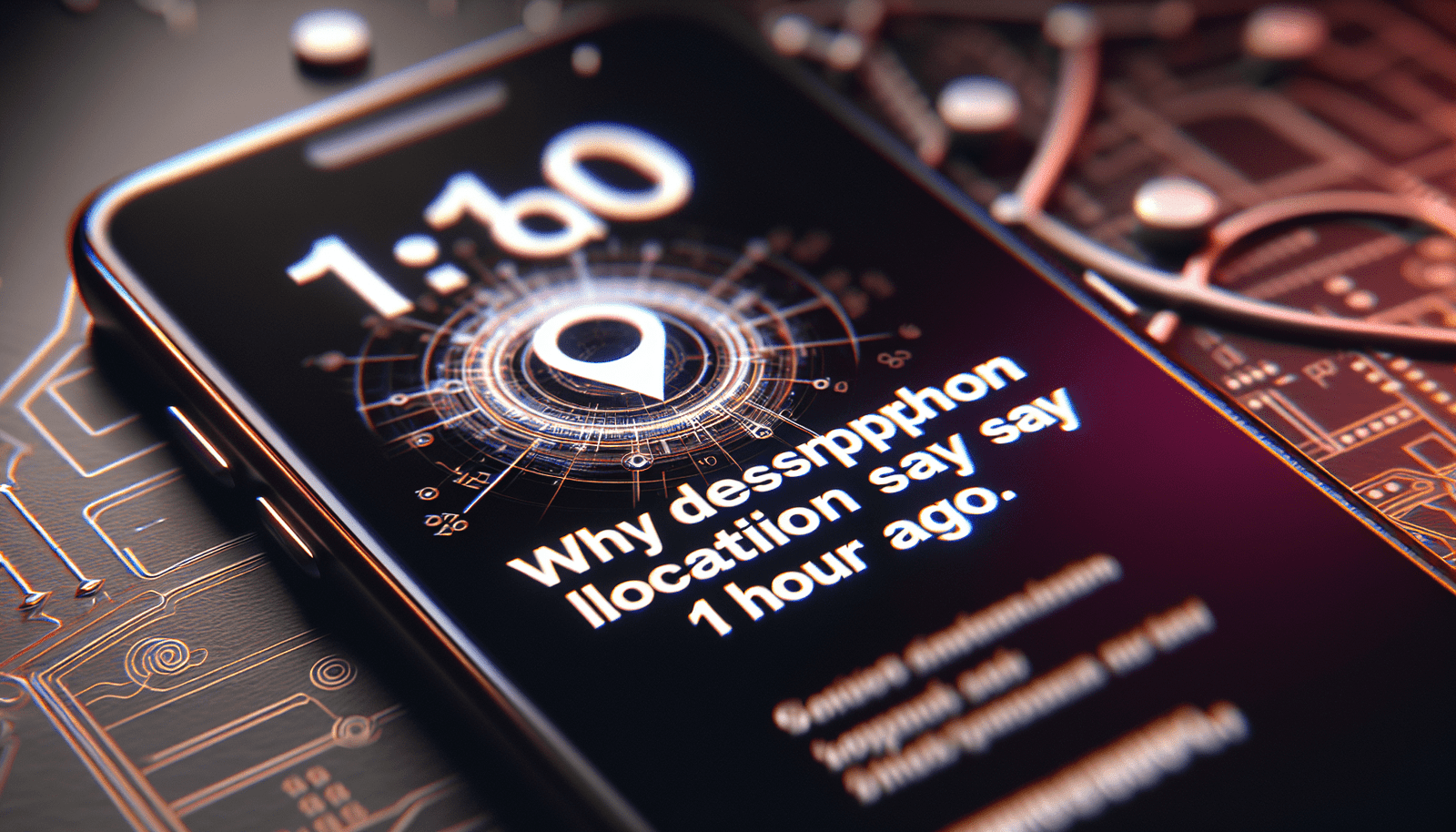Understanding Iphone Location Timestamps
Have you ever noticed that your iPhone location sometimes shows a timestamp of “1 hour ago”? This might seem confusing at first, but there’s a logical explanation behind it. Let’s dive into why your iPhone location says “1 hour ago” and what it means.
How Location Timestamps Work on iPhones
When you check your iPhone’s location, you might see a timestamp indicating when the location data was last updated. This timestamp is based on when your iPhone last obtained a GPS signal, which is used to determine your current location. The “1 hour ago” timestamp simply means that it has been an hour since your iPhone last updated its location data.
Possible Reasons for “1 Hour Ago” Timestamp
There are several reasons why your iPhone location might show a timestamp of “1 hour ago.” One common reason is that your iPhone might have gone into a low-power mode, causing it to conserve battery by updating location data less frequently. Another possibility is that your iPhone’s location services were turned off for a period of time, leading to a gap in the data.
How to Ensure Accurate Location Timestamps
If you want your iPhone location to display real-time data instead of showing “1 hour ago,” there are a few steps you can take. Make sure that your iPhone’s location services are turned on and that you have a strong GPS signal. Additionally, try to avoid putting your iPhone in low-power mode or turning off location services, as this can affect the accuracy of your location data.
Troubleshooting “1 Hour Ago” Timestamp Issue
If you frequently encounter the issue of your iPhone location displaying a timestamp of “1 hour ago,” there are some troubleshooting steps you can take to resolve it. Let’s explore some possible solutions to this problem.
Check Location Services Settings
First and foremost, check your iPhone’s location services settings to ensure that they are turned on. To do this, go to Settings > Privacy > Location Services and make sure that the toggle switch is set to on. If location services are turned off, your iPhone will not be able to update its location data in real time, resulting in the “1 hour ago” timestamp.
Restart Your iPhone
Sometimes, a simple restart can resolve minor glitches and issues with your iPhone’s location data. Try restarting your iPhone by holding down the power button until the “slide to power off” option appears. Once your iPhone has powered off, turn it back on and check if the location timestamp has been updated to reflect the current time.
Reset Location & Privacy Settings
If restarting your iPhone does not fix the problem, you can try resetting your location and privacy settings. To do this, go to Settings > General > Reset > Reset Location & Privacy. Keep in mind that resetting these settings will erase any location preferences you have set, so you will need to reconfigure them after the reset.
Update Your iPhone Software
Outdated software can sometimes cause issues with your iPhone’s location data, leading to the “1 hour ago” timestamp problem. Check if there are any software updates available for your iPhone by going to Settings > General > Software Update. If an update is available, download and install it to ensure that your iPhone is running on the latest software version.
Importance of Accurate Location Data
Having accurate location data on your iPhone is crucial for a variety of reasons. Whether you’re using maps for navigation, checking in at a location on social media, or tracking your fitness activities, having real-time location information can enhance your overall user experience. Let’s explore why accurate location data matters and how it can benefit you.
Navigation and Maps
One of the most common uses of location data on iPhones is for navigation and maps. When you’re driving or walking to a new destination, having access to accurate real-time location information can help you find the best routes, avoid traffic congestion, and reach your destination more efficiently. With accurate location data, you can rely on your iPhone to provide you with turn-by-turn directions and helpful information about points of interest along the way.
Location-Based Services
Many apps and services on iPhones rely on location data to provide personalized experiences based on your current whereabouts. Whether it’s finding nearby restaurants, getting weather updates for your location, or receiving alerts about events in your area, accurate location data enables these services to deliver relevant and timely information to you. By ensuring that your iPhone location is up to date, you can take advantage of location-based services that enhance your daily life.
Fitness and Health Tracking
If you use your iPhone for fitness and health tracking, having accurate location data is essential for monitoring your activities and progress. Whether you’re tracking your running route, recording your cycling distance, or monitoring your outdoor workouts, accurate GPS data can provide valuable insights into your fitness performance. By ensuring that your iPhone location is accurate, you can rely on your device to track your movements and provide you with detailed activity metrics.
Emergency Response and Safety
In case of emergencies, having accurate location data on your iPhone can be a lifesaver. Whether you need to call for help, share your location with emergency services, or enable location tracking for your loved ones, real-time location information can assist in swift and effective responses. By ensuring that your iPhone location is up to date, you can provide crucial location details in critical situations and stay safe in unforeseen circumstances.
Best Practices for Maintaining Accurate Location Data
To ensure that your iPhone location always displays real-time and accurate data, there are some best practices you can follow. By incorporating these tips into your daily routine, you can optimize the performance of your iPhone’s location services and avoid issues like the “1 hour ago” timestamp.
Keep Location Services Turned On
One of the most important steps you can take to maintain accurate location data on your iPhone is to keep location services turned on. By enabling location services for apps that require access to your location, you allow your iPhone to gather GPS data and update your whereabouts in real time. Make sure to review and adjust the location permissions for each app in your settings to control how and when your location is shared.
Enable High-Accuracy Location Mode
For optimal accuracy in location tracking, consider enabling the high-accuracy location mode on your iPhone. This mode utilizes GPS, Wi-Fi, and Bluetooth signals to pinpoint your exact location and provide precise data for location-based services. By turning on high-accuracy mode in your location settings, you can enhance the accuracy of your iPhone location and ensure that your data is up to date.
Calibrate Your iPhone’s Compass
To improve the accuracy of location data in apps that rely on compass direction, such as maps and navigation tools, it’s essential to calibrate your iPhone’s compass regularly. To calibrate your iPhone’s compass, open the Compass app and follow the on-screen instructions to move your device in a figure-eight motion. By calibrating your iPhone’s compass, you can ensure that the directional data used in location-based apps is accurate and reliable.
Update Location Privacy Preferences
Periodically review and update your location privacy preferences to control how apps access and use your location data. In your iPhone settings, navigate to Privacy > Location Services and review the list of apps that have access to your location. Consider adjusting the location permissions for each app based on your preferences and needs. By managing your location privacy settings, you can protect your personal data and ensure that your location is shared only when necessary.
Use Location-Based Apps Responsibly
When using location-based apps on your iPhone, practice responsible behavior by considering the implications of sharing your location data. Be mindful of the information you provide to apps and services that require access to your location, and only share your whereabouts with trusted sources. Review the privacy policies of apps that use your location data to understand how they collect, store, and share your information. By using location-based apps responsibly, you can safeguard your privacy and maintain control over your location data.
Conclusion
In conclusion, the “1 hour ago” timestamp that appears on your iPhone location is not a cause for concern but rather an indication of when your device last updated its location data. By understanding how location timestamps work on iPhones, troubleshooting common issues, and following best practices for maintaining accurate location data, you can ensure that your iPhone provides real-time and reliable information about your whereabouts. Remember to keep your location services turned on, update your privacy settings, and use location-based apps responsibly to optimize the performance of your iPhone’s location services and enhance your user experience.