Why Does My Iphone Freeze Up
Have you ever experienced your iPhone freezing up while you’re in the middle of an important task or just browsing through your favorite app? This can be quite frustrating and disruptive. In this article, we will explore the reasons why your iPhone may be freezing up and how you can troubleshoot this issue.
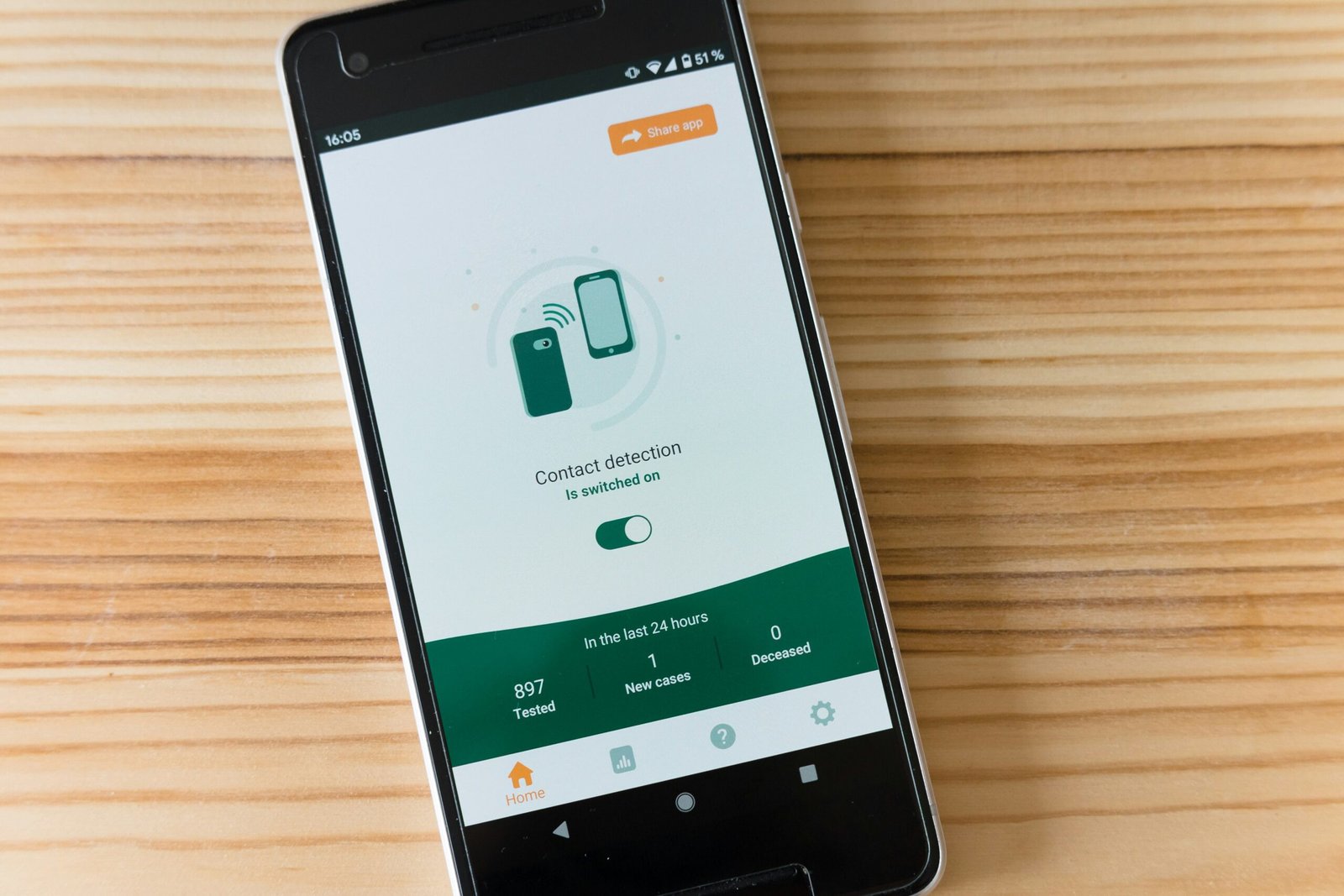
Common Causes of iPhone Freezing
There are several common factors that can cause your iPhone to freeze up. Before panicking, let’s take a look at some of the usual suspects that may be behind this annoying issue.
When your iPhone is running low on storage space, it can lead to an overload that causes the device to freeze. Make sure to regularly check your storage and delete unused apps or files to free up space.
Storage Space
Did you know that having too many open apps running simultaneously can overload your iPhone’s memory and cause it to freeze? By closing unnecessary apps, you can prevent your iPhone from freezing up unexpectedly.
Outdated Software
Another common cause of iPhone freezing is outdated software. Ensure that your iPhone’s software (iOS) is up to date to prevent any compatibility issues that may lead to freezing.
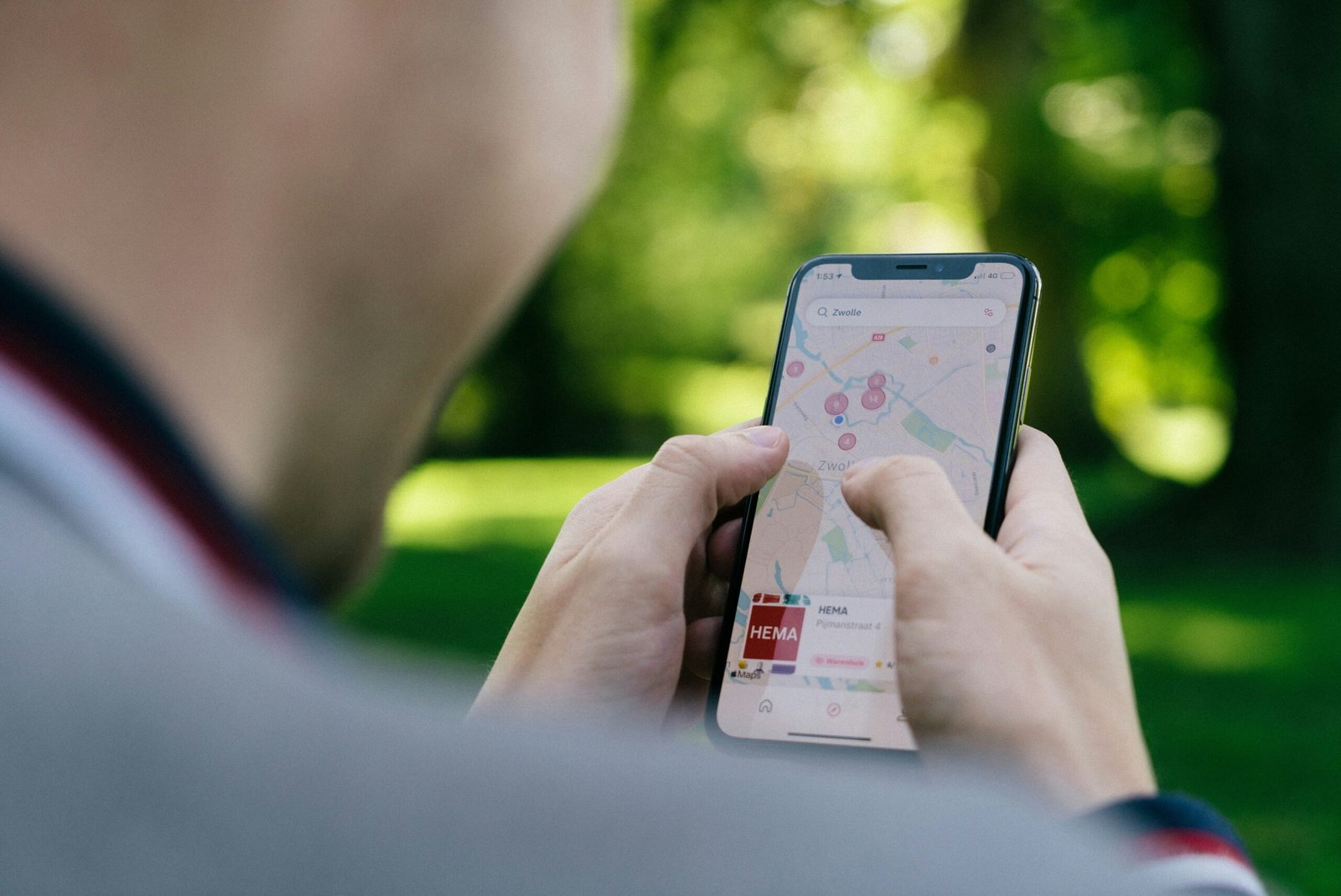
Hardware Issues
Sometimes, hardware issues can also be the culprit behind your iPhone freezing up. This may include a malfunctioning power button, home button, or battery. If you suspect hardware problems, it is best to take your iPhone to an authorized repair center for diagnosis and repair.
Overheating
Overheating can also cause your iPhone to freeze up. If you notice that your iPhone is getting abnormally hot during use, it may be a sign of overheating. Give your iPhone some time to cool down and avoid using it in direct sunlight or extremely hot environments.
Battery Life
Have you noticed that your iPhone tends to freeze up when the battery is low? Low battery levels can cause performance issues and lead to freezing. Ensure that your iPhone is adequately charged to avoid this problem.

Ways to Prevent iPhone Freezing
Now that you are aware of the common causes of iPhone freezing, let’s discuss some preventive measures you can take to avoid this issue in the future.
Regularly Update Software
Always ensure that your iPhone’s software is up to date to prevent compatibility issues. Software updates often include bug fixes and improvements that can help prevent freezing.
Restart Your iPhone
If you notice your iPhone freezing up, try restarting it by holding down the power button until the slider appears. Slide to power off and then turn your iPhone back on. This simple step can often resolve temporary freezing issues.
Close Unused Apps
To prevent your iPhone from freezing due to an overload of open apps, make it a habit to regularly close unused apps. Double-click the home button and swipe up on the apps you wish to close.
Troubleshooting iPhone Freezing
If you are still experiencing issues with your iPhone freezing up, it may be time to troubleshoot the problem. Let’s take a look at some steps you can take to diagnose and resolve the freezing issue.
Force Restart
If your iPhone is completely unresponsive and frozen, you can try a force restart by pressing and holding the power button and home button (for iPhones with a home button) simultaneously until you see the Apple logo.
Reset All Settings
If a force restart does not resolve the freezing issue, you can try resetting all settings on your iPhone. This will not erase your data but will reset all system settings to default. To do this, go to Settings > General > Reset > Reset All Settings.
Update Apps
Outdated or incompatible apps can also cause your iPhone to freeze up. Make sure to keep all your apps updated to the latest versions available on the App Store.
Restore Factory Settings
As a last resort, you can restore your iPhone to factory settings. This will erase all data on your device, so make sure to back up your important information before proceeding. To restore factory settings, go to Settings > General > Reset > Erase All Content and Settings.
Conclusion
Dealing with an iPhone that freezes up can be frustrating, but with the right information and troubleshooting steps, you can resolve the issue and prevent it from happening again. Remember to regularly update your software, close unused apps, and take care of your iPhone’s hardware to avoid freezing. If the problem persists, don’t hesitate to seek help from Apple Support or a certified repair center. By following these tips, you can keep your iPhone running smoothly and freeze-free.







