Have you ever experienced the frustration of your iPhone freezing at the most inconvenient moments? It seems to happen out of the blue, disrupting your daily tasks and leaving you puzzled. In this article, we will explore the possible reasons behind why your iPhone keeps freezing, providing you with some practical tips and solutions to alleviate this common issue. So, if you’re ready to bid farewell to those unpleasant moments of tech-induced frustration, read on to uncover the secrets to keeping your iPhone running smoothly.

Possible causes of iPhone freezing
Insufficient storage on iPhone
One of the possible reasons for your iPhone freezing could be insufficient storage space. When your iPhone is running low on storage, it can lead to performance issues and even cause your device to freeze. This is because the operating system needs a certain amount of available storage to function properly. If you have a lot of photos, videos, or apps taking up space on your device, it is advisable to clear out unnecessary files to free up storage.
Software issues
Software issues can also be a contributing factor to your iPhone freezing. If you have recently installed a new app or updated your operating system and noticed that your device started to freeze, it might be due to compatibility issues or a bug in the software. In such cases, it is recommended to troubleshoot the problematic app or contact the developer for assistance.
Outdated iOS version
Running an outdated version of iOS can lead to various performance issues, including freezing. Apple regularly releases new updates to improve the stability and functionality of iOS, so it is crucial to keep your device up to date. By updating to the latest version of iOS, you can resolve many software-related problems and help prevent your iPhone from freezing.
Heavy app usage
Using resource-intensive apps or running multiple demanding apps simultaneously on your iPhone can strain its resources, resulting in freezing or slowdowns. Some apps require a significant amount of processing power, and using them extensively can lead to performance issues. To avoid freezing, it is advisable to close unnecessary apps and limit your usage of resource-intensive applications.
Background refresh
Background refresh is a feature on iPhones that allows apps to update their content even when they are not actively in use. While it can be convenient, having too many apps running in the background can impact your device’s performance and potentially cause freezing. To address this issue, you can disable background refresh for specific apps or disable it entirely in your iPhone settings.
Too many open apps
Having too many apps open at once can overload your iPhone’s memory and processing capacity. When your device’s resources are stretched thin, it can lead to freezing and sluggish performance. To avoid this, it is good practice to close unused apps regularly and only keep essential ones running. This way, your iPhone can allocate its resources efficiently and potentially mitigate freezing issues.
Hardware issues
Sometimes freezing problems can be caused by hardware issues. Over time, components within your iPhone may wear out or become damaged, leading to performance problems. Overheating, battery issues, and faulty apps can all be indicators of potential hardware problems. It is advisable to monitor your iPhone’s temperature, battery performance, and the overall functionality of your apps to identify any possible hardware issues.
Overheating
When an iPhone overheats, it can result in freezing or shutdowns to prevent further damage. Overheating can be caused by excessive usage, exposure to high temperatures, or a malfunctioning component. To prevent overheating and subsequent freezing, ensure your iPhone is not exposed to extreme temperatures, especially during heavy usage. If your device consistently overheats, it is advisable to seek professional help to diagnose and address the underlying cause.
Battery issues
A failing or deteriorating battery can contribute to freezing issues on your iPhone. As batteries age, they may struggle to provide the necessary power for your device to function properly. If you notice that your iPhone freezes when the battery is low or if the battery drains quickly, it could be a sign of a deteriorating battery. In such cases, it is recommended to have your battery checked and, if necessary, replaced by a professional.
Faulty apps
Certain apps on your iPhone may have bugs or coding issues that can cause freezing or crashes. If you have recently installed a new app and experienced freezing problems afterward, it is possible that the app is causing the issue. In such cases, try updating the problematic app to the latest version or contact the app developer for assistance in resolving the freezing problem.
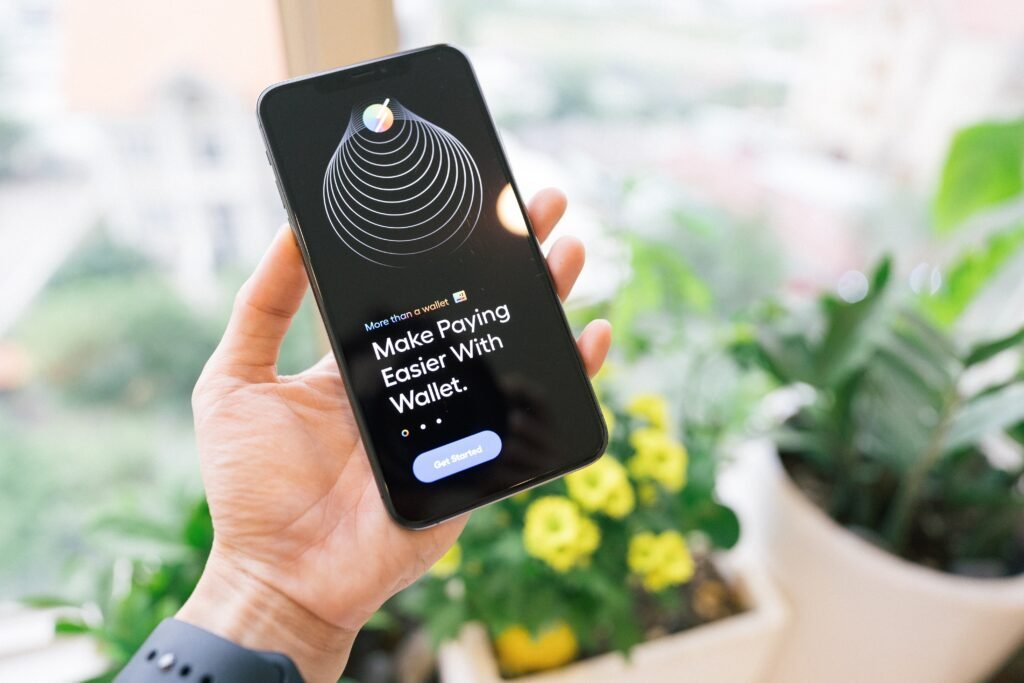
Steps to troubleshoot iPhone freezing issue
Force restart your iPhone
Performing a force restart can help resolve minor software glitches and temporary issues that may be causing your iPhone to freeze. To force restart an iPhone, press and hold the power button and volume down button simultaneously until the Apple logo appears on the screen. This action forces your iPhone to restart and can often help restore normal functionality.
Update iOS to the latest version
Keeping your iPhone up to date with the latest iOS version is essential in resolving software-related problems. Apple regularly releases updates that address bugs, improve performance, and enhance device stability. To update your iPhone’s iOS, go to Settings > General > Software Update and follow the on-screen instructions. Remember to back up your data before updating to avoid any data loss during the process.
Close unnecessary apps
Closing unnecessary apps running in the background can alleviate the strain on your iPhone’s resources and potentially prevent freezing issues. Double-click the home button (or swipe up from the bottom of the screen on newer iPhones) to reveal the app switcher. Swipe left or right to navigate through the open apps and swipe up on each app’s preview to close it.
Clear storage space
If your iPhone is running low on storage, it can lead to freezing and performance problems. Take the time to review and delete unnecessary files such as old photos, videos, and unused apps. You can also offload unused apps or move files to cloud storage services to free up storage space. To manage your storage, go to Settings > General > iPhone Storage and follow the prompts to optimize your device’s storage usage.
Disable background refresh for apps
If too many apps are running in the background, it can strain your iPhone’s resources and potentially cause freezing. To disable background refresh, go to Settings > General > Background App Refresh, and choose either to disable it completely or customize it for specific apps. This will help conserve resources and improve your device’s overall performance.
Reset all settings
If you are unable to identify the specific cause of your iPhone freezing, resetting all settings can help resolve any software-related issues that may be contributing to the problem. To reset all settings, go to Settings > General > Reset > Reset All Settings. Keep in mind that this action will reset your preferences and settings, but your data and media will not be affected.
Factory reset your iPhone
If all other troubleshooting steps have failed to resolve the freezing issue, performing a factory reset can potentially solve the problem. However, be mindful that this action will erase all data and settings from your iPhone, so it is crucial to back up your device beforehand. To factory reset your iPhone, go to Settings > General > Reset > Erase All Content and Settings.
Seek professional help
If you have tried the previous steps and your iPhone continues to freeze, it may be necessary to seek professional help. Apple Support or a certified technician can diagnose any potential hardware issues and provide appropriate solutions. They have the expertise and tools to identify and fix any underlying problems that may be causing your iPhone to freeze.
Check for hardware issues
If you suspect that hardware issues may be causing your iPhone to freeze, it is advisable to check for any visible signs of damage or malfunctions. Examine your device for any physical damage, such as a cracked screen or water damage. If you notice any abnormalities or suspect hardware issues, contacting Apple Support or visiting an authorized service provider is recommended for a thorough diagnosis and repair.
Monitor iPhone temperature
Pay attention to your iPhone’s temperature, especially during heavy usage or exposure to high temperatures. If your device consistently feels hot to the touch or if it frequently overheats and freezes, it may indicate a hardware issue. Take note of any patterns or specific activities that seem to trigger the freezing problem and relay this information to a professional when seeking assistance.
In conclusion, iPhone freezing can be caused by various factors, including insufficient storage, software issues, outdated iOS versions, heavy app usage, background refresh, too many open apps, hardware issues, overheating, battery problems, and faulty apps. By following the troubleshooting steps mentioned, including force restarting your iPhone, updating iOS, closing unnecessary apps, managing storage, disabling background refresh, and seeking professional help if needed, you can address the freezing issue and restore optimal functionality to your iPhone. Remember to regularly maintain your device and keep it up to date to minimize the risk of further freezing issues in the future.









