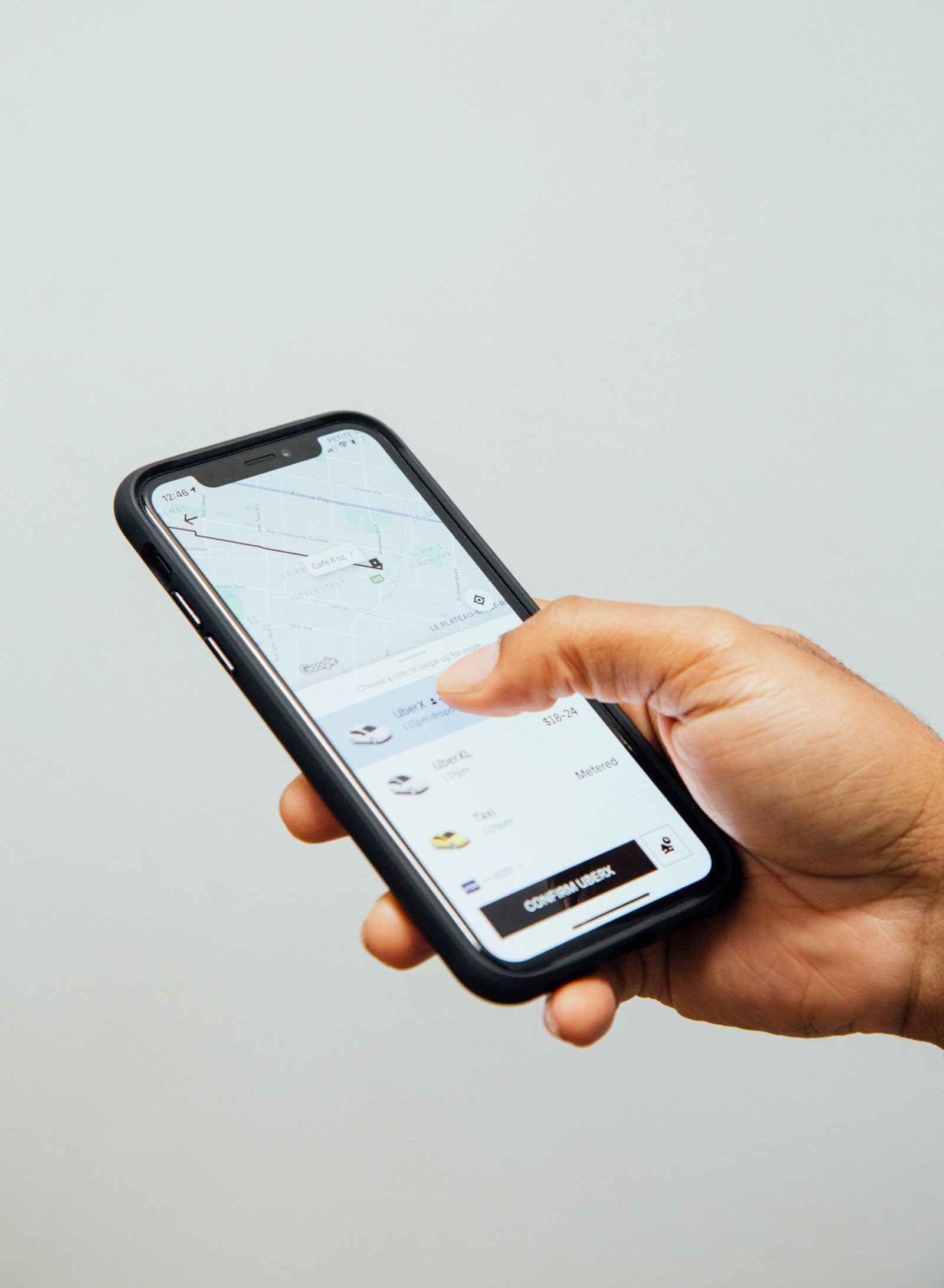Have you ever experienced the frustration of your iPhone freezing at the most inconvenient times? It can be incredibly annoying, especially when you’re in the middle of an important task or trying to capture a precious moment. But why does this happen? In this article, we will explore the possible reasons behind your iPhone freezing and provide you with some helpful tips to prevent this recurring issue. So, let’s dive into unraveling the mystery behind why your iPhone keeps freezing.
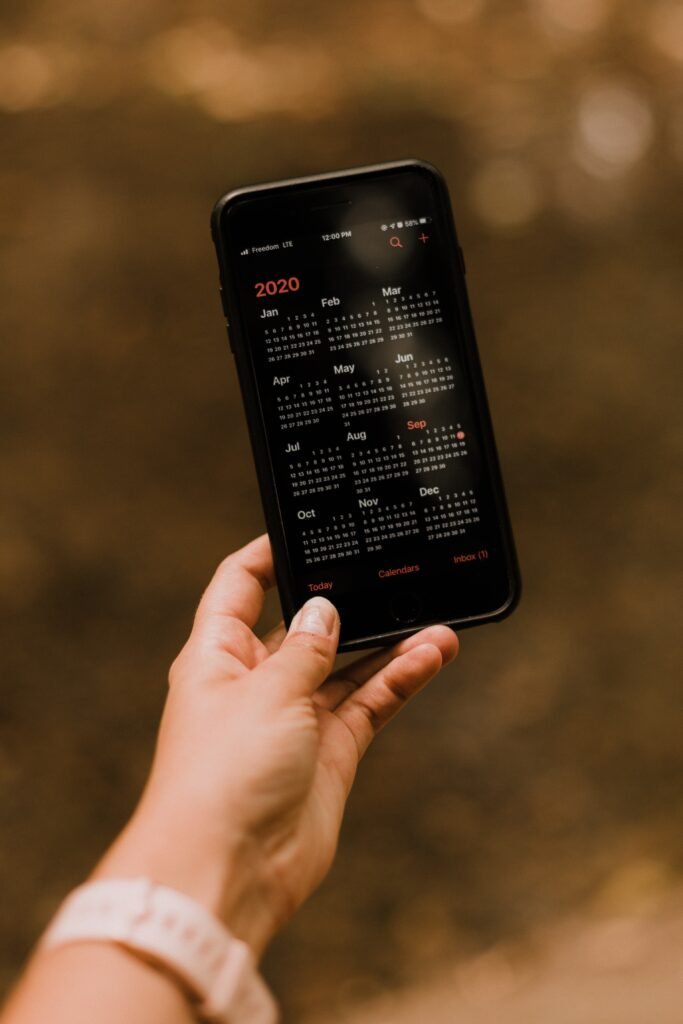
Software issues
Insufficient storage space
One of the common reasons why your iPhone may keep freezing is due to insufficient storage space on your device. When your iPhone runs out of storage, it can struggle to perform smoothly and may freeze or become unresponsive. To resolve this issue, you can start by deleting unnecessary apps, photos, videos, and other files that are taking up valuable space. Additionally, make use of cloud storage services like iCloud or Google Drive to store your files and free up space on your device.
Outdated software
Using outdated software on your iPhone can also lead to freezing issues. It is essential to keep your iPhone’s software updated to ensure optimal performance and address any potential bugs or glitches. Apple regularly releases software updates that not only introduce new features but also fix existing issues. To update your iPhone’s software, go to the “Settings” app, tap on “General,” and then select “Software Update.” If an update is available, follow the on-screen instructions to download and install it.
App compatibility issues
In certain cases, some apps on your iPhone may not be fully compatible with the current iOS version, leading to freezing or crashing problems. If you notice that a specific app is causing your iPhone to freeze, try updating the app to the latest version. If no update is available or the issue persists, you may consider contacting the app’s developer for further assistance or temporarily uninstalling the app until a compatible version is released.
Software glitches
Software glitches can occur on any device, including the iPhone, and they can lead to freezing problems. These glitches may be due to coding errors, conflicts between apps, or other issues within the operating system. To address software glitches, you can try performing a soft reset on your iPhone by holding down the power button and the home button (or volume down button on newer models) simultaneously until the Apple logo appears. If the freezing issue persists, you may need to restore your iPhone to its factory settings using iTunes or Finder.
Hardware issues
Overheating
Overheating can cause your iPhone to freeze or shut down unexpectedly. This issue is often related to excessive usage, exposure to high temperatures, or faulty hardware components. To prevent overheating, avoid using your iPhone in direct sunlight or in extreme temperatures. If your iPhone feels hot to the touch, give it some time to cool down before using it again. Additionally, ensure that you remove any protective cases that may be trapping heat and hindering proper airflow.
Battery problems
A faulty or aging battery can also contribute to freezing issues on your iPhone. If your iPhone freezes mainly when the battery level is low or while performing demanding tasks, it could indicate a battery problem. To check your battery’s health, go to the “Settings” app, tap on “Battery,” and select “Battery Health.” If your battery’s health is degraded, consider getting it replaced at an authorized service center or Apple Store.
Physical damage
Physical damage to your iPhone, such as a cracked screen or water damage, can disrupt its internal components and cause freezing problems. If you have accidentally dropped your iPhone or exposed it to liquids, it is crucial to have it inspected by a professional technician. They can assess the extent of the damage and provide the necessary repairs or replacements to restore your iPhone’s functionality.
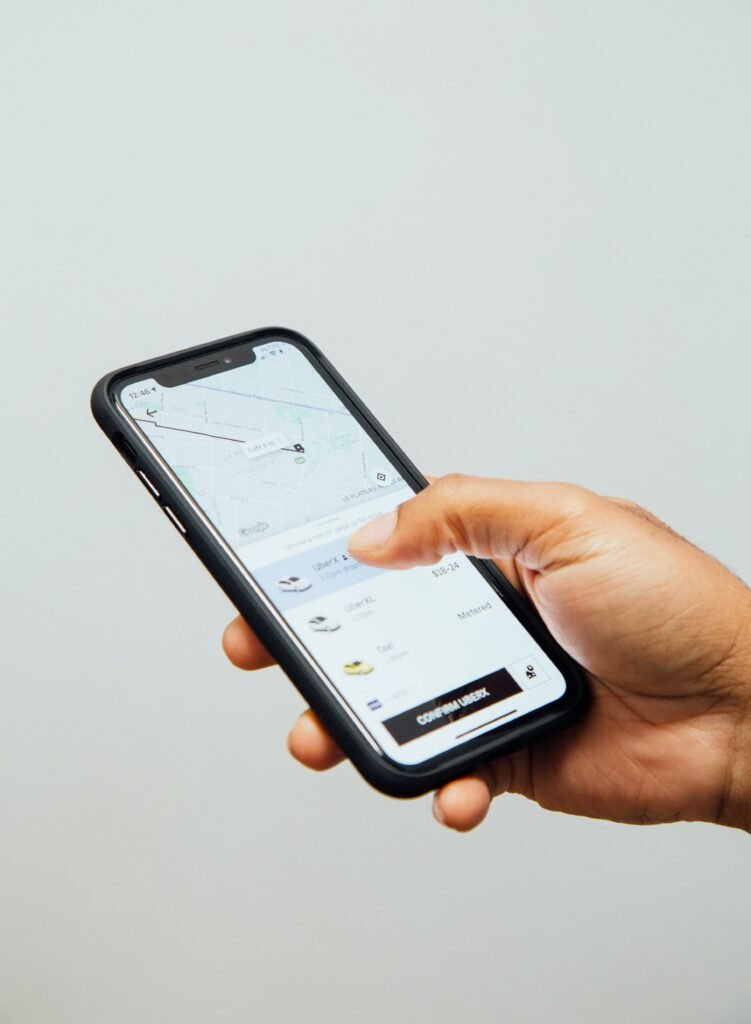
Network issues
Weak Wi-Fi or cellular signal
A weak Wi-Fi or cellular signal can also be a reason for your iPhone freezing or experiencing slow performance. When the signal strength is low, your iPhone may struggle to establish a stable connection, leading to freezing or lagging issues. To resolve this, try moving closer to the Wi-Fi router or accessing areas with better network coverage. Additionally, you can try restarting your router or toggling the Airplane mode on and off to reset the network settings on your iPhone.
Network congestion
If you frequently experience freezing issues while using data-intensive apps or during peak hours, network congestion could be the culprit. During periods of high network traffic, such as in crowded areas or during major events, the network infrastructure may struggle to handle the increased load, resulting in poor performance and freezing problems. Consider using Wi-Fi instead of cellular data when possible, as Wi-Fi networks tend to handle congestion better.
Incompatible network settings
Sometimes, incompatible network settings on your iPhone can cause freezing problems. Incorrect network configurations or conflicting settings may lead to connectivity issues and freezing. To troubleshoot this, you can try resetting your network settings by going to the “Settings” app, selecting “General,” then “Reset,” and choosing “Reset Network Settings.” This action will reset Wi-Fi, cellular, and VPN settings to their default values. However, keep in mind that you will need to re-enter Wi-Fi passwords and reconnect to known networks.
Usage habits
Running multiple apps simultaneously
Running multiple apps simultaneously on your iPhone can overload the device’s memory and processing capabilities, leading to freezing or slow performance. While iOS is designed to handle multitasking, excessively opening and using resource-intensive apps simultaneously can strain your iPhone. To prevent freezing issues, try closing unnecessary apps and only keep the essential ones open.
Keeping too many apps open in the background
Another common usage habit that can contribute to freezing problems is keeping too many apps open in the background. Although iOS generally manages background apps efficiently, having too many apps running simultaneously can consume system resources and affect performance. To avoid freezing issues, periodically swipe up from the bottom of the screen (or double-click the home button on older iPhone models) to access the App Switcher and close unused apps.
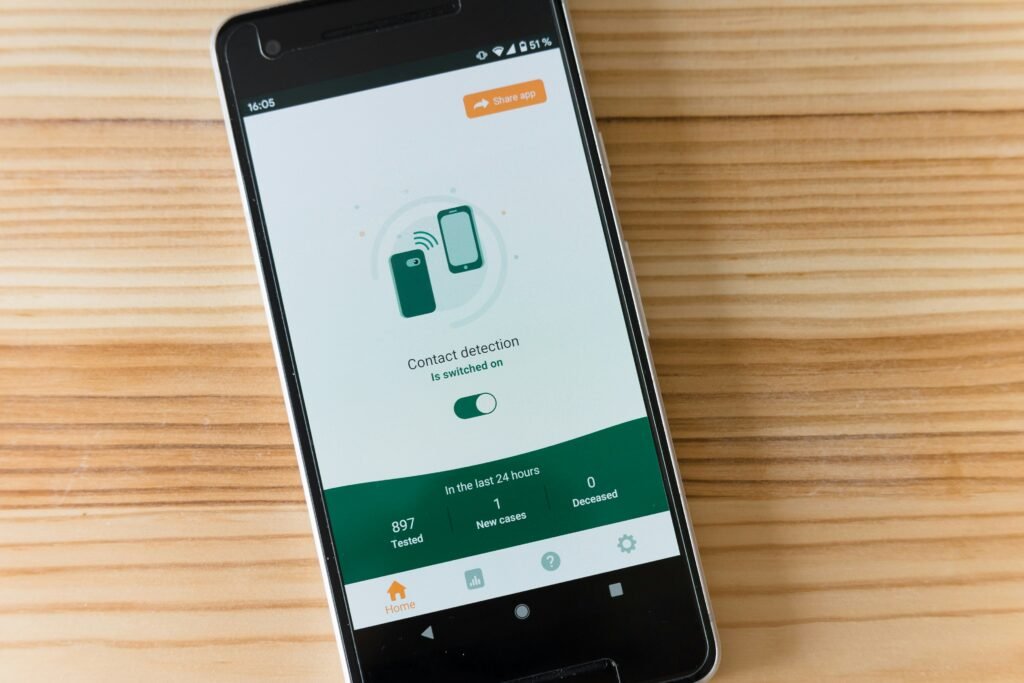
Insufficient memory
Low RAM availability
When your iPhone’s Random Access Memory (RAM) reaches its limit, it can cause freezing problems. RAM is responsible for temporarily storing data that apps require to run. Insufficient available RAM can lead to slowdowns, freezing, and even app crashes. You can check your iPhone’s RAM usage by going to the “Settings” app, tapping on “General,” then “iPhone Storage,” and scrolling down to the bottom of the page. If RAM usage is consistently high, consider closing unnecessary apps or restarting your iPhone to free up memory.
Large media files or downloads
Having a significant number of large media files, such as photos, videos, or downloaded content, on your iPhone can reduce the available storage space and impact performance. This can subsequently lead to freezing or lagging issues. To optimize your iPhone’s performance, consider transferring media files to a computer or cloud storage service. Additionally, regularly review and delete any unnecessary or duplicate media files to free up storage space.
Background processes
Running heavy background processes
Certain apps or processes running in the background can consume a significant amount of system resources, leading to freezing issues. Background processes like file downloads, location services, or syncing can strain your iPhone’s performance. To address this, you can go to the “Settings” app, select “General,” then “Background App Refresh,” and disable the feature for specific apps that are not essential.
Background refresh enabled for multiple apps
Background App Refresh is a feature that allows apps to update their content in the background, even when you are not actively using them. While this feature provides convenience, enabling it for numerous apps can impact your iPhone’s performance and contribute to freezing problems. To optimize performance, go to the “Settings” app, choose “General,” then “Background App Refresh,” and toggle off the option for apps that you rarely use or don’t require constant updates.
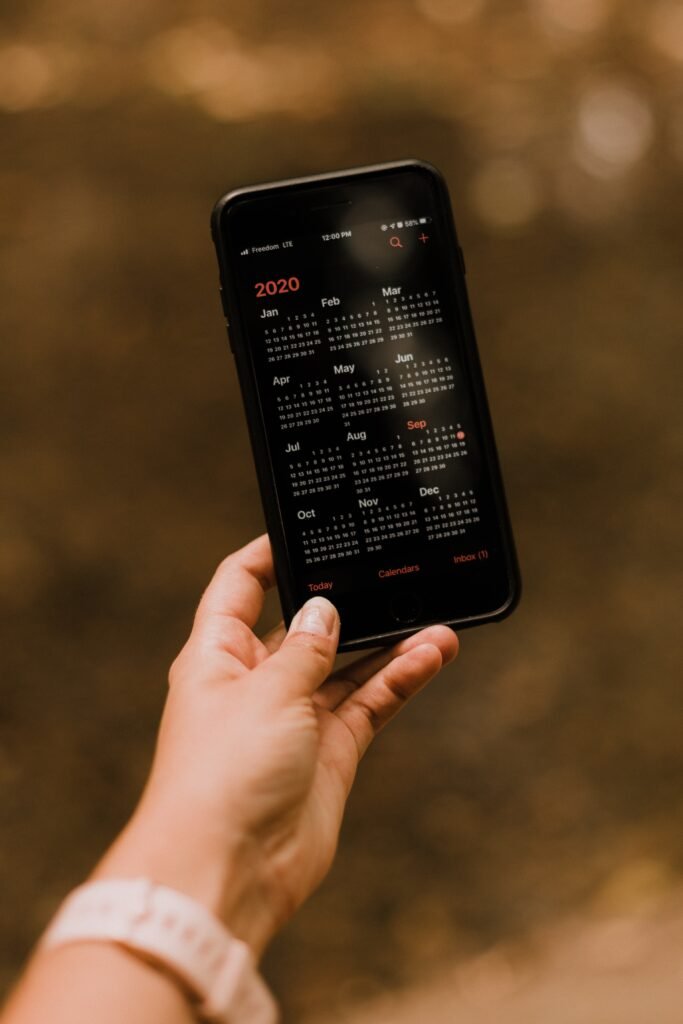
Incompatible or faulty apps
Recent app installation causing conflicts
Sometimes, a recently installed app can cause conflicts with your iPhone’s software or other installed apps, resulting in freezing or crashing issues. If you experience freezing problems after installing a specific app, try uninstalling it to see if the issue resolves. If the freezing stops, it indicates that the app may be incompatible or poorly developed. You can contact the app’s developer for support, check for any available updates, or seek alternative apps with similar functionality.
App updates not optimized for iOS version
App developers regularly release updates to improve compatibility and fix bugs or performance issues. However, if you have recently updated your iPhone’s iOS version and notice freezing problems in certain apps, it is possible that those apps have not been fully optimized for the new iOS version. In such cases, you can check the App Store for any available updates specifically addressing compatibility issues. If no updates are available, the best course of action may be to contact the app’s developer for further support or temporarily refrain from using the affected app.
Corrupted system files
System files or caches being corrupted
Corrupted system files or caches can cause various issues, including freezing problems. Over time, as your iPhone operates, system files and caches can become corrupted or filled with unnecessary data, leading to performance degradation. To address this, you can try clearing app caches by going to the “Settings” app, selecting “General,” then “iPhone Storage,” and tapping on individual apps to clear their cache. If the freezing issues persist, you may need to restore your iPhone to its factory settings using iTunes or Finder.
Malware or virus infection
Although iOS is known for its robust security, it is not entirely immune to malware or virus infections. Malicious software can disrupt your iPhone’s system files and cause freezing issues. To protect your iPhone, make sure to only download apps from trusted sources, enable automatic iOS updates for security patches, and install a reliable antivirus app. If you suspect malware or virus infection, scan your iPhone with an antivirus app or contact Apple Support for further assistance.
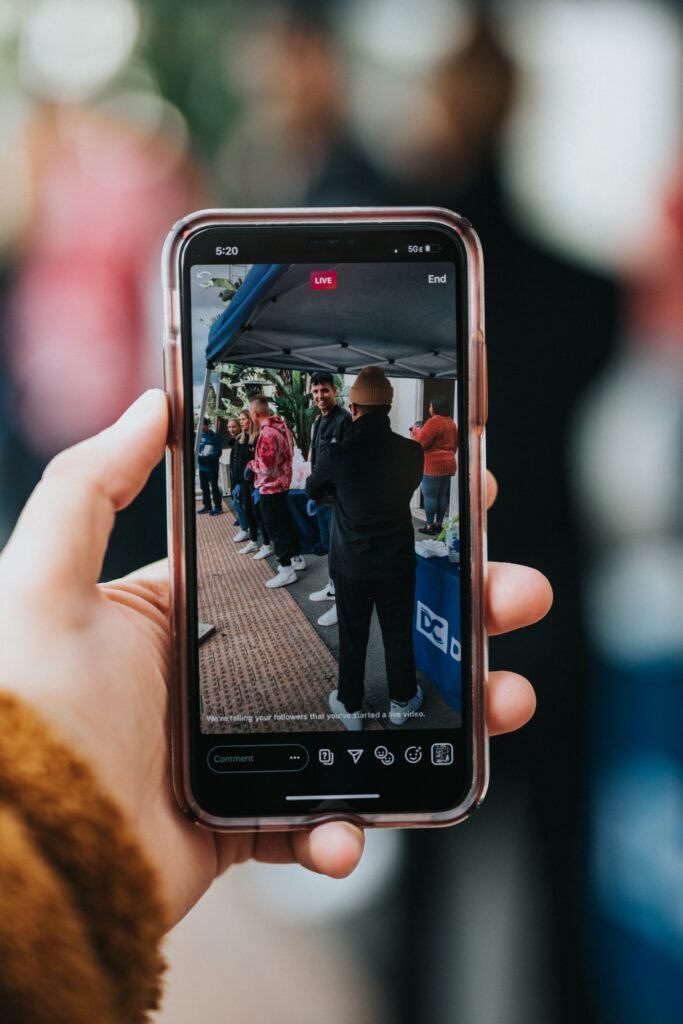
Factory defects
Hardware faults from manufacturing
In rare cases, your iPhone may freeze due to hardware faults that originated during the manufacturing process. These defects can include faulty components, poor soldering, or issues with circuitry. If you consistently experience freezing problems despite trying various troubleshooting steps, it is recommended to contact Apple Support or visit an authorized service center for further evaluation and potentially replace the affected hardware components.
Defective components
Similar to factory defects, certain hardware components may be defective, leading to freezing issues. These components can include the display, battery, or internal connectors. If you suspect a specific hardware component is causing the freezing problem, it is advisable to reach out to Apple Support or visit an authorized service center for professional assistance. They can diagnose the issue and determine if any components need replacement.
User-induced issues
Excessive force or rough handling
Physical mistreatment of your iPhone, such as excessive force or rough handling, can cause internal damage and ultimately result in freezing or malfunctioning. It is important to handle your iPhone with care, avoiding dropping it or subjecting it to unnecessary force. Using protective cases and screen protectors can help safeguard your iPhone from accidental damage and minimize the risk of freezing issues caused by physical mishandling.
Accidental button presses or gestures
Accidental button presses or gestures can also lead to freezing issues on your iPhone. In some cases, pressing multiple buttons simultaneously or incorrectly performing gestures can trigger unintended actions that disrupt the device’s normal operation. To prevent this, familiarize yourself with the proper use of buttons and gestures on your iPhone. It is also advisable to periodically clean the screen and buttons to ensure accurate responses and avoid any potential interference.
In conclusion, several factors can contribute to your iPhone freezing. It could be software-related issues like insufficient storage space, outdated software, compatibility issues, or glitches. Hardware issues such as overheating, battery problems, or physical damage can also be a cause. Network issues like weak signals, network congestion, or incompatible settings can impact your iPhone’s performance. Additionally, your own usage habits, such as running multiple apps or keeping too many apps open in the background, can strain your iPhone’s resources. Insufficient memory, background processes, incompatible or faulty apps, corrupted system files, factory defects, and user-induced issues also play a role. By understanding these potential causes and implementing appropriate solutions, you can improve your iPhone’s performance and minimize freezing problems.