“Why Is My iPhone Freezing”
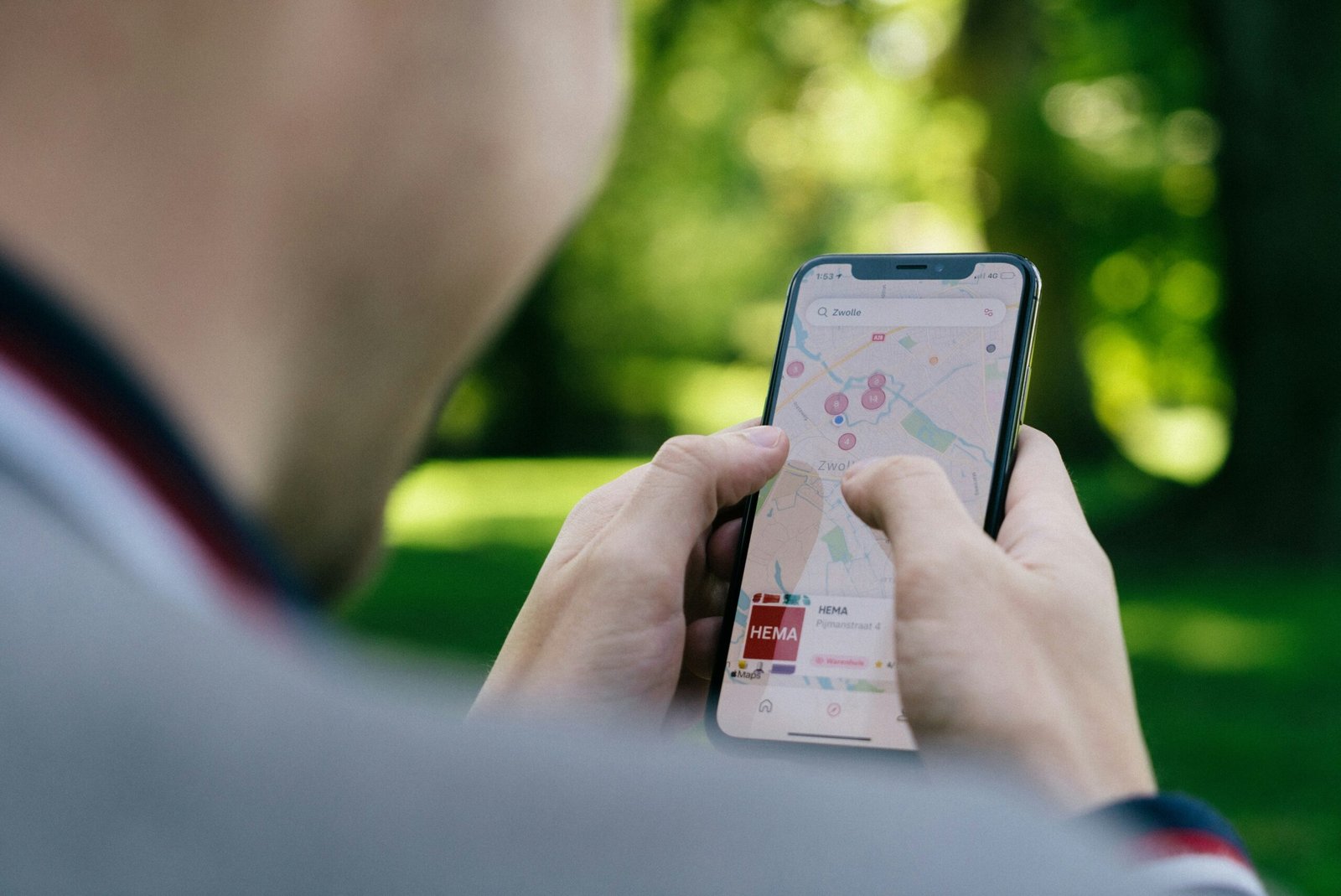
Have you ever experienced your iPhone freezing unexpectedly?
It can be frustrating when your phone freezes, especially when you’re in the middle of doing something important. Let’s explore some reasons why your iPhone might be freezing and how you can troubleshoot the issue.
Software Updates
One common reason for iPhone freezing is outdated software. When was the last time you checked for software updates on your iPhone? Keeping your phone’s software up to date is essential for optimal performance.
How to Check for Software Updates
To check for software updates on your iPhone, follow these steps:
- Go to Settings.
- Tap on General.
- Select Software Update.
If there is an update available, make sure to download and install it on your device. This can often resolve issues that may be causing your iPhone to freeze.
Overheating
Another possible reason for your iPhone freezing is overheating. Have you noticed that your phone gets hot to the touch? This could be a sign that your iPhone is overheating, which can lead to performance issues.
Causes of Overheating
Some common reasons for iPhone overheating include:
- High ambient temperature: Using your iPhone in hot environments can cause it to overheat.
- Background apps: Running too many apps in the background can cause your iPhone to work harder and generate more heat.
- Faulty battery: A faulty battery can cause your iPhone to overheat.
How to Prevent Overheating
To prevent your iPhone from overheating, try the following:
- Avoid using your iPhone in direct sunlight or hot environments.
- Close out of any unused apps running in the background.
- If you suspect a faulty battery, contact Apple Support for assistance.

Lack of Storage Space
Is your iPhone running out of storage space? This can also lead to your phone freezing unexpectedly. When your iPhone is low on storage space, it can struggle to perform basic tasks and may freeze up as a result.
Checking Your Storage Space
To check how much storage space is available on your iPhone, do the following:
- Go to Settings.
- Tap on General.
- Select iPhone Storage.
Here, you’ll be able to see how much storage space is available on your device and which apps are taking up the most space.
Managing Storage Space
To free up storage space on your iPhone, you can:
- Delete unused apps.
- Clear out old photos and videos.
- Offload unused apps to free up space while keeping their data.
Faulty Apps or Software
Do you have a specific app that always seems to cause your iPhone to freeze? It’s possible that the app is glitchy or incompatible with your device’s software version.
How to Identify Faulty Apps
To identify a faulty app causing your iPhone to freeze, follow these steps:
- Go to Settings.
- Tap on General.
- Select iPhone Storage.
- Check the list of installed apps and look for any that may be causing issues.
Troubleshooting Faulty Apps
If you suspect a specific app is causing your iPhone to freeze, try the following troubleshooting steps:
- Delete and reinstall the app.
- Check for any available updates for the app.
- Contact the app developer for support.
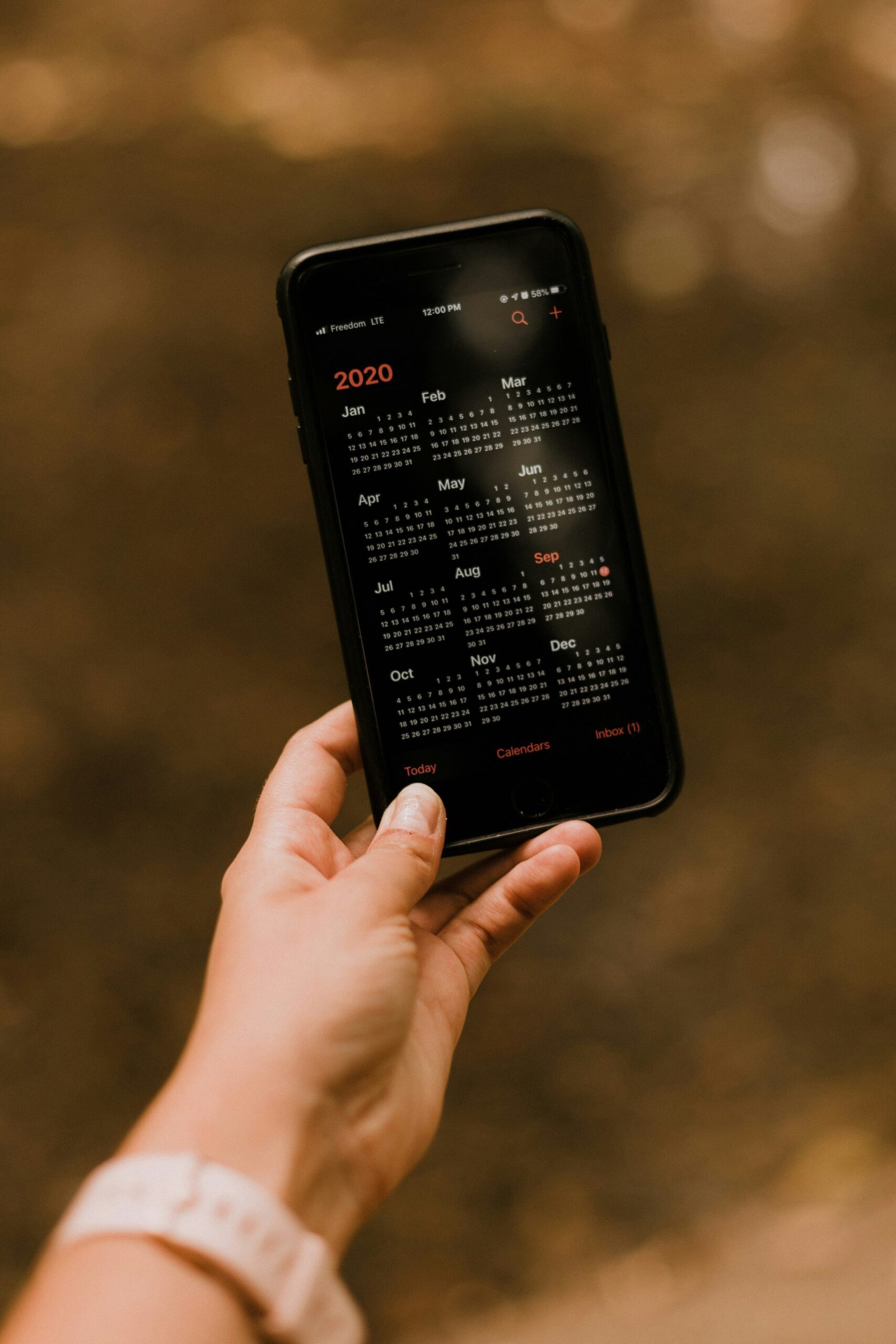
Hardware Issues
If you’ve tried all of the above troubleshooting steps and your iPhone is still freezing, it’s possible that there may be a hardware issue causing the problem. This could be anything from a faulty display to a malfunctioning processor.
Signs of Hardware Issues
Some signs that your iPhone may have a hardware issue include:
- Screen glitches: Flickering, lines, or spots on the screen.
- Unresponsive buttons: Buttons that don’t work or respond inconsistently.
- Physical damage: Cracks, dents, or other physical damage to the device.
How to Address Hardware Issues
If you suspect that your iPhone has a hardware issue, your best course of action is to contact Apple Support or visit an Apple Store for assistance. They can diagnose the problem and recommend a solution, whether it involves repairs or a replacement device.
Conclusion
In conclusion, there are several reasons why your iPhone may be freezing unexpectedly. From software updates to hardware issues, it’s important to identify the root cause of the problem in order to find a solution. By following the tips and troubleshooting steps outlined in this article, you can hopefully resolve the issue and get your iPhone running smoothly again. Remember, if all else fails, don’t hesitate to reach out to Apple Support for further assistance.







